Overview
Line Checks, also known as Cyclic Stock Count, is the practice of regularly counting and reconciling select number of items throughout the stock period.
This article describes the process of viewing a Line Check.
Viewing Line Check Results
The Stock Period must be closed in order to view the results of the Line Check.
To do so:
- Go to the Stock Management tab and select Close to close the stock period
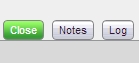
Fig.1 - Close Stock Period Button
A message will display to confirm the closure of the stock period.
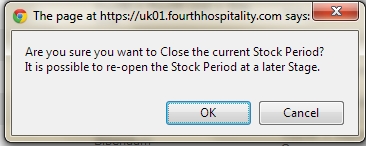
Fig.2 - Close Stock Period Dialogue
Another page may display to make the user aware of more warnings when closing this stock period.
- The first details that any transactions which are still in a Pending status will not be added to the stock levels. Ensure that all transactions (Deliveries, Requisitions, Wastage, Account & Site Transfers) that will affect the Line Check have been approved. Other transactions that are expected to affect the stock post the line check date can be ignored
- To view the Pending Transactions, select the link immediately below the message.
- The second line advises that there are empty closing stock fields should be ignored
- The final warning message relates to sales. Ensure that up-to-date sales exist on the site. Any sales due to affect the stock post the line check date can be ignored
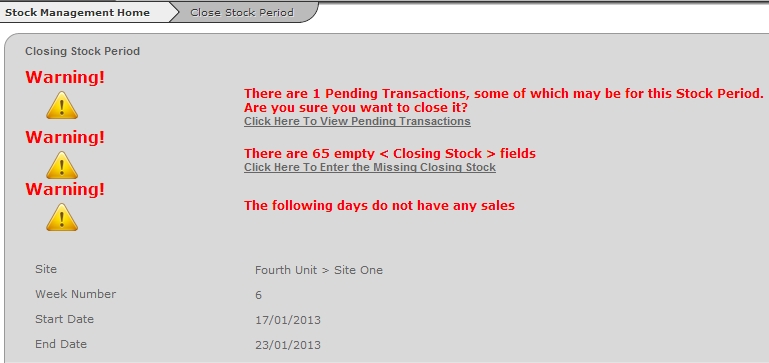
Fig.3 - Stock Period Warnings
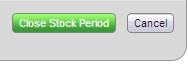
Fig 4 - Warning Page Close Stock Period Button
- Once all the warnings are addressed, select Close Stock Period
Line Check Reconciliation
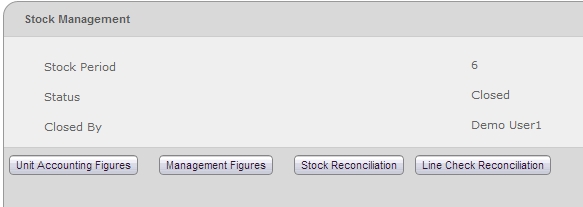
Fig.5 - Closed Stock Period Buttons
The system will return to the Stock Management tab.
- Select the Line Check Reconciliation button
- Select the desired criteria and either select Export to Excel or Run
- The Variances drop-down should be set to Yes
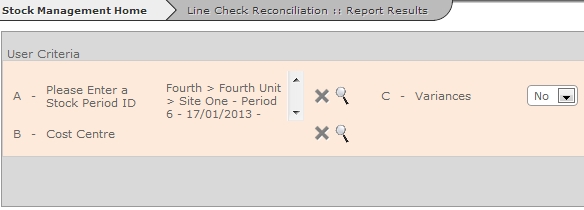
Fig.6 - Line Check Recon Report Criteria

Fig.7 - Line Check Recon Report Buttons
If Run is selected, the report will be displayed on screen, see Fig.8.

Fig.8 - Line Check Recon On-Screen Report
Since the report is being run showing only variances only products on the line check with a discrepancy will return on the report narrowing down where the potential problem could be.
The process for checking discrepancies should be used as with a full stock count.
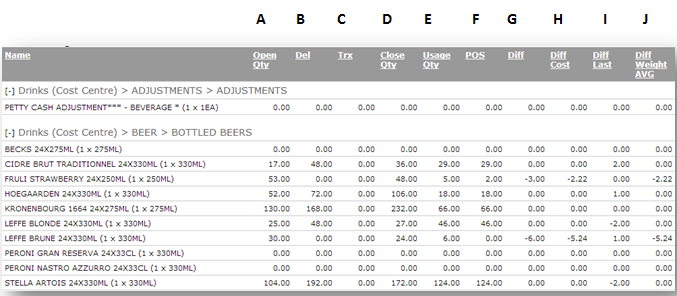
Fig.9 - Line Check Recon On-Screen Report
B. Del – The quantity of product that has been delivered and approved into stock so far within the current stock period. This includes deliveries & return
C. Trx - The total quantity of all approved transfers in and out of the site at this time, this includes wastage, site transfers and account transfers
D. Close – The closing stock quantity as per your line check count
E. Usage – A + B +/- C- D
F. POS – The total verified EPOS sales to date recorded against this product, this is the theoretical usage assuming the correct quantities have been used. This is according to the recipes in the system.
G. Diff – The difference between POS (the theoretical value) and the Usage as per your line check (the actual value)
H. Diff Cost – The different between the actual and theoretical values in terms of cost
I. Diff Last – This is the stock difference of that product in the last stock period
J. Diff Weighted Average – This is the difference (column G) x Weighted average cost

Comments
Please sign in to leave a comment.