It is possible to disable, archive or remove a template from one or more sites; there are no conditions to bear in mind when conducting these tasks – the system will allow any changes to a template at any time.. This section explains the difference and how to carry out these actions.
Disabling a Template
- When a template is disabled, users are unable to use the template. However, it is still assigned to the site(s) on the ‘Where Used’ tab.
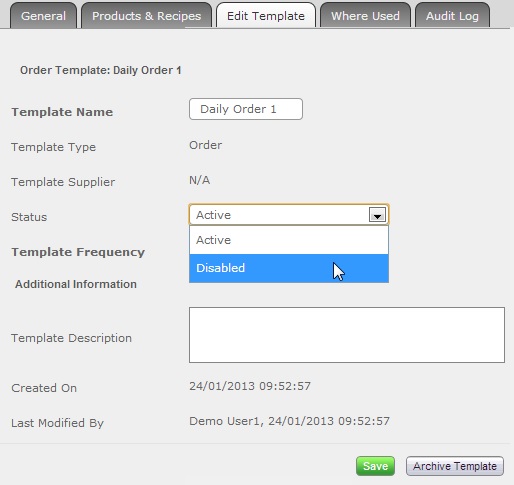
Fig 1 - Disable a Template
- Click the ‘Setup’ Tab > Template Admin.
- Search for the template that is to be amended.
- Click on the ‘Edit Template’ tab.
- Select ‘Disabled’ from the ‘Status’ drop-down box as in Fig 1 above.
- Click the green ‘Save’ button.
Archiving Templates
- From an end user’s perspective, the archiving of a template has the same effect as disabling it; they are unable to use the template. However, it is still assigned to the site(s) on the ‘Where Used’ tab.
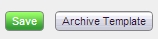
Fig 2 - Archive Template Button

Fig 3 - Template Archived Confirmation
- Click the ‘Setup’ Tab > Template Admin.
- Search for the template that is to be amended.
- Click on the ‘Edit Template’ tab.
- Click the grey ‘Archive Template’ button.
- The system will display a confirmation message that the template has been archived as shown in Fig 3.
Removing Templates from Site(s)
- Disabling or archiving the template may not be desirable as these are global actions and affect all sites. There may be instances where a template needs to be removed from a particular site, but remain active at others.

Fig 4 - Remove Template From Sites Button
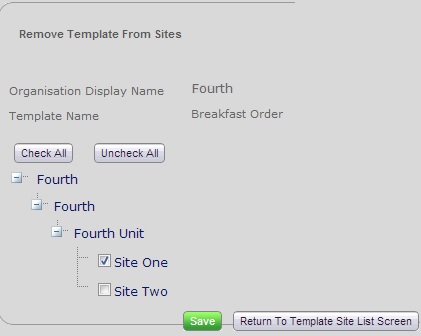
Fig 5 - Remove Template From Sites Wizard
- Click the ‘Setup’ Tab > Template Admin.
- Search for the template that is to be amended.
- Click the ‘Where Used’ tab > Click the grey ‘Remove Template From Sites’ button.
- Expand the organisation hierarchy and select the site(s) that the template is to be removed from. Alternatively, click the grey ‘Check All’ button to remove the template from all sites it is assigned to.
- Click the green ‘Save’ button.
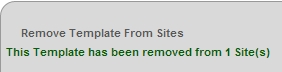
Fig 6 - Template Removed From Site Confirmation
- The system will produce a confirmation that the template was removed from the number of sites selected in Fig 5.

Comments
Please sign in to leave a comment.