Overview
The Count Audit Report provides the ability to track counts by specific Location areas and employees. This report can be used to audit stock counts and help to target and resolve misbalances.
Generating a report
It is advised that any local changes are synchronised before generating a report for the current period.
- To access the report, select the Report icon from the top-right corner (see Fig.1).
Please note: This icon will only be available when the device is connected to the internet
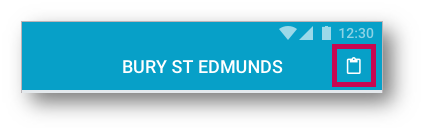
Fig.1 - The Count Audit Report button
A menu will appear with the current, and two previous periods to choose from (see Fig.2).
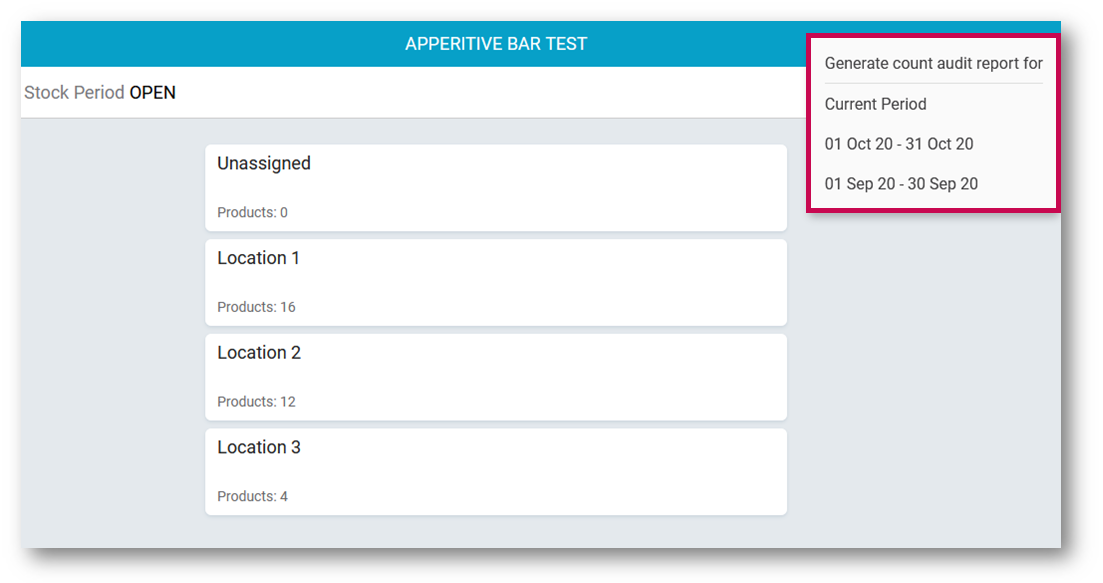
Fig.2 – Report Menu with last 3 periods available
- Select the required Period
- Enter an email address in the field provided – this is where the report will be sent to
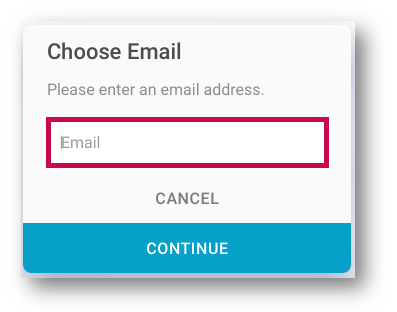
Fig.3 – Email prompt
When the report is successfully generated and sent, the notification shown in Fig.4 will display.
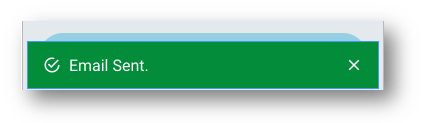
Fig.4 – Confirmation to the user
If any connectivity problems cause the report to fail generation, the following error message will display.
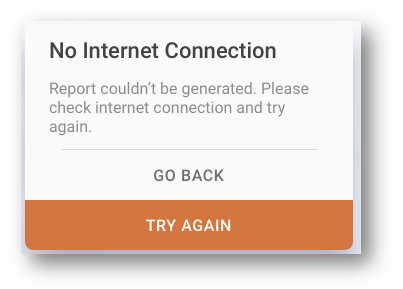
Fig.5 – Connectivity error message
The report will be localised based on the Location’s regional settings in the associated system (Inventory or Purchasing & Inventory - Adaco).
Below are some screenshots of report examples, with European and US date/time formatting.
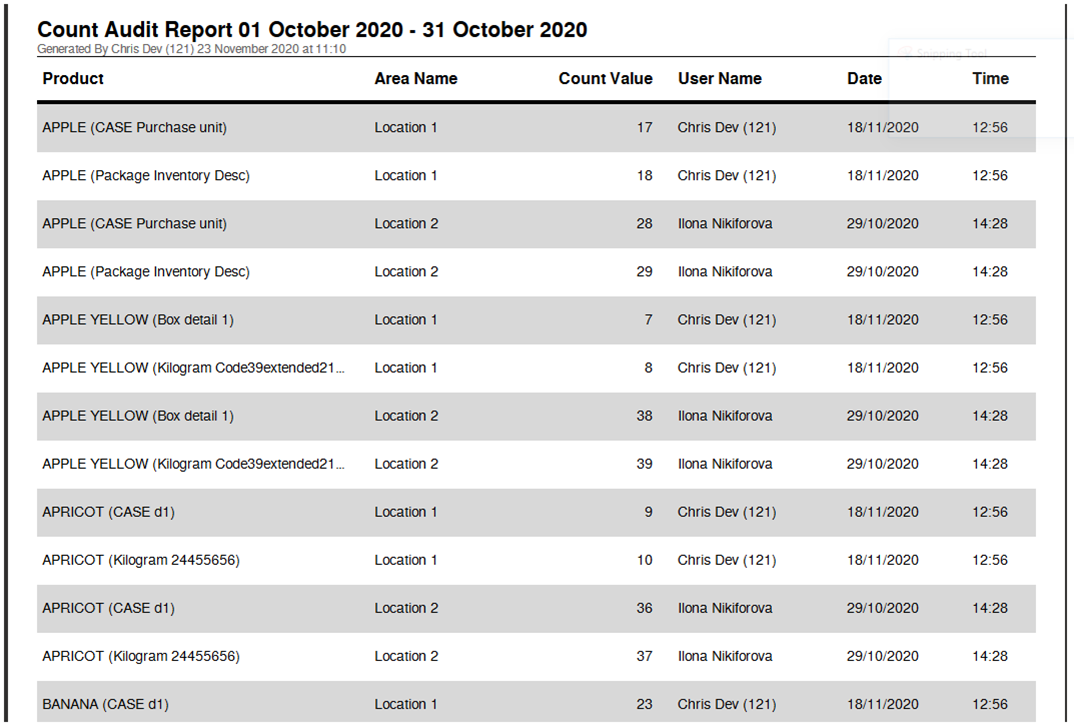
Fig.6 – Count Audit Report with European Regional Settings
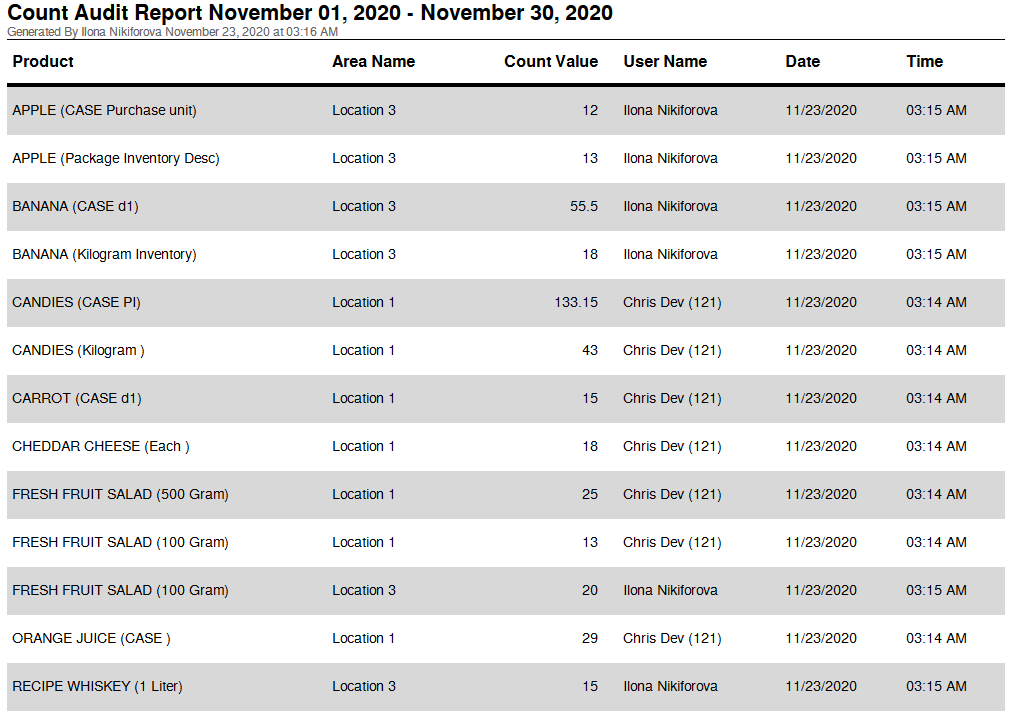
Fig.7 – Count Audit Report with US Regional Settings

Comments
Please sign in to leave a comment.