What’s Changing?
New functionality that will automatically submit Tronc2 funds to payroll upon submission of the corresponding rota or schedule.
Proposed release date: 24th September 2020
Please note: this article was originally published on 15th September 2020
Reason for the Change
Automatic submission of Tronc2 to payroll removes the need to switch modules, making it easier and saving time.
Customers Affected
The functionality can be used by Tronc2 customers.
Release Notes
The functionality is enabled via a new Global Setting.
- To view the new global setting, go to the Tronc2 module > Administration > Global Settings
- The setting is called Automatically submit Tronc2 to payroll

Fig.1 - Tronc2 Global Settings
Once enabled, when submitting a schedule or rota to payroll, new pages will form part of the submission process to include the payments of Tronc2.
Labour Productivity/Advanced Scheduling
- To submit a schedule from Labour Productivity/Advanced Schedules, go to, Labour Productivity > select a Location > Schedule > Submit
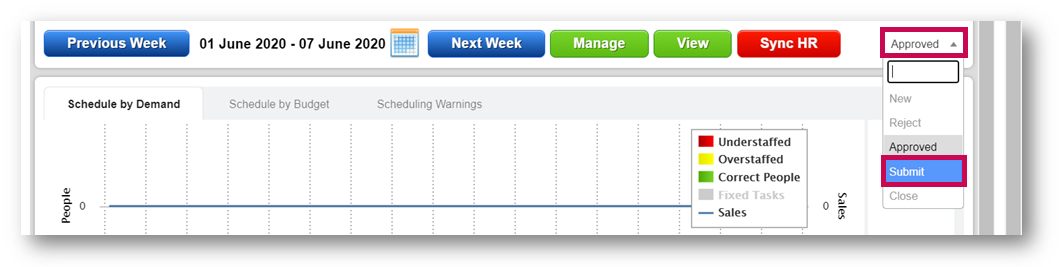 Fig.2 - Submitting an LP Schedule
Fig.2 - Submitting an LP Schedule
During the submission of the schedule, the user will see a number of screens.
1. The Rota Submission screen
 Fig.3 – A rota submission in progress
Fig.3 – A rota submission in progress
2. The Tronc2 Employee Payments screen
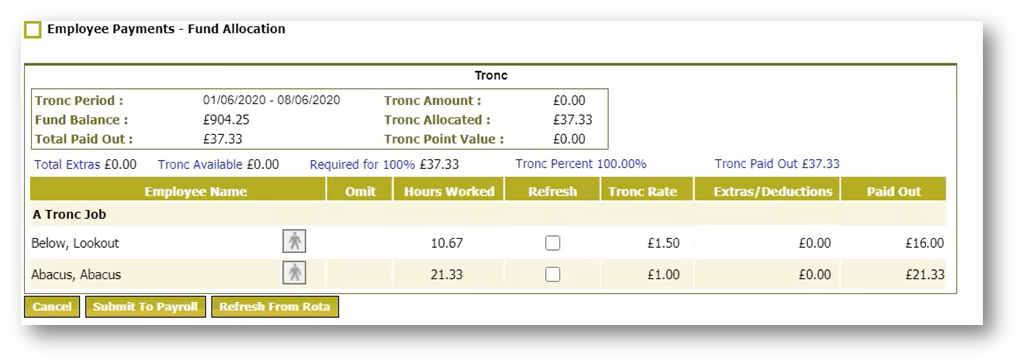 Fig.4 - Tronc2 Employee Payments screen
Fig.4 - Tronc2 Employee Payments screen
- To submit Tronc2 to payroll, select Submit to Payroll
Both the hours and Tronc2 payments will then feed through to payroll.
Rota Submission
- To submit a rota, go to Rotas > View Rotas > select a Rota
- Use the Status drop-down and select Submitted to Payroll
 Fig.5 - Submitting a rota to payroll
Fig.5 - Submitting a rota to payroll
During the submission of the rota, the user will see a number of screens:
1. The rota submission page
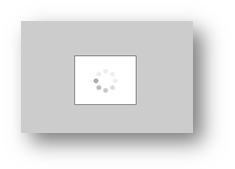
Fig.6 - A rota submission in progress
2. The Tronc2 Employee Payments page
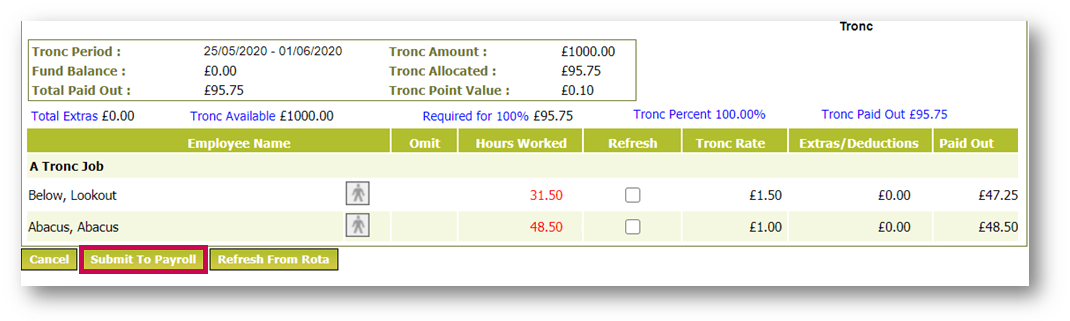 Fig.7 - Tronc2 Employee Payments page
Fig.7 - Tronc2 Employee Payments page
- To submit Tronc2 to payroll, select Submit to Payroll
Both the hours and Tronc2 payments will then feed through to payroll.
Daily Tronc Period
If the tronc period is set-up as ‘Daily’, when the Employee Payment screen appears, it will detail each day’s fund allocation separately.
 Fig.8 - Tronc2 Employee Payments page (‘Daily’ period)
Fig.8 - Tronc2 Employee Payments page (‘Daily’ period)
- Selecting Submit to Payroll will submit all daily tronc periods within the submitted week
Important Information
The setting to switch on Automated Tronc2 is a Global Setting which, when enabled, will turn on the functionality for the whole portal.
All usual actions that are completed via the Tronc2 module will still need be completed as normal, in terms of recording, allocating and distributing the funds.
The setting will only automatically submit the funds, in order of day, when the schedule or rota is submitted.
Additional Information
- The automated submission is only compatible with Weekly or Daily tronc periods. It cannot be used in conjunction with Fortnightly, Four-weekly, Monthly, or Accounting periods
- Selecting cancel from the Tronc2 submission screen will stop the whole submission – including the schedule/rota and no data will populate payroll
- Where the data within the schedule/rota and Tronc2 does not match, the ‘Hours’ column will be highlighted red. Refresh from rota can be used to refresh these hours and change the Tronc2 distribution
- Tronc2 receipt and fund allocation will still need to be populated in the normal way. Only the Employee Payment screen can be seen during the schedule/rota submission
- If additional payments are submitted via the schedule/rota, the Tronc2 screens will show after the Additional Payment screen

Comments
Please sign in to leave a comment.