Overview
An Event Plan in Purchasing & Inventory is similar to a Banquet Event Order (BEO), in that it is used to replicate banquet event orders for the purposes of costing out and/or ordering for a group of Recipes and/or Retail Products.
Creating an Event Plan
- Go to Recipes > Events > Event Plan

Fig.1 – Event Plan in Recipes Drop-Down Menu
- Select Event Plan in the New drop-down menu
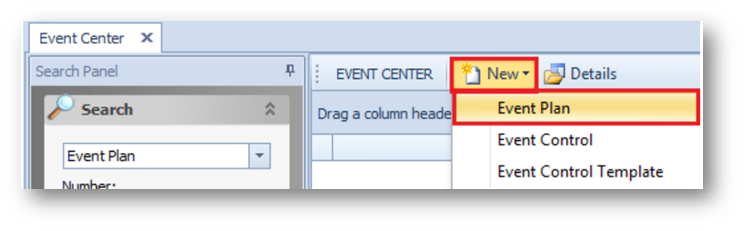
Fig.2 – Event Plan in New Drop-Down Menu
The 'Event-New' page will then display. More information on the fields within this page is detailed in the table below.
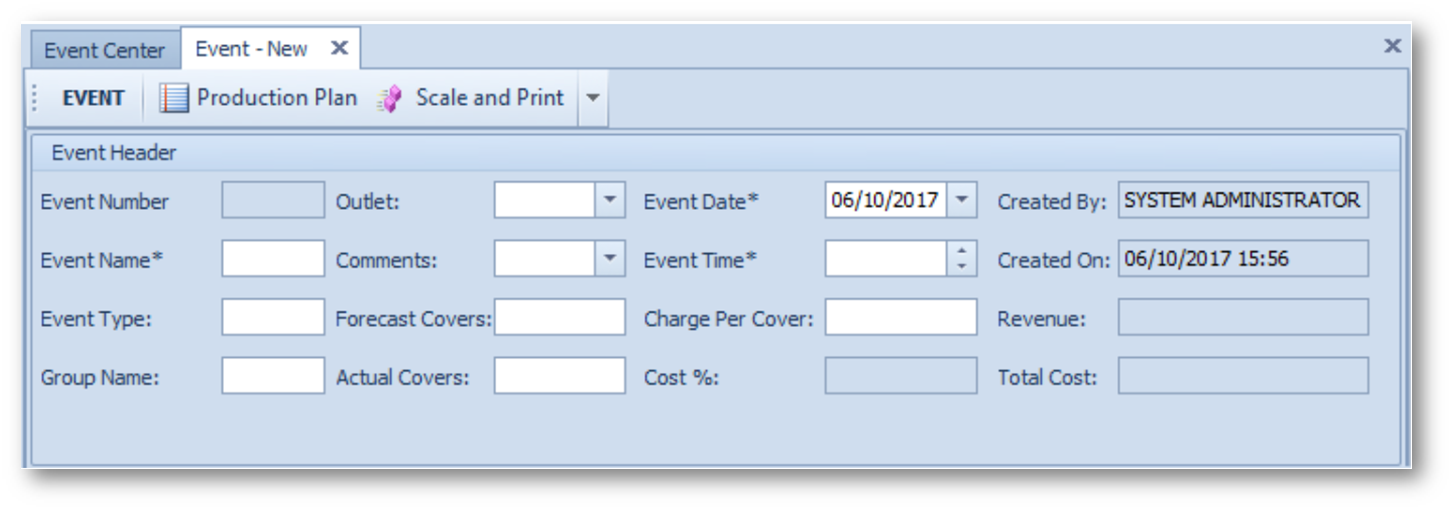
Fig.3 – Event – New Page
| Field | Description |
| Production Plan | One way to access the Production Planner function directly from the Event Plan |
| Scale and Print | The ability to define how many portions will be needed, and how much of each ingredient in each recipe, or of each retail product will be needed |
| Event Number | Auto-populates once the Event Plan is saved, and auto-increments from the previously saved plans |
| Event Name* | A mandatory, free-form type field, with a limit of 20 characters, to distinguish the Event Plan from other plans |
| Event Type | An optional, free-form type field, with a limit of 30 characters, to describe the kind of event |
| Group Name | An optional, free-form type field, with a limit of 30 characters, to add a name if applicable |
| Outlet | Select the Outlet where the event will take place from the drop-down menu. This will also be the Outlet from which the inventory of the Product or Recipe will be considered for the Production Planner.* *Please Note: An Outlet does not need to be specified |
| Comments | A free-form type field with a 1,000-character limit that can contain any additional and necessary information regarding the event. This field will appear on the Event Plan Report and the Event Usage Report, both located under Reports > Recipe Reports |
| Forecast Covers | A free-form numeric field to add the expected number of people for the event for theoretical costing |
| Actual Covers | When the event is over, the actual number of people that attended the event |
| Event Date* | The day the event is expected to take place |
| Event Time* | The time the event is expected to take place |
| Charge Per Cover | A numeric field where the cost to attend the event for each person should be keyed in |
| Cost % | Automatically calculates the cost percentage of the event once the Actual Covers field and the Actual field per each Recipe/Retail Product has been populated.
|
| Created By | Automatically populates the username of the user creating the event |
| Created On | Automatically populates the date the event is first saved into Purchasing & Inventory |
| Revenue | Automatically calculates when the Actual Covers field has been populated.
|
| Total Cost | Automatically calculates the cost percentage of the event once the Actual field per each Recipe/Retail Product has been populated. Calculation: Total Cost = Extended Cost (row 1) + Extended Cost (row 2) + etc. |
More information for the fields in the ‘Item Details’ section of the page are displayed in the table below.

Fig.4 – Item Details in the Event – New Page
| Field | Description |
| Add | Click to add Retail Products and Recipes to the Event Plan, after the station or stations have been created |
| Station | The different sections of the event. +: to create a new station -: to remove a station |
| Category Name | The name of the category assigned to the Retail Product or Recipe*. Note: When a Recipe has multiple categories assigned to it, then this field remains empty |
| Subcategory Name | The name of the subcategory assigned to the Retail Product or Recipe*. *Please Note: When a Recipe has multiple Categories assigned to it, then this field populates with multiple Categories |
| Recipe No | The Purchasing & Inventory number of the Retail Product or Recipe |
| Attributes | If any have been assigned to the Retail Product on the Product Master, then these will appear here |
| Purchase Info | This will display what was typed into the Purchase Info field on the Product Master.* *Please Note: The field remains empty if it's a Recipe |
| Recipe Name | Name of the Retail Product or Recipe |
| Forecast | The expected amount of customers that will have this Recipe or Retail Product |
| Actual | The true amount of customers that had this Recipe or Retail Product |
| Portion Size | This field automatically populates to 1 if the item is a Retail Product. This field automatically pulls the Portion Size information from the Recipe |
| Portion Unit | If the Retail Product has more than one PLU attached to a unit, ie. the 'Case' Purchase Unit, and the 'Each' Inventory Unit can both be sold, then the unit may be changed. If the item is a Recipe, then it will pull the Portion Size unit information from the Portion Size field on the Recipe |
| Cost Per Serving | Recipe: Pulls the Cost Per Serving from the Recipe itself. Retail Product: The cost will calculate depending on the unit selected and the Inventory Cost of the Product.
|
| Selling Price | Recipe: Pulls from the Default Selling Price field on the Recipe itself Retail Product: Pulls from the Price field on the Recipe tab of the Product Master |
| Cost Percent | The cost to sell the Retail Product/Recipe based on the cost to create or purchase it. Calculation: Cost Percent = Cost Per Serving / Selling Price x 100 |
| Extended Cost |
The field auto-populates when the Actual field is filled in.
Fig.5 – Rounding with only Two Decimal Places
|
- After all the Retail Products and/or Recipes have been selected for the different stations, select Save



Comments
Please sign in to leave a comment.