User Audit Report
The User Audit Report is used to see the last time a user logged in, unsuccessful log-ins and if the password has been reset.
-
To run this report, go to Report Center > Property Reports > User Audit Report.
-
To open the report criteria screen, double-click User Audit Report or select the report and click Run Report, as per Fig.1.
Note: The User Audit Report can also be run at the Central Purchasing property.
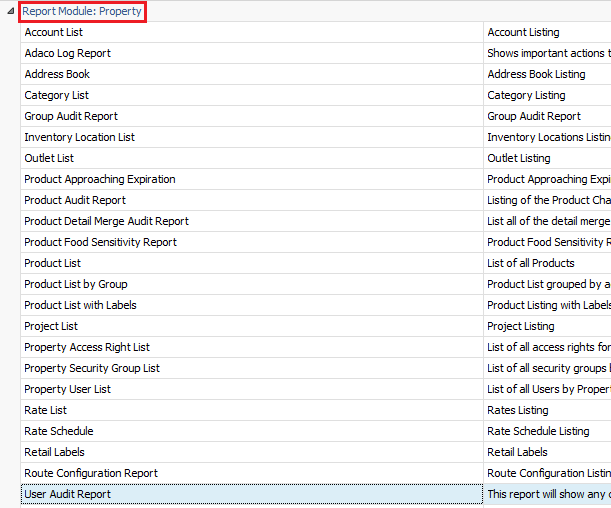
Fig.1 - Running the User Audit Report
Report Criteria:
Enter report criteria below to get desired results, as per Fig.2 below.
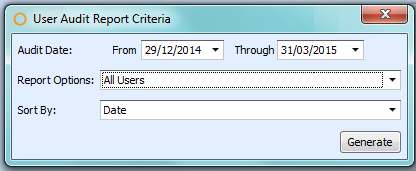
Fig.2 - Report Criteria for the User Audit Report
|
Fields |
Description |
|
Audit Date |
From: Select a starting date. |
|
Report Options |
All Users: generates the report with all users’ activities.
|
|
Sort By |
Date: sorts the report by the day the change occurred. |
Report Results
When the User Audit report is generated, the result should look similar to Fig.4.
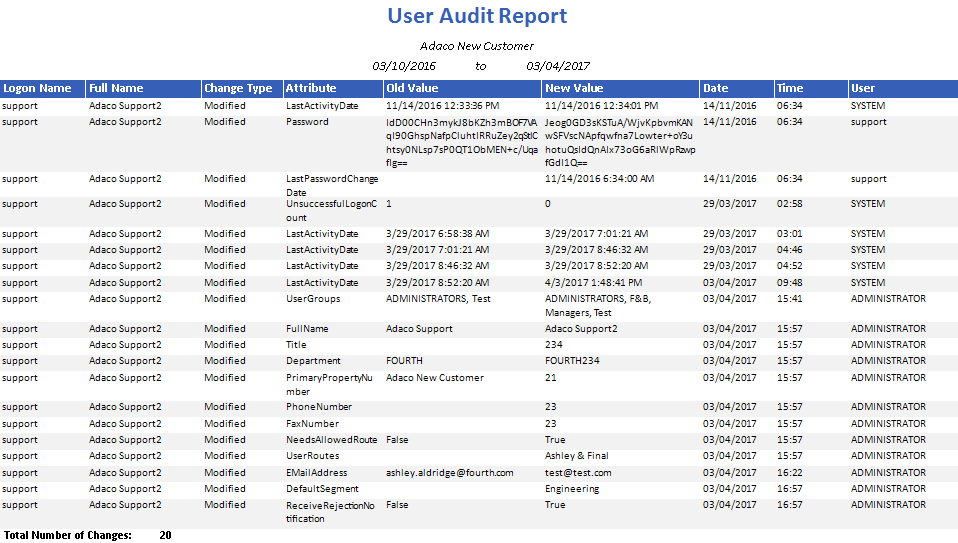
Fig.4 - User Audit Report results
|
Fields |
Description |
|
Logon Name |
The username. |
|
Full Name |
The full name associated with the username. |
|
Change Type |
Provides what sort of change was made.
|
|
Attribute |
Defines what change was made.
|
|
Old Value |
What the value was prior to being updated/changed. |
|
New Value |
What the value currently is post the update/change. |
|
Date |
The date the change took place. |
|
Time |
The time the change took place. |
|
User |
The username of who performed the change. |
|
Total Number of Changes: |
Provides a count of how many changes have been made to the user in the time period selected. |
In addition, when the User Audit report is generated at Central Purchasing, the result should look similar to Fig.5.
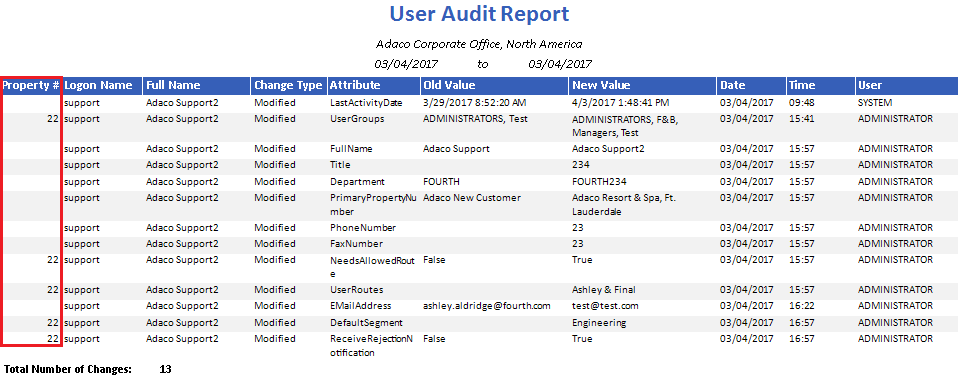
Fig.5 - User Audit Report results when generated at Central Purchasing
|
Fields |
Description |
|---|---|
|
Property # |
Displays the property number of where the change was made to the user.
|

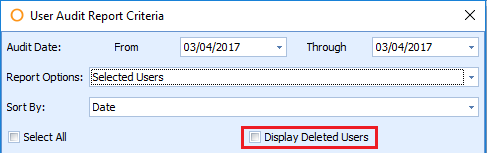
Comments
Please sign in to leave a comment.