Route Configuration Report
The Route Configuration Report is used to see how the routes have been set up and if they're active/inactive in Adaco.- To run this report, go to Report Center > Property Reports > Route Configuration Report
- To open the report criteria screen, double-click Route Configuration Report or select the report and Run Report, as per Fig.1
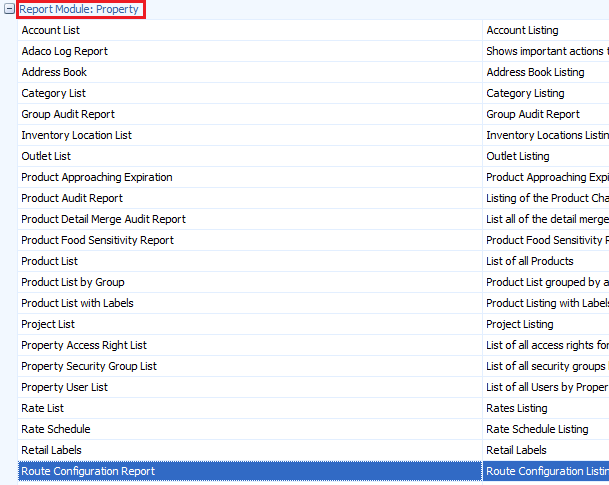
Fig.1 - Running the Route Configuration Report
Report Criteria
Enter report criteria below to get desired results, as per Fig.2 below.
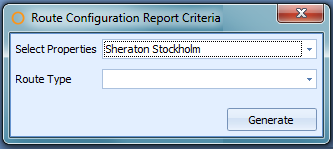
Fig.2 - Report Criteria for the Route Configuration Report
| Fields | Description |
| Select Properties | Displays the property/properties, if generating the report at Central Purchasing, that are available. |
| Route Type |
(Select All): generates the report with all routes. Requisition Route: generates the report with routes created only for requisitions. Recipe Route: generates the report with routes created only for recipes. Project Route: generates the report with routes created only for projects. Quotation Route: generates the report with routes created only for quotations. Vendor Route: generates the report with routes created only for vendors. |
Report Results
When the Route Configuration Report is generated, the result should look similar to Fig.3.

Fig.3 - Route Configuration Report results
| Fields | Description |
| Document Map | Displays the properties and route types generated in the report for quicker access. |
| Property | Displays the number and name of the property, as defined under Property > Administration > Property Preferences > General. |
| Type: | The route classification. |
| Full Name | The name of the user in the route. |
| Title | The user's position in the property. |
| Approval Limit | The monetary limit assigned to the user, as defined in Property > User Center. |
| Role | The approval role assigned in the route to the user. |
| Highest Role | The highest approval role assigned to the user, as defined in Property > User Center. |

Comments
Please sign in to leave a comment.