The Purchase Order Center
Unsurprisingly, the Purchase Order Center is used for working with purchase orders. After a purchase order is created, it must be sent to the corresponding vendor. Purchase orders can be sent to vendors as the final step of purchase order creation, directly from the purchase order details screen.
Structure Type: Property/CP
- To access the Purchase Order Center, go to - Purchasing > Purchase Order Center
When the Purchase Order Center is opened, the list of purchase orders is empty.
- Use the Search Panel on the left to find the purchase order(s) required
- One or several purchase orders can be sent to a vendor at the same time from the Purchase Order Center by using the Transmit button
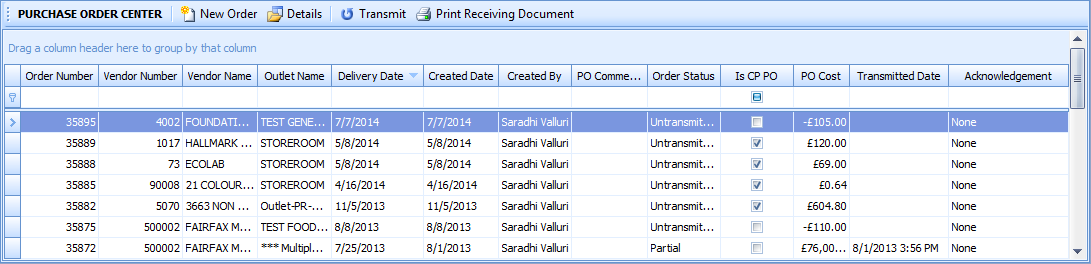
Fig.1 - List of Purchase Orders
Toolbar
| Button | Description |
| New Order | Select this button to create a new order. |
| Details | Select a purchase order in the list and use this button to view the details of the selected order. |
| Transmit | Use this button to send orders to the vendor using one of the predefined transmission interfaces for this vendor. |
| Print Receiving Document | Select one or several purchase orders in the list and use this button to print the Receiving Document Report for the selected purchase orders. |
Fields
| Field Name | Description |
| Order Number | Displays the number of the purchase order. |
| Vendor Number | Displays the vendor number for the corresponding purchase order. |
| Vendor Name | Displays the vendor name for the corresponding purchase order. |
| Outlet Name | Displays the name of the ordering outlet. |
| Delivery Date | Displays the delivery date for the corresponding purchase order. Note: The delivery date should not be confused with the received date. The delivery date is the planned date of receiving for this purchase order. Even if the delivery date was set to Sept. 29 and the purchase order was actually received on Sept. 28, the "delivery date" in the system will not change. |
| Created Date | Displays the date when the purchase order was created. |
| Created By | Displays the name of a person who created the order. |
| PO Comments | Displays the comments added to the purchase order (if any). |
| Order Status | Order status can have one of the following values:
Note: Purchase orders that are Transmitted, Untransmitted, or Partial are considered "open". To search for open purchase orders, select these three check boxes. Note: If a purchase order has been closed, only a user with correct access permission can re-open it. |
|
Is CP PO |
If the corresponding purchase order was created at Central Purchasing, this check box will be selected. |
| PO Cost | Total amount of the purchase order including rates. |
| Transmitted Date | Displays the date when the order was transmitted, and the time a response was received from the Vendor's server. With the following exceptions: Email via Outlook or email client installed on PC or Fax, if the email /fax successfully sent system marks the time it was successfully sent. Trade Simple or Punchout orders - the system marks the time the order was successfully sent. For SMTP integration, the order is logged with the time sent to SMTP server. For EDI orders the system will mark that time the job submitted the order to the vendor FTP. |
| Acknowledgement | Shows if acknowledgement is available for this purchase order. |

Comments
Please sign in to leave a comment.