Project Order Status Report
The Project Order Status report is used to see the quantity of products ordered and how much remains for the project.
-
To run the this report, go to Report Center > Purchasing Reports > Project Order Status
-
To open the report criteria screen, double-click Project Order Status report or select the report and click Run Report, as per Fig.1
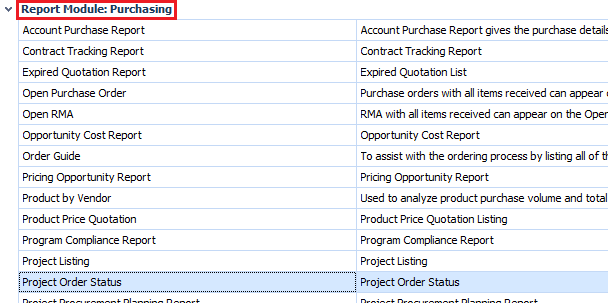
Fig.1 - Running the Project Order Status report
Report Criteria
Enter report criteria below to get desired results, as per Fig.2 below.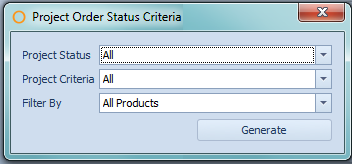
Fig.2 - Report Criteria for the Project Order Status report
| Fields | Description |
| Project Status | All: generates the report with all project statuses. Delivered: generates the report with only projects which have had products delivered. Open: generates the report with projects which have no orders yet created. Ordered: generates the report with projects which have products on order. |
| Project Criteria | All: generates the report with all projects with the selected Project Status. Selected Projects: generates the report with only the selected projects. Selected Date Range: generates the report with only projects that have the selected Project Status and fall within the chosen time period. |
| Filter By | All Products: generates the report showing all products on all the reports. Selected Products: generates the report showing only projects with the chosen product(s). Selected Categories: generates the report showing only projects with the chosen category/ies. Selected Outlets: generates the report showing only projects with the chosen outlet(s). |
Report Results
When the Project Order Status report generates, it should look similar to Fig.3.
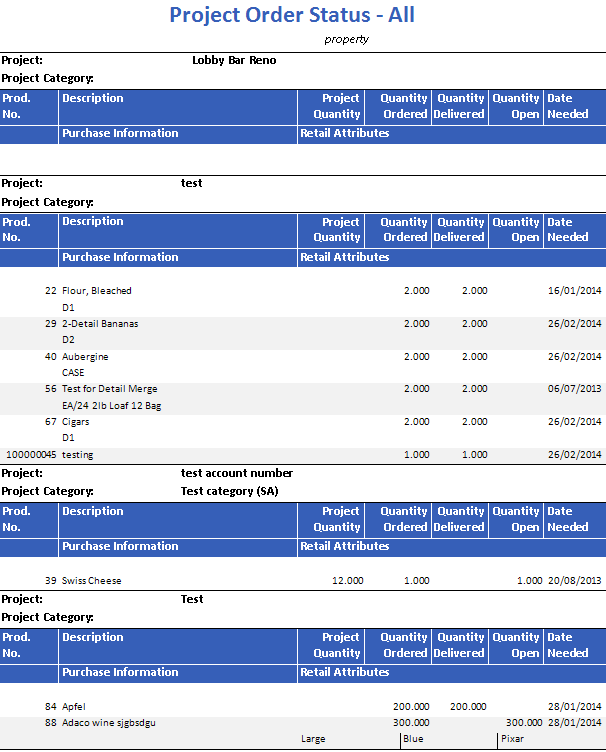
Fig.3 - Project Order Status report results
| Fields | Description |
| Project | The name of the project. |
| Project Category | The category assigned to the project, if Allow All Products is not enabled on the project. |
| Prod. No. | The Adaco number for the product. |
| Description | The name of the product. |
| Purchase Info | The information entered into the Purchase Info field on the Product Master. |
| Project Quantity | If Allow All Products is not enabled, then the amount of the product needed on the project will be displayed. |
| Quantity Ordered | The amount of the product which has been entered on a purchase order and assigned to the project. Note: this field is removed when the report is generated using the Delivered or Open options for Project Status in the report criteria. |
| Quantity Delivered | The amount of the product which has already been received. Note: this field is removed when the report is generated using the Ordered or Open options for Project Status in the report criteria. |
| Quantity Open | The amount of the product that still needs to be received. |
| Date Needed | The date specified on the project. |
| Retail Attributes | The retail information assigned to the product on the Product Master, located under Property > Product > Retail. |

Comments
Please sign in to leave a comment.