The Product Bin Card report displays all transactions on a per product basis in a single outlet for a specific time frame. The report is used to see when transactions occurred along with detail information about pricing and day/time stamps.
- To run this report, go to Report Center>Accounting Reports>Product Bin Card Report.
- Double-click Product Bin Card Report or select the report and click Run Report, to open the report criteria screen, as per Fig 1.
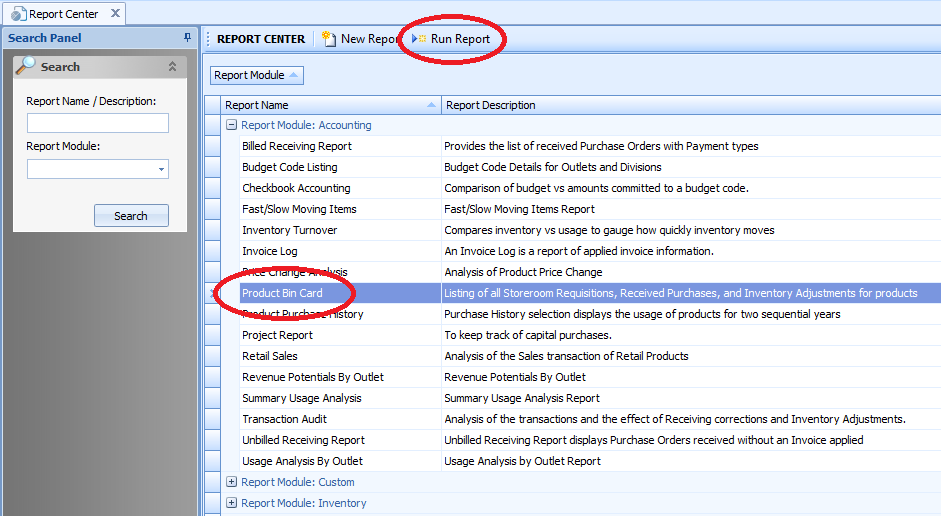
Fig 1 - Running the Product Bin Card Report
Report Criteria:
Enter report criteria below to get the desired results, as per Fig 2 below.- Activity Cut-off Date: The system defaults the date for this field to three months prior to the current date. The date that is entered will display transactions from the date entered to today’s date. For example, if the Activity Cut-off Date is entered as January first of the current year, the report when generated will display all transactions from January First to today’s date.
- Outlet: Click the desired Outlet to run the report for.
- Report Selection: This drop down list has two options to select, Selected Categories or Selected Product. Click the desired option
- In the lower 'selection' box, select the Category or Product check box for each Category or Product as needed.
- Once all criteria is set, click Generate to run the report.
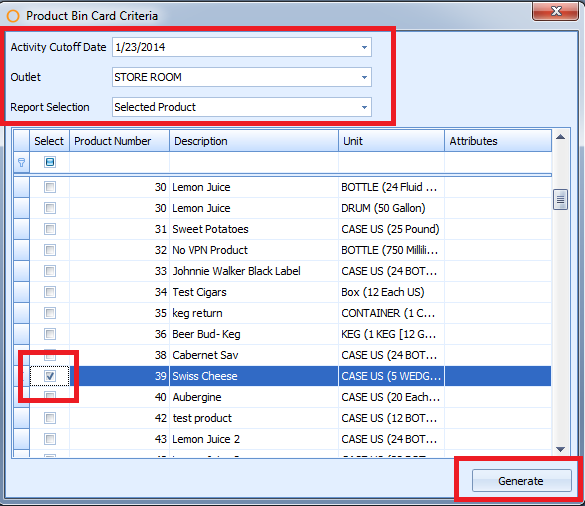
Fig 2 - Report Criteria for the Product Bin Card Report
When the Bin Card Report is generated, the result may look something like Fig 3.
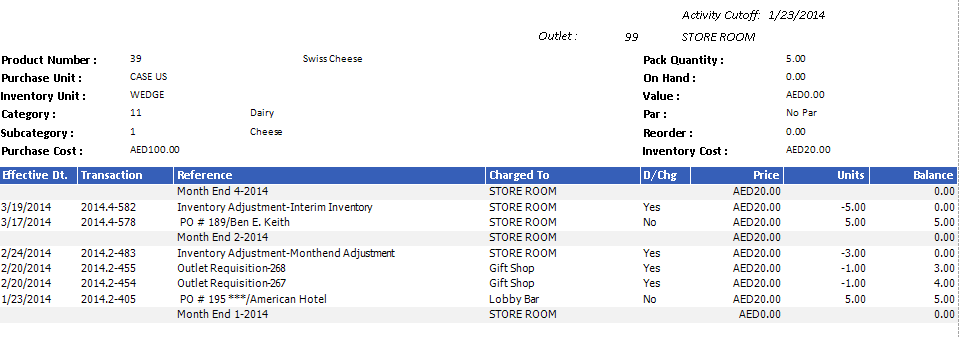
Fig 3 - Product Bin Card Report results
- Effective Dt: (Effective Date) The date the transaction was recorded in the system.
- Transaction: The numerical value assigned to the transaction, and is divided by the “Fiscal Year.Period Number.Transaction Number” (ie. 2014.4.123456).
-
Reference: The type of transaction. There are several types of transaction that can recorded in the Bin Card Report:
- Inventory Adjustments
- Month End Inventory
- Posted Inter-property Transfers
- Posted Outlet Requisitions
- Posted Return Orders
- Posted Sales
- Posted Transfers
- Product Deletion
- Receiving
- Receiving Corrections
- Receiving Corrections in closed periods
- Recipe creation
- Reset Cost function
- Charged To: This refers to the Outlet where the transaction was charged.
- D/Chg: Signifies whether the transaction is a Direct Charge to the outlet or not (Yes/No).
- Price: Inventory Cost of the item at the time of the transaction.
- Units: The number of units processed by the transaction, either positive (+) or negative (-). This displays in the Inventory Unit of the product.
- Balance: The on-hand balance at the time the transaction was processed, also displayed in the Inventory Unit.

Comments
Please sign in to leave a comment.