Overview
The Product Purchase History Report displays the usage of products for two sequential years.
This article describes the process of accessing and understanding the Product Purchase History Report.
Product Purchase History Report
- To run this report, go to the Report Center
- Select Product Purchase History in Accounting Reports
- To open the ‘Report Criteria’ screen, double-click Product Purchase History
- Alternately, select the required report and then select Run Report (see Fig.1)

Fig.1 - Running the Product Purchase History
Report Criteria
- Enter the relevant Report Criteria to receive the desired results, as per Fig.2

Fig.2 - Report Criteria for the Product Purchase History
|
Fields |
Description |
|
Vendor Selection |
All Vendors - Generates the report with Received Products from all Vendors. |
|
Report Selection |
All Products - Generates the report with all Products Received during the date criteria. |
|
Current Year / Previous Year |
Allows selection of the years for comparison. |
Report Results
When the Product Purchase History Report is generated, the result should look similar to Fig.3.
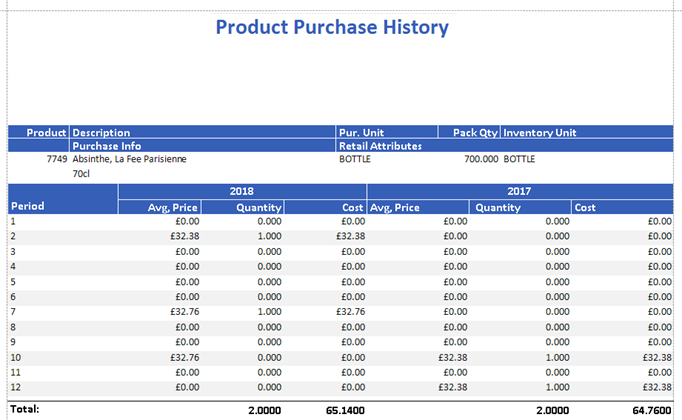
Fig.3 – Product Purchase History Report Results
|
Fields |
Description |
|
Product |
The Purchasing & Inventory number for the Product |
|
Description |
The name of the Product |
|
Purchase Unit |
The Product's unit information is displayed as Purchase Unit [PackSize PackUnit (SubPackSize SubPackUnit)] |
|
Pack Qty |
Breakdown of the Purchase Unit |
|
Inventory Unit |
The Product's Inventory unit |
|
Purchase Information |
Displays what has been entered into the 'Purchase Info' field on the 'Product Master' |
|
Retail Attributes |
Any Attribute Information applied against the Product will display here |

Comments
Please sign in to leave a comment.