Overview
This article will cover how to create a Recipe within Purchasing & Inventory (P&I) (formerly known as Adaco).
Creating a Recipe
- Go to Recipes > Recipe Center
- If editing an existing recipe, select Search to find the recipe, as per Fig.1
- Select Details or double-click the recipe to open it
- To create a new recipe, select New
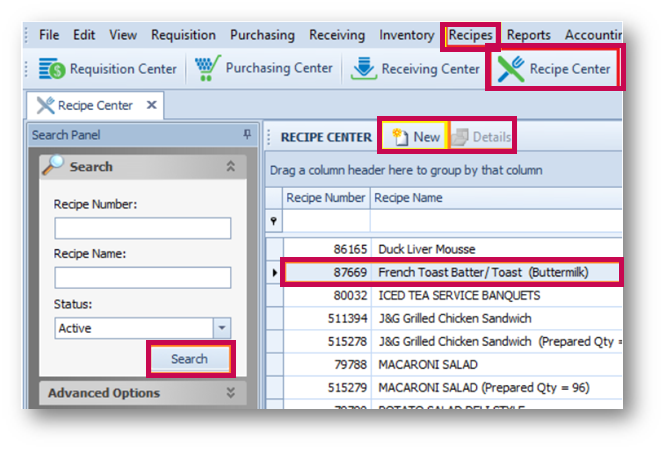
New Recipe
- When the New Recipe screen opens, enter all required fields (denoted by an asterisk*), as per Fig.2
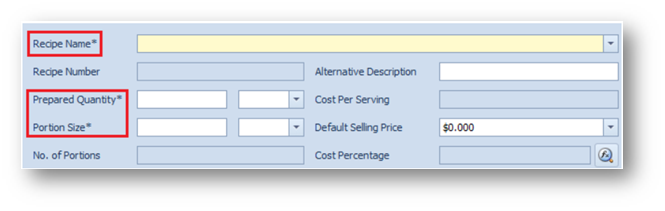
Table.1 - Recipe Edit Details
| Fields | Description |
| Recipe Name* | [Mandatory] The name of the recipe. |
| Recipe Number | Automatically populates upon saving the recipe. |
| Prepared Quantity* | [Mandatory] The amount the recipe will initially prepare. |
| Portion Size* | [Mandatory] The amount that will be divided up. |
| No. of Portions | Automatically calculates from amounts entered in the 'Prepared Quantity' and 'Portion Size' fields.
Calculation - No. of Portions = Prepared Quantity/Portion Size |
| Cost Per Serving | Auto-calculates from the products (purchase cost) and/or recipes added to the recipe along with the amount being used.
Cost per serving = Storeroom Inventory Cost / Pack Unit (then / Subpack Unit, if used on recipe then / Micropack unit, if used on recipe) * Quantity / Yield % (e.g.) 50% = .05) |
| Default Selling Price | This is a modifiable field that is used for reference and to see the cost percentage between the inputted cost and the Cost Per Serving. Additional selling prices can be entered via the drop-down option. |
| Cost Percentage | Automatically populates when an amount is put in the Default Selling Price field.
Cost Percentage = Cost Per Serving * 100 / Default Selling Price |
 |
When selected, this brings up the Recipe Pricing Tool which may be used to calculate a selling price. |
The Recipe Pricing Tool provides a visual aid when calculating the Cost Percentage, as seen in Fig.3.
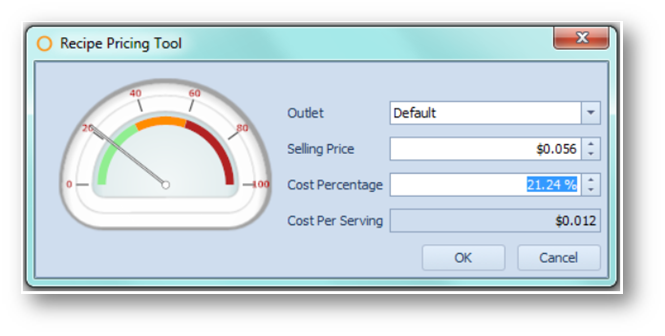
Table.2 - Recipe Pricing Tool
| Fields | Description |
| Outlet | Default plus any other Outlets with Selling Prices entered previously |
| Selling Price | Can either type in an amount, or use the up and down arrows to modify this field |
| Cost Percentage | Can either type in an amount, or use the up and down arrows to modify this field |
| Cost Per Saving |
A non-modifiable field that shows the current Cost Per Serving on the recipe. Calculation: Cost Per Saving = Selling Price x Cost Percentage |
Recipe Ingredients
This section will show how to add Ingredients to the Recipe and explain the Ingredients fields. There are two ways to add Ingredients to a Recipe.
Adding Ingredients to a Recipe - Method 1
- Select Add Ingredient as per Fig.4 to open the Item Search screen
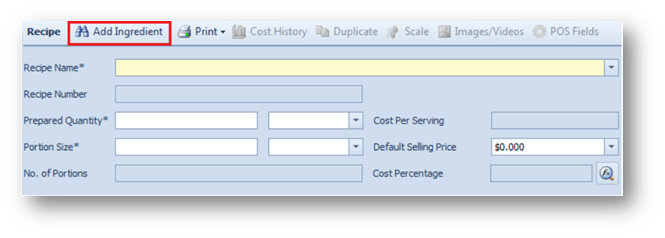
- In the Item Search window, enter criteria as needed in the corresponding fields (Product Number, Product Description, etc...)
- Select Search, as per Fig.5
- When all Ingredients are selected, use the OK button
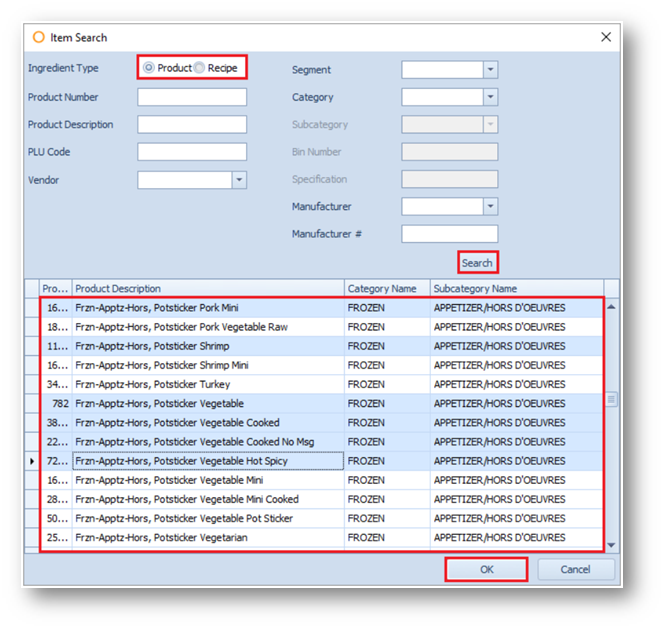
Table.3 - Item Search Options
| Fields | Description |
| Ingredient Type | Product: Allows the searching of all Products in P&I Recipe: When Recipe is selected, this will disable the following fields: Bin Number, Specification, Manufacturer, Manufacturer # |
| Product/Recipe Number | Allows searching by the P&I Product/Recipe number |
| Product/Recipe Description | Allows searching by the name of the Product/Recipe |
| PLU Code | Allows searching of the Product by the PLU code assigned to the Product as defined on the 'Product Master', located under Property > Products > Retail, or assigned on the Recipe under the 'Advanced' tab. |
| Vendor | Allows searching only Products which are assigned on the Vendor Master, located under Property > Vendors > Products. |
| Segment | Allows searching of only Products assigned to a specific segment defined on the Product Master, located under Property > Products. |
| Category | Allows searching of only the Products assigned to a specific category defined on the Product Master. If a Segment is chosen first, then only the categories associated with it will appear. When selecting a category, this will enable the 'Subcategory' field. |
| Subcategory | Allows searching of only the Products assigned to a specific subcategory defined on the Product Master. When a Category is chosen, then only the subcategories associated with the category will be available to select. |
| Bin Number | Allows the searching of Products by the bin number defined on the Product Master. |
| Specification | Allows the searching of Products by the text written in the 'Specification' field on the Product Master. |
| Manufacturer | Allows the searching of Products by the Manufacturer defined on the Product Master, as set up under Property > Setup > Accounting > Manufacturers. |
| Manufacturer # | Allows the searching of Products by the Manufacturer # defined on the Product Master. |
Adding Ingredients to a Recipe - Method 2
- The other method to add Ingredients to a recipe is to right-click on the white area under the Recipe header and select Insert, as per Fig.6
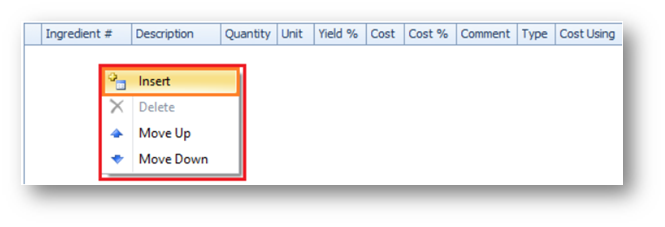
- This will allow either the P&I Product or Recipe number or the name of the Product or Recipe to be typed in
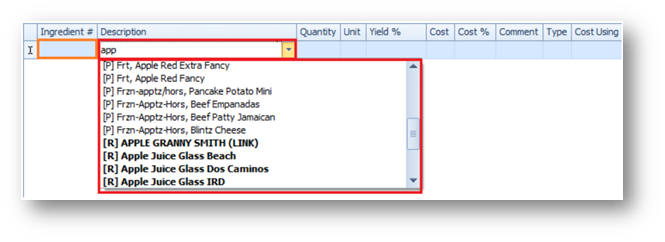
Table.4 - Ingredients Fields
| Fields | Description |
| Ingredient # | The Purchasing & Inventory recipe or product number can be typed into this field to add it to the recipe. |
| Description | The name of the recipe or product can be typed in and the top twenty results will display. [P]: Denotes a product [R]: Denotes a Recipe [A]: Denotes an ad hoc product |
| Quantity | The amount of the product or sub recipe to be used in the recipe. Please Note: If To Taste is selected under the Unit column, then a Quantity does not need to be entered. Inventory for this product is not deducted when the recipe is sold. |
| Unit | Displays the available units of measure which exist in the database, maintained under Property > Setup > Units > Units If a unit appears in red then this means that the product or recipe does not have an existing conversion to that rate of measure, i.e. if the ingredient has only weight units of measure, a conversion will need to be applied in order to select a liquid, or count units of measure so that a cost can be calculated. |
| Yield % | If not already defaulted on the product or recipe, an amount will need to be keyed in. For products, a default yield may be added under Property > Products > Recipe. For recipes, a default yield may be added under the Advanced tab. |
| Cost | This field will automatically calculate based on the amounts entered under the Quantity and Yield % columns and the Unit chosen. Please Note: Cost of Product will be the Inventory cost at Property Storeroom. This may include rates. If no quantity of product exists at storeroom then Cost of Product will be from Product Purchase Cost |
| Cost % | This field will automatically calculate based on the amounts entered under the Quantity and Yield % columns and the Unit chosen. |
| Comment | A free-form type field. |
| Type | This field will automatically populate either Product or Recipe depending on the ingredient chosen. |
| Cost Using | If a product with multiple active details is added to the recipe, then a specific detail may be chosen to cost the recipe. Otherwise, the default will average all the active details. |
How to Add Images and/or Videos to a Recipe
Images of the finished recipe may be added to the recipe to provide a step-by-step guide for how to put the recipe together, as well as proper plating. There are three ways in which an image may be added to a recipe, as can be seen in Fig.7.
- Right-click the white area that says 'No image'
- Select + under the white box containing the words 'No image'
- Select Images/Videos
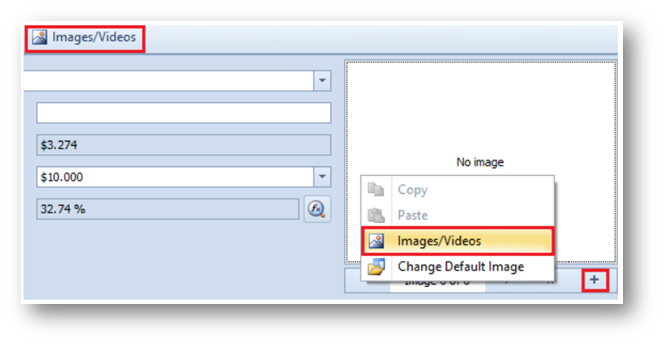
All three ways bring up the same 'Images/Video' management screen.
- Select Add New to open the file search window to locate and select the image to be added to the recipe, as seen in Fig.8
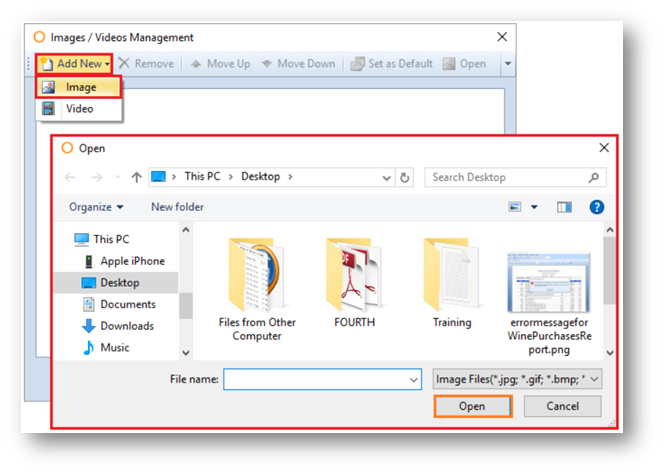
- Once the image is located and selected, select Open
This will then add the image to the recipe.
- Enter step-by-step instructions in the blank space to the right side of the image if required
These instructions and pictures can appear in the 'Recipe Report' if the option is chosen.
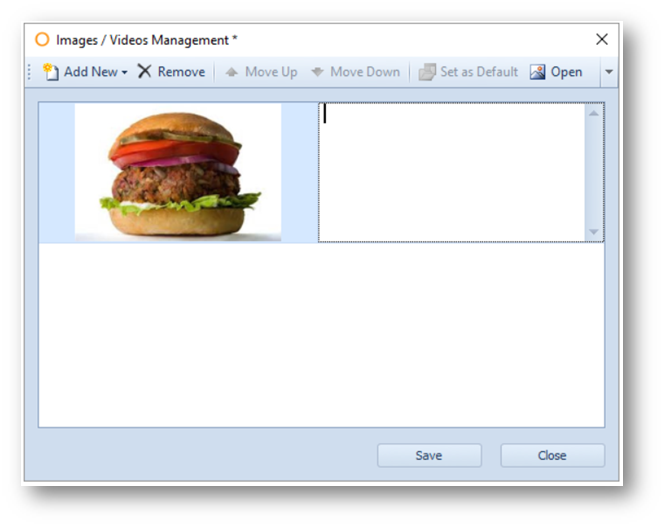
Table.5 - Text field buttons
| Buttons | Description |
| Add New | To add one or more images |
| Remove | To delete an image |
| Move Up | Sorting function, allows an image to be moved above another image |
| Move Down | Sorting function, allows an image to be moved above another image |
| Set as Default | Makes the selected image the picture on the main recipe screen when the recipe is opened. |
| Open | Will display the image in the windows picture viewer program |
| Save | Saves the images and text |
| Cancel | Cleses the Images,Videos Management screen and no changes are committed |
Common Errors upon Saving
If any mandatory field is not filled in and there is an attempt to save the recipe, a red circle with a white X will appear in the field lacking the information. Hovering over the icon with the mouse will provide the reason why the recipe will not be saved, as per Fig.10.
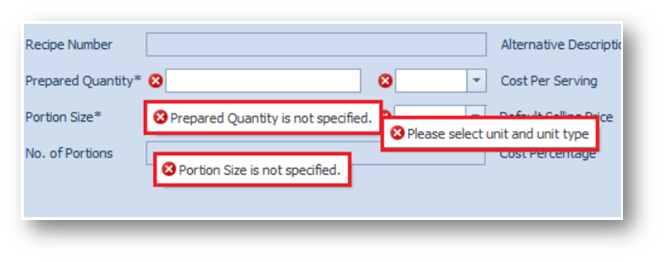
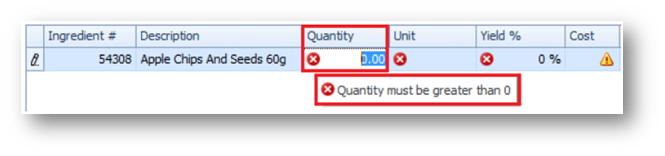
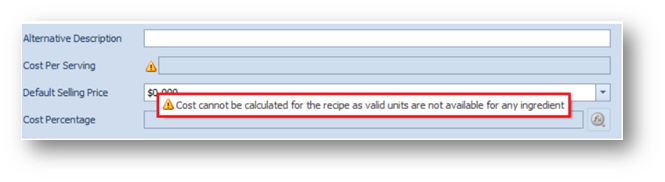
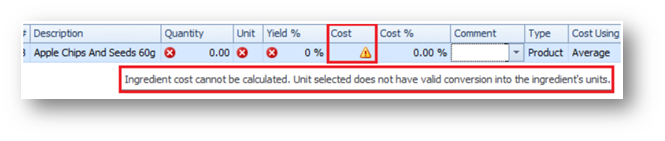
Hovering over these icons will detail as to why they are appearing in these fields.
When 'Mandate Account for Recipe' is enabled under Property > Administration > Property Preferences > Customisation, an account will need to be assigned to the recipe before it may be saved, as per Fig.12.
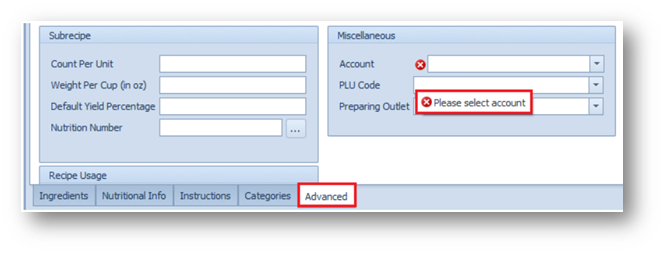
Fig.12 - Advanced Option
How to Duplicate a Recipe
If recipes need to be created which contain essentially the same ingredients but some ingredients are changed or some ingredients need to be added, an existing recipe can be copied.
- To duplicate a recipe, first open an existing recipe in the Recipe Center
- Select Duplicate, as seen in Fig.13
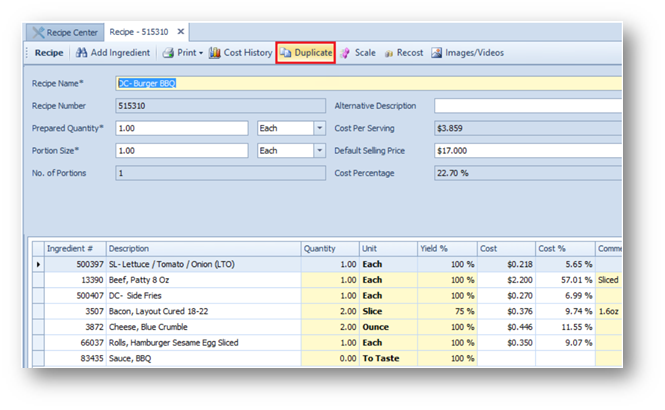
- A new recipe will be created with ‘(Duplicate)’ in the Recipe Name* field, as seen in Fig.14
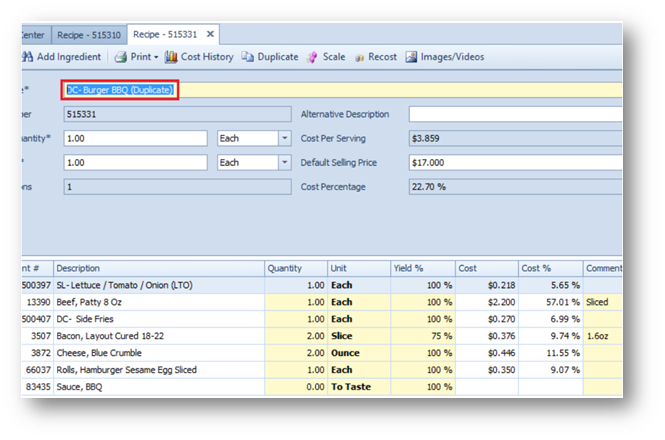
How to Scale a Recipe
- To scale a recipe, select Scale, as seen in Fig.15
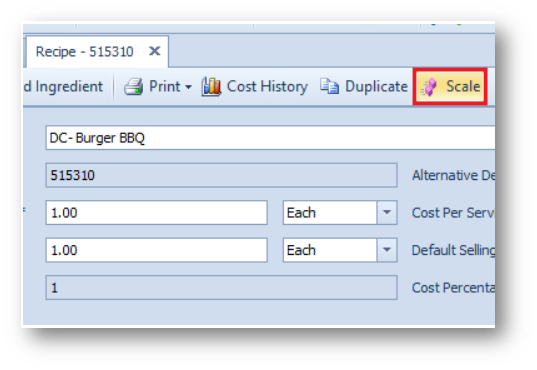
This will bring up the Recipe Scale dialog box so that the 'Prepared Quantity' and 'Portion Size' fields may be modified appropriately, as can be seen in Fig.16.
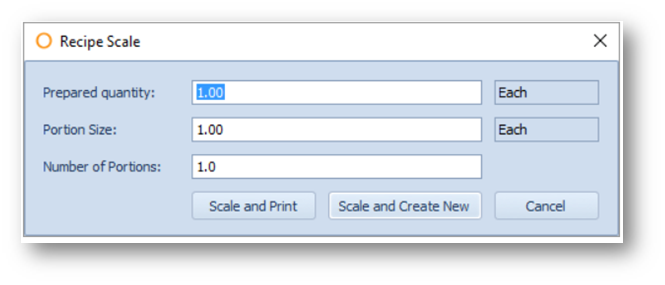
Table.6 - Prepared Quantity and Portion Size fields
| Fields | Description |
| Prepared Quantity | The new prepared quantity can be entered here |
| Portion Size | The new portion size can be entered here |
| Number of Portions | This field will automatically populate based on the amounts put in the Prepared quantity and Portion Size fields |
| Scale and Print | This will open the Recipe Report to show the Ingredient amounts needed to make the newly scaled Recipe (see Fig.17) |
| Scale and Create New | This will open the Recipe Report to show the Ingredient amounts needed to make the newly scaled Recipe, as well as generate a new Recipe (see Fig.18). This option is for if the scaled Recipe will be used for future use. |
| Cancel | This will close the Recipe Scale box |
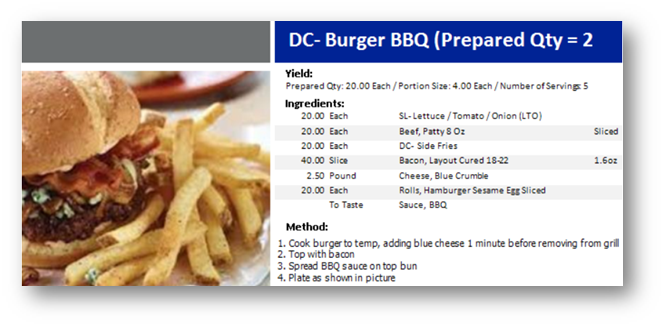
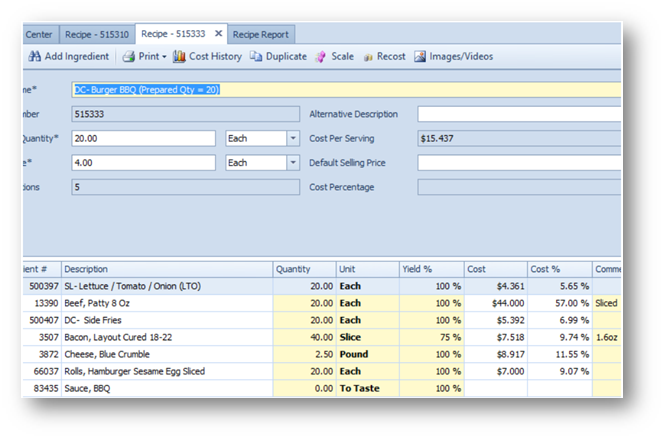
Recipe Tabs
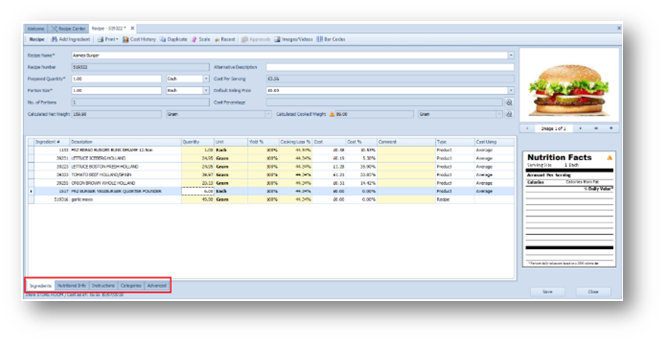
Ingredients
Nutritional Info
Ability to assign nutritional number to products within the recipe (depending on access/ CP Control).
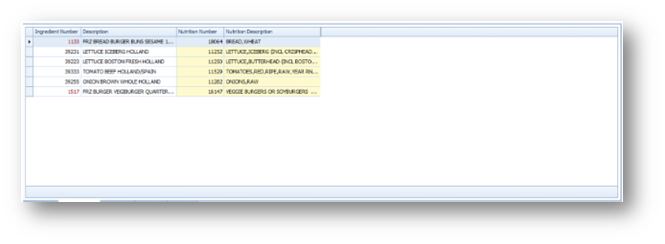
- Method - For entering instructions on preparing and cooking the dish
- Critical Details - For entering critical details in cooking/preparation of the recipe
- Serving Suggestions - For entering serving/plating Instructions for the Recipe
- Microbiological Statement - Statement regarding risk levels of contamination of recipe/products within the recipe and processes in place to manage the risk to acceptable level
- Function to assign recipes to specific categories/subcategories
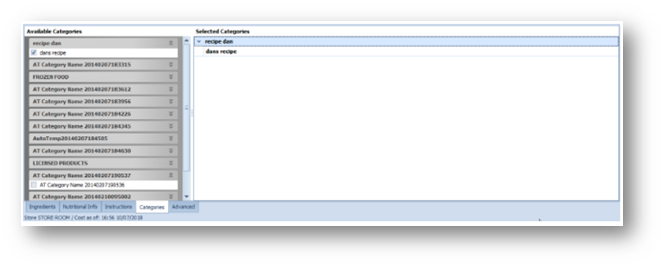
- Ability to assign specific attributes to the recipe
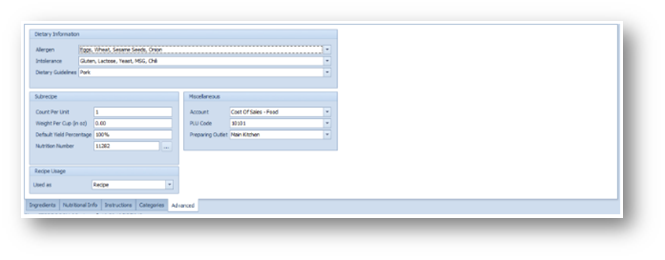
| Fields | Description |
| Allergen | Allergens contained within the Recipe. (If configured properly should pull from products included in Recipe) |
| Intolerance | Intolerances contained within the Recipe. (If configured properly should pull from products included in Recipe) |
| Dietary Guidelines | Dietary guidelines (Other products) contained within the Recipe. (If configured properly should pull from products included in the Recipe) |
| Count Per Unit | Allows the ability to select countable units when used as an Ingredient within another Recipe |
| Weight Per Unit (in oz) | Conversion for portion of Recipe into cup weight |
| Default Yield Percentage | Default figure entered when used as an ingredient within another Recipe |
| Nutrition Number | Ability to assign nutritional information from database directly to the Recipe, thus overriding the existing ingredient calculation |
| Used As |
For a bespoke Report, allowing for Menus to be created as Recipes. Also, POS 'Add-On' interfaces only, allowing for the Menu Engineering Report to consolidate Sales for base item plus add-on items If 'Used as Menu' is selected, this will open up an additional field on the Ingredients tab within the Recipe, so that the Menu Category for each ingredient can be added |
| Account | Account for recipe usage cost to be assigned to |
| PLU Code | PLU code assigned to the Recipe in the POS system per Outlet specified in the drop-down option |
| Preparing Outlet | Outlet assigned to produce Recipe (inventory will deplete from preparing outlet but PLU sale value will be in the selling outlet) See: Purchasing & Inventory - Recipe Preparing Outlets and Prepared Quantities |

Comments
Please sign in to leave a comment.