Receiving Verify Report
The Receiving Verify report is used to show a short summary of goods received from specific vendors. It is available for all receiving or by selected user logins. Selected user logins refers to those responsible for updating purchase orders with receiving data.
- To run this report, go to Report Center > Receiving Reports > Receiving Verify
- To open the report criteria screen, double-click Receiving Verify or select the report and click Run Report, as per Fig.1
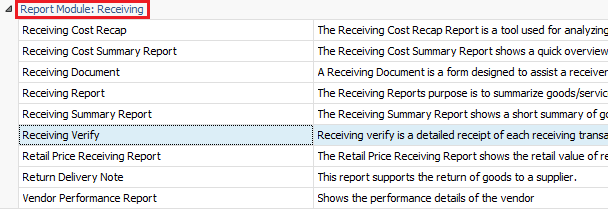
Fig.1 - Running the Receiving Verify Report
Report Criteria
Enter report criteria below to get desired results, as per Fig.2.
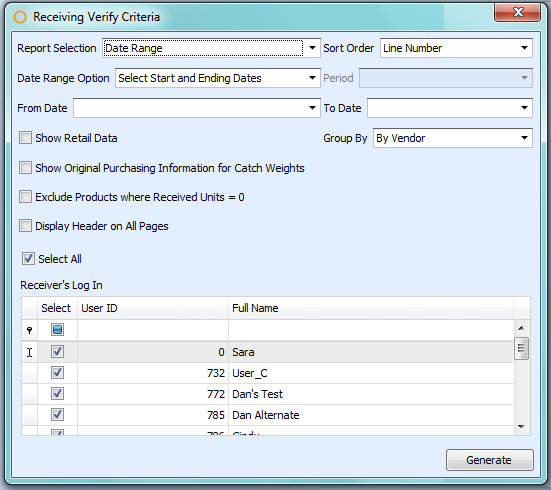
Fig.2 - Report Criteria for the Receiving Verify Report
| Fields | Description |
| Report Selection | Date Range: shows all the purchase orders for that selected period. Unprinted Purchase Order: refers to any active receiving verify that has never been selected for printing before. Selected Purchase Order: allows for the selection of specific purchase order numbers. Selected Outlets: allows for the selection of specific outlets. |
| Date Range Option | Select Start and Ending Dates: shows all the purchase orders that fall into the selected date range. Date Range by Period: generates the report with the selected period according to the fiscal calendars defined at Property > Setup > Accounting > Fiscal Calendar. |
| Sort Order | Line Number: will order the products in the purchase order using the line numbers. Description: will alphabetize the products in the purchase order using the product description. PLU: will order the products in the purchase order using the PLU number. Note: a blank PLU will appear first. |
| Group By | By Vendor: will sort the purchase orders by vendor name. By User: will sort the purchase orders by user name. |
| Show Retail Data | Shows the retail attributes if associated with the product. |
| Show Original Purchasing Information for Catch Weights | Shows the purchasing unit of the catch weight. |
| Exclude Products where Received Units = 0 | Will not show products with zero quantity received. |
| Display Header on All Pages | When ticked, if PO goes over multi-page report diplays property name and date range at top of every page. |
| Receiver's Log-in | Shows all or selected users’ received purchase orders. |
Report Results
When the Receiving Verify report is generated, the result should look similar to Fig.3.
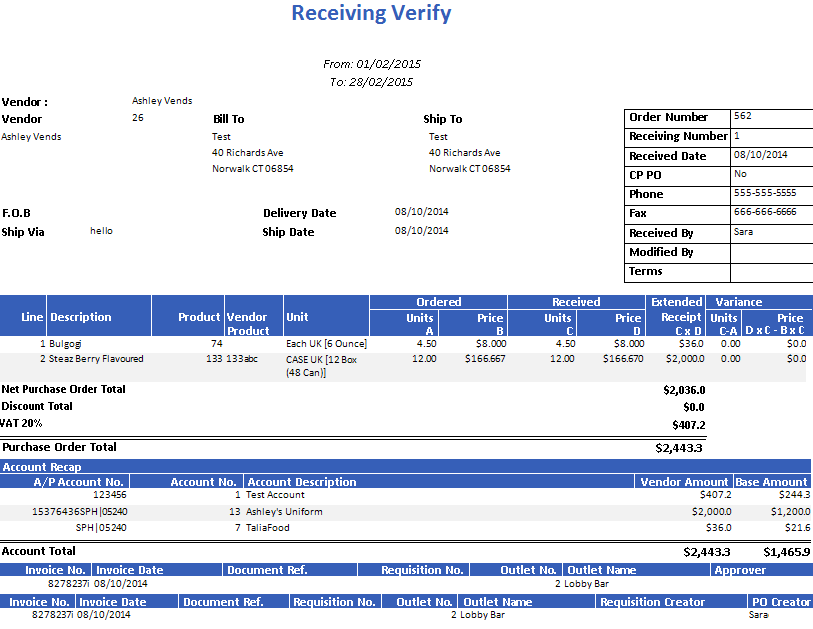
Fig.3 - Receiving Verify Report results
| Fields | Description |
| Vendor | The vendor name and number. |
| Bill To | The billing address. |
| Ship To | The shipping address. |
| F.O.B. | Freight on Board comment. |
| Ship Via | How products are shipped. A modifiable field found on the Vendor Master, located under Property > Vendors. |
| Delivery Date | The receiving date. |
| Ship Date | The shipping date. |
| Order Number | The purchase order number. |
| Receiving Number | The receiving number. |
| Received Date | The receiving date. |
| CP PO | Yes/No if the purchase order is from Central Purchasing. |
| Phone | The vendor’s phone number. |
| Fax | The vendor’s fax number. |
| Received By | The user who received the purchase order. |
| Modified By | The user who last modified the purchase order. |
| Terms | The terms of the vendor. |
| Line | The line number the product appears on. |
| Description | The product name. |
| Product | The product number. |
| Vendor Product | The vendor product number, if applicable. |
| Unit | The product's unit information is displayed as PurchaseUnit [PackSize PackUnit (SubPackSize SubPackUnit)] |
| Ordered | Units A: the amount in the Quantity of the product on the purchase order. Price B: the amount in the Price column of the product on the purchase order. |
| Received | Units C: the received amount in the Quantity column on the purchase order in the Receiving Center. Price D: the received amount in the Vendor Price column on the purchase order in the Receiving Center. |
| Extended Receipt (C x D) | The result of multiplying the amount in the Unit C column with the amount in the Unit D column on the Receiving Verify Report. |
| Variance | Units C-A: The quantity when subtracting the amount in the Unit C column with the amount in the Unit A column. Price D x C - B x C: The cost when multiplying the amount in the Unit D column with the amount in the Unit C column and subtracting that by the result of multiplying the amount in the Unit B column with the amount in the Unit C column. |
| Net Purchase Order Total | The total cost of the purchase order prior to applying rates or discounts. |
| Discount Total | The amount entered in the Discount field on the purchase order when it is first created. |
| Rates | The amount entered or calculated in the Rates section of the purchase order in the Receiving Center. |
| Purchase Order Total | The result of adding the Net Purchase Order Total with the applicable Discount and Rates. |
| Account Recap | A/P Account No.: the accounts payable account number setup defined at Property > Setup > Accounting > Accounts. Account No.: the Adaco number for the accounts payable account. Account Description: the name of the accounts payable account. Vendor Amount: the cost when multiplying the amount in the Quantity column on the purchase order with the amount in the Price column on the purchase order. Base Amount: the cost when multiplying the amount in the Quantity column on the purchase order in the Receiving Center with the amount in the Vendor Price column on the purchase order in the Receiving Center. |
| Account Total | Vendor Amount: The result of adding up all the amounts in this column. Base Amount: The result of adding up all the amounts in this column. |
| Invoice No. | This field will display what the user has put under the Invoice Number column when applying an invoice to a purchase order in the Receiving Center or Receiving Corrections. |
| Invoice Date | This field will display what the user has selected for under the Invoice Date column when applying an invoice to a purchase order in the Receiving Center or Receiving Corrections. |
| Document Ref. | This field will display what the user has put under the Document Reference column when applying an invoice to a purchase order in the Receiving Center or Receiving Corrections. |
| Requisition No. | The purchase requisition number from which the purchase order was created. |
| Outlet No. | The Adaco outlet number. |
| Outlet Name | The outlet name. |
| Approver | This field will show the name of the user who approved the purchase requisition, if applicable, when enabled at Property > Administration > Property Preferences > Purchasing. |
| Requisition Creator | This field will show the name of the user who created the purchase requisition, if applicable, when enabled at Property > Administration > Property Preferences > Purchasing. |
| PO Creator | This field will show the name of the user who created the purchase order when enabled at Property > Administration > Property Preferences > Purchasing. |

Comments
Please sign in to leave a comment.