Purchase Order Report
The Purchase Order report is used to print, view, save, export/e-mail open purchase orders.
- To run the this report, go to Report Center > Purchasing Reports > Purchase Order
- To open the report criteria screen, double-click Purchase Order report or select the report and click Run Report, as per Fig.1
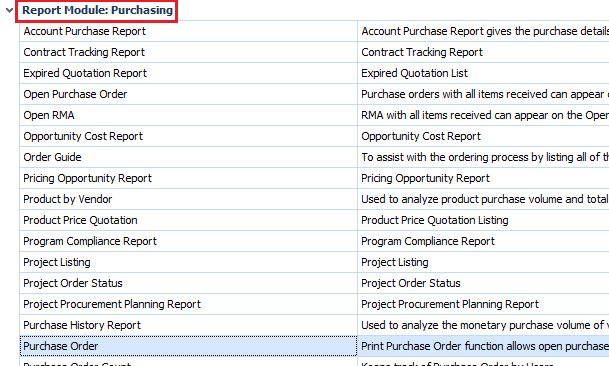
Fig.1 - Running the Purchase Order report
Report Criteria
Enter report criteria below to get desired results, as per Fig.2.
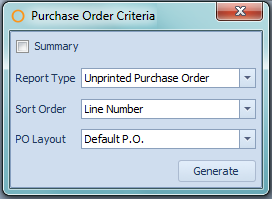
Fig.2 - Report Criteria for the Purchase Order report
| Fields | Description |
| Summary | When enabled, it removes the PO Layout option and generates the report in a list format. |
| Report Type | Unprinted Purchase Order: generates the report with only unprinted purchase orders. Date Range: generates the report with purchase orders that have a delivery date which falls in the specified time frame. Selected Purchase Order: generates the report with only the chosen purchase orders. |
| Sort Order | Line Number: orders the products numerically by how they appear on the purchase order. Description: orders the products alphabetically by product description/name. |
| PO Layout | Provides a choice between the default purchase order setup and a customized purchase order layout, if applicable. |
Report Results
When the Purchase Order report is generated, the results should look similar to Fig.3.
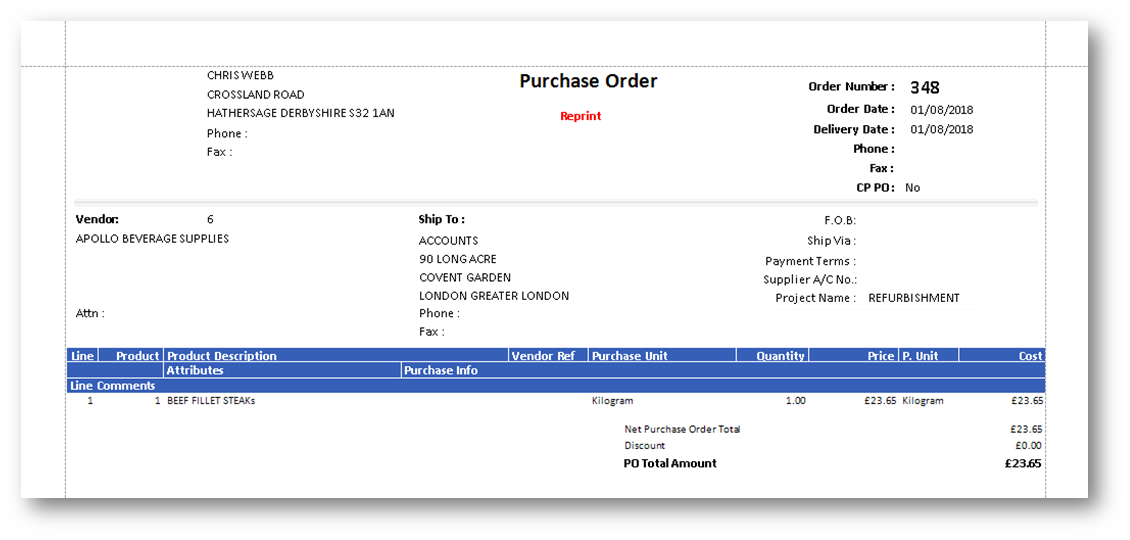
Fig.3 - Purchase Order report results
| Fields | Descriptions |
| Order Number: | The Adaco number for the purchase order. |
| Order Date: | The date the purchase order was created on. |
| Delivery Date: | The date the purchase order is to be received. |
| Phone: | The phone number as defined on the Vendor Master, located Property > Vendor. |
| Fax: | The fax number as defined on the Vendor Master. |
| Vendor: | The Adaco number and name of the vendor. Attn: if the Contact Details have been filled out on the Vendor Master, the Contact Name will appear here. |
| Ship To: | The shipping address selected when the purchase order was created, which is defined under Property > Setup > Address Book. |
| F.O.B: | Displays the text that was either manually entered on the purchase order or automatically populated from the Vendor Master. |
| Ship Via: | Displays the text that was either manually entered on the purchase order or automatically populated from the Vendor Master. |
| Payment Terms: | Displays the text that was entered into the Terms field on the Vendor Master or entered manually on the purchase order. |
| Supplier A/C No.: | Displays the text that was entered into the Customer Reference # field on the Vendor Master. |
| Project Name | Name of project (If PO is assigned) |
| Line | The line number the product appears on, on the purchase order. |
| Product | The Adaco product number. |
| Product Description | The name of the product. |
| Vendor Ref | If designated on the Product Master, Property > Products > Vendor, the vendor product number will display here. |
| Purchase Unit | The product's unit information is displayed as PurchaseUnit [PackSize PackUnit (SubPackSize SubPackUnit)]. |
| Quantity | The amount of the product defined on the purchase order. |
| Price | The current purchase price on the purchase order. |
| P. Unit | The purchase unit as defined on the Product Master. |
| Cost |
Displays the total cost of the amount of product being ordered.
|
| Attributes | Displays the retail attributes assigned to the product on the Product Master. |
| Purchase Info | The text which has been typed into the Purchase Info field on the Product Master. |
| Line Comments | The text which has been typed into the Comments field on the product line on the purchase order. |
| Requisition | The Adaco number for the purchase requisition, if the purchase order was created from a purchase requisition. |
| Outlet | The Adaco number for the outlet. |
| Outlet Name | The name of the outlet. |
| Approver | The name of the user who approved the purchase requisition. This field will only appear if it is enabled under Property > Administration > Property Preferences > Purchasing > Display Name. |
| Final Approver | The name of the user who final approved the purchase requisition. This field will only appear if it is enabled under Property > Administration > Property Preferences > Purchasing > Display Name. |
| Requisition Creator | The name of the user who created the purchase requisition. This field will only appear if it is enabled under Property > Administration > Property Preferences > Purchasing > Display Name. |
| PO Creator | The name of the user who created the purchase order. This field will only appear if it is enabled under Property > Administration > Property Preferences > Purchasing > Display Name. |
When the Purchase Order Report is generated with the Summary option enabled, the results should look similar to Fig.4.
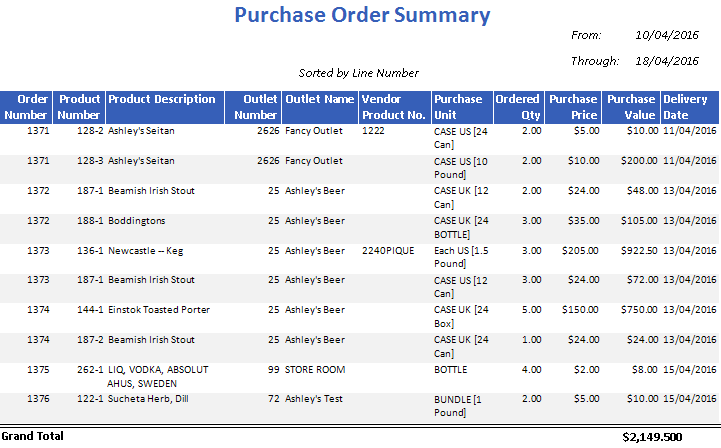
Fig.4 - Purchase Order report results when Summary option is enabled
| Fields | Description |
| Ordered Qty | The amount of the product being purchased on the purchase order. |
| Purchase Price | The cost of the product being purchased. |
| Purchase Value |
The total cost of the amount of product being purchased.
|
| Grand Total | The sum of the Purchase Value column. |

Comments
Please sign in to leave a comment.