Overview
This article describes various Troubleshooting tips and areas to check regarding issues with the Applicant Tracking System (ATS).
Job Vacancies
Question / Problem: Job Vacancies are no Longer Available in the Vacancy List
Filter Settings
Vacancies can ‘disappear’ from the Vacancy List if they have been closed, and the filter is set to only show open Vacancies.
ATS will set the last filter used as the ‘Default’ filter, and will apply the same criteria to the Vacancy List when the user next logs in, unless this is changed.
To resolve:
- Select the Filter icon
- In the Status of vacancy drop-down menu, select All Statuses
- Select Apply
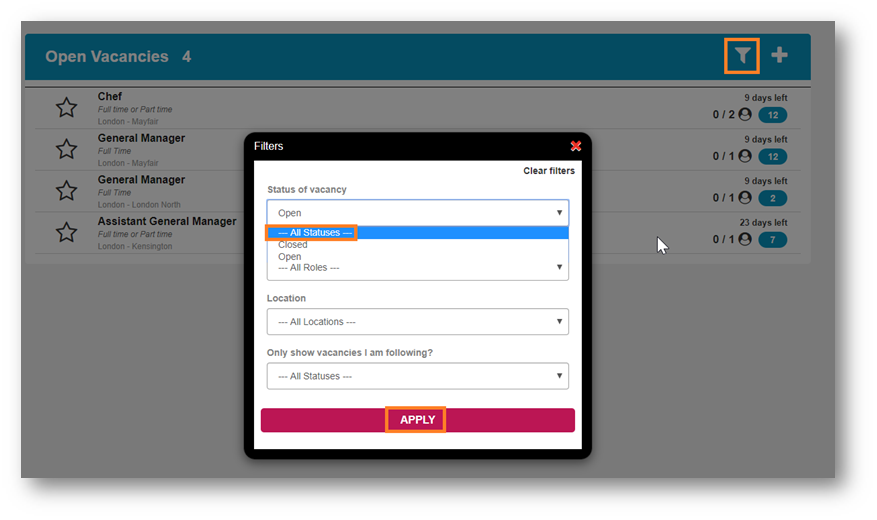
Unprocessed Applications
Job Roles can be missing from the Vacancy list if they have been used recently and still have applications which have not been processed within the Role.
Whilst the actual Vacancies have been closed, the applications from each of these Vacancies will also still need to be closed.
To resolve:
- Process all applicants for the Job Role
- Cancel each of the open applications
These Job Roles should then become available to select when creating a new Vacancy.
Deleted Vacancy Posts
An error sometimes occurs when a Vacancy Post has been deleted and the user now cannot create a new Vacancy Post.
The system does not allow for the posting of a new Vacancy if there is one which has been deleted / closed for the same role with unprocessed applicants still in the queue.
To resolve:
-
For the roles to be visible when creating a new application, cancel both the new and deleted application and re-post the application
- If the cancelled application is unable to be viewed, use the Filter option to view closed applications and delete the required application
Question / Problem: Cannot add New Vacancy for a Role
Unprocessed Applicants Preventing Opening New Vacancies
The system does not allow for the posting of a new Vacancy if there is one which has been closed or has expired (all new Vacancies are only live for 28 days) for the same role at the same Location with unprocessed applicants still in the queue.
Therefore, applicants within a closed Vacancy still need to be regretted.
To resolve:
- Regret all applicants for the closed Vacancy
- To do so, go to Vacancies > select the Filter icon > select Closed Vacancies from the drop-down box
- All existing applicants need to be cleared in order to close the old application
Once all applicants from a closed Vacancy have been regretted, a new Vacancy for the same job role and the same Location can be opened / posted again.
ATS Location Access
Question / Problem: Fourth App showing Previous Location's Vacancies after Editing Location in HR
Location Access changes made in the HR module are not currently synced with ATS. Therefore, the Location Access change needs to be facilitated manually in ATS.
To resolve:
- Request for your Fourth contact to change the Employee’s Location access within the ATS system to the new Location
An ATS Administrator within your Company can also facilitate these changes.
Submitted Applications
Question / Problem: Why are there blank lines within the ‘Submitted Applications’ page of a Vacancy?
GDPR Settings
A blank line will appear in place of an applicant’s details due to GDPR settings which have been configured for the portal (retention period), or if a candidate has requested erasure of personal data.
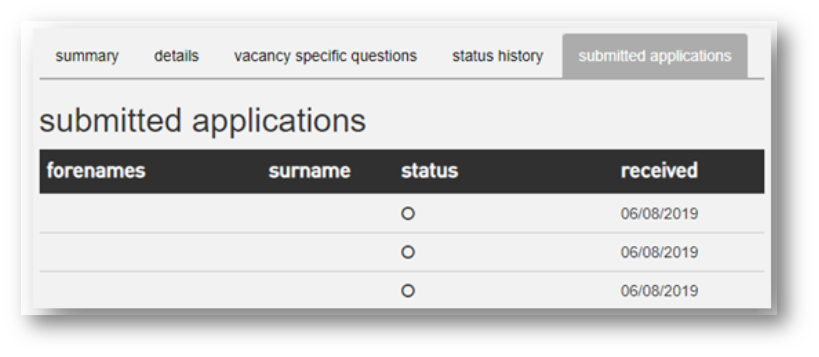
Example
An applicant’s personal details are made anonymous if they do not login to their account within a set period of time e.g. Joseph Bloggs has not signed in for over 6 months, exceeding the portal's settings.
Please Note: The retention period varies depending on the Company’s ATS configuration.
Mr. A. Nother withdrew their application and submitted a GDPR request to have their personal details removed from ATS.
Due to this, the application will still be against the Vacancy, but the fields expected to be seen, such as the applicant's surname, are no longer visible.
Onboarding
Question / Problem: Unable to Complete Onboarding Process
Right to Work Check
If the System does not move a candidate from the Right to Work Check to Right to Work Checks Confirmed, even when the Trust ID app is showing that the Right to Work Check has successfully passed, then this can be due to conflicting Job Application ID and Trust ID numbers.
The Trust ID Job Application ID must match the ATS Job Application ID.
To resolve:
- Please contact Trust ID and request for the ID Number to be changed to match with the Job Application ID
- The ATS Job Application ID number can be found on the Applicant Summary page
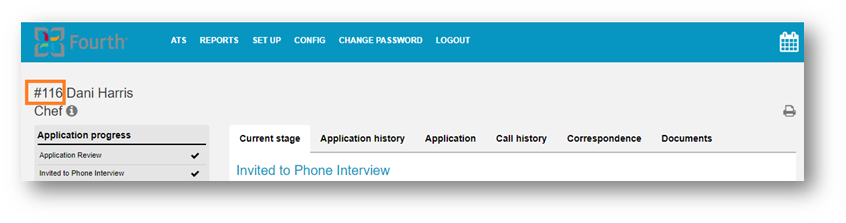
- The Trust ID Job Application ID can be found within the Trust ID app > My Scans / All Scans > select the candidate Right to Work Check > Job Application ID
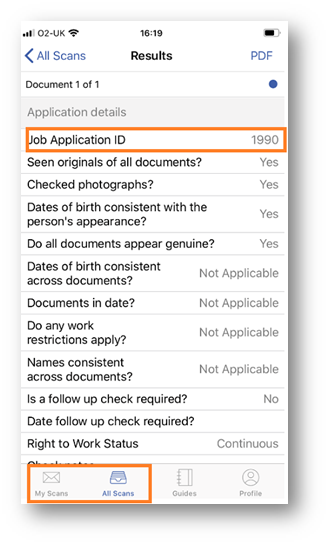
Please Note: The Job Application ID in Trust ID should not have # in front of the digits.
Incorrect Employee Details
The push of a candidate to the HR module can fail due to the employee’s details being incorrectly filled out, e.g. the wrong Account Number used in the Bank details.
To resolve:
- Send a new Contract to the employee and once filled in correctly, this can be processed
Employee Documents / Contract
If the employee documents have been filled out multiple times but still do not process, this can be due to the details being incorrectly filled out, e.g. Information entered into the wrong field.
To resolve:
- Send a new Contract to the employee and once filled in correctly, this can be processed
Sending a New Document
If the integration of the candidate into HR fails, the application within ATS will get pushed back to the ‘Position Accepted’ stage. This can take up to 15 minutes.
There will then be the opportunity to progress the application once more and send a new document by processing the application as usual.
WFM - Applicant Tracking System (ATS) Articles

Comments
Please sign in to leave a comment.