Overview
Locations are used within the ATS to define where specific vacancies are available and play an important part in assigning access permissions.
On a job advert page within the ATS, Locations are displayed with a picture, a map, Location details (postcode, address etc.) and a Location Description.
Reviewing Job Titles
- After logging in to the Fourth platform, select the HR Module from the module drop-down
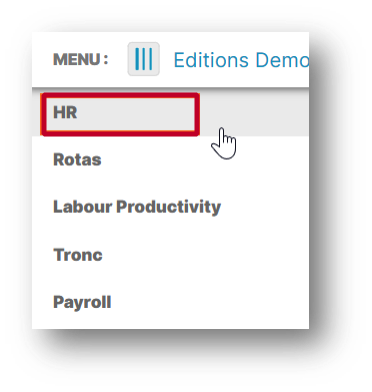
Fig.1 - Select HR module
- Navigate to Company Admin > Locations
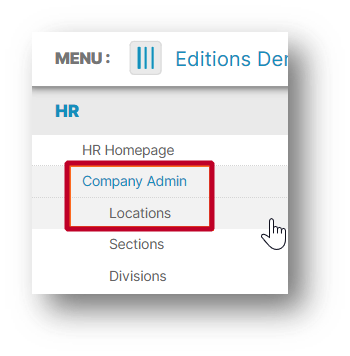
Fig.2 - Select Locations
A list with all Locations will appear.
- Select a specific Location and a new window with more details will be displayed
Here, all changes can be made to the Location description and location details.
- Only Description, Town, and Postcode fields are mandatory for the ATS configuration. However, it is strongly recommended the Address, Telephone, and Location Email fields to be used as well, to make it very clear to a candidate where the Location is situated
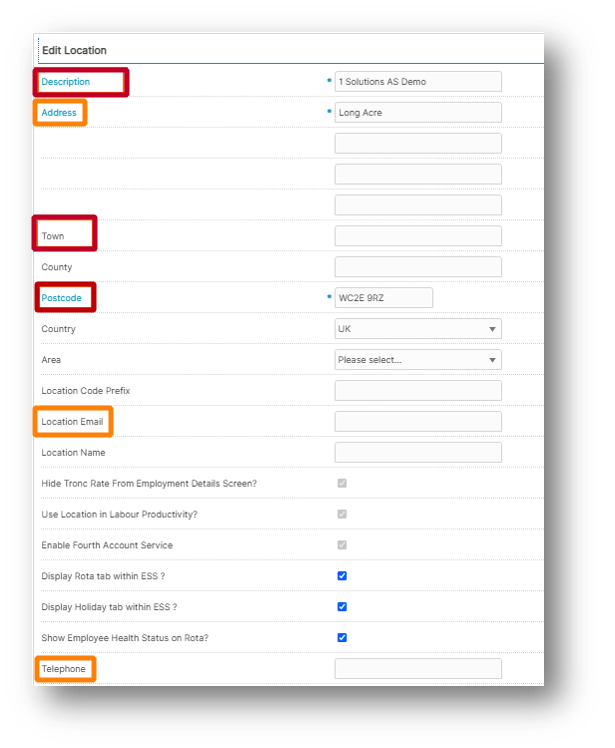
Fig.3 - Location Details
Please note: The Location Email will not be visible to candidates but can be used in emails for candidate communication. The Telephone number will be visible to the candidate and can be used in SMS for candidate communication.
Writing Location Descriptions
A Location Description is visible above a job advert description on a vacancy page within the ATS describing a Location. Ideally, this description should be applicant-focused. The target length is up to 100 words. See an example in Fig.4.
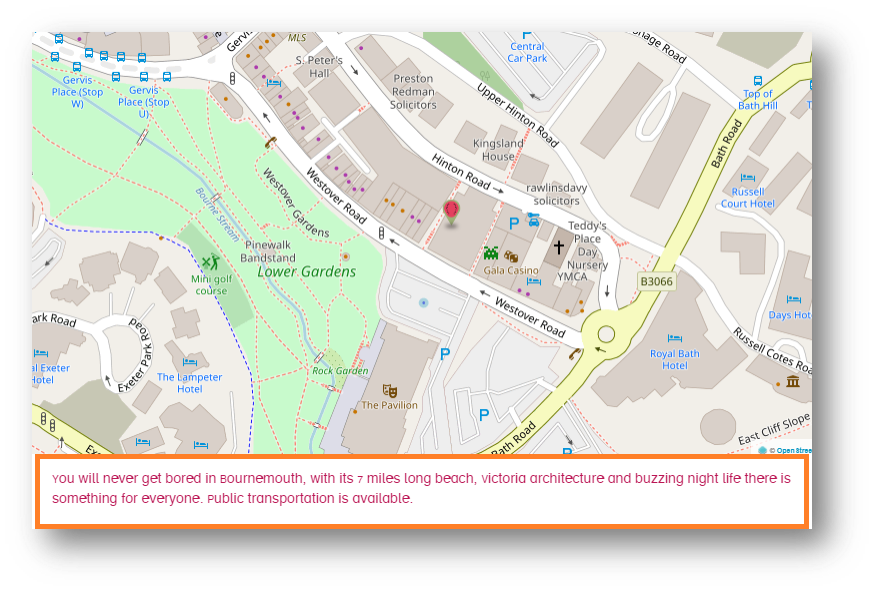
Fig.4 - Example Location Description
Reporting on Locations
Within the Customised Reports Section in the HR module, a report for Locations can be pulled.
Please note: This report only returns information for Locations which have at least one employee assigned to them.
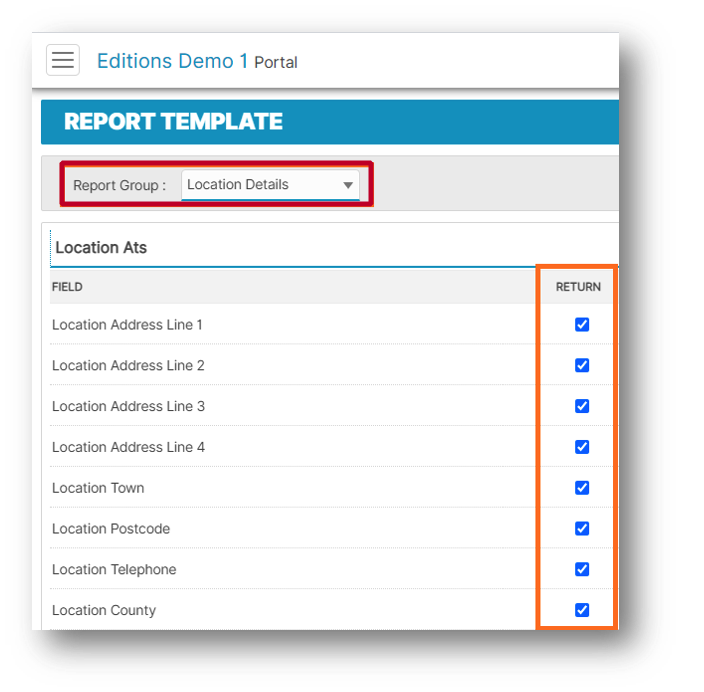
Fig.5 - Location Reports

Comments
Please sign in to leave a comment.