Overview
This article is designed to explain how to assign DocuSign contracts to roles and make changes to current assignments in the Onboarding section of the ATS and via the individual role setup section.
Who can make those Changes?
Only ATS users who are assigned to the Head Office/Admin permissions group are able to make changes to contract assignment.
Accessing the ATS Management portal
Access the ATS management portal via the Fourth app or via desktop by visiting https://secure.fourth.com and log in with your Fourth account credentials.
Please note: If using a company-branded app the URL might vary from the above.
-
- Navigate to the ATS by selecting All Applications > ATS
Changing Contract Assignment in Onboarding
- Within the ATS management portal select SET UP > Onboarding
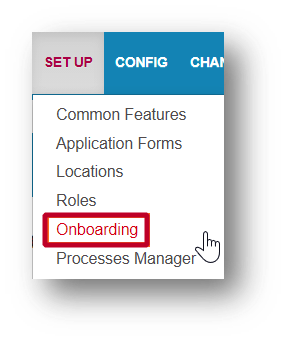
Fig.1 - Onboarding Menu Option
- Select DocuSign
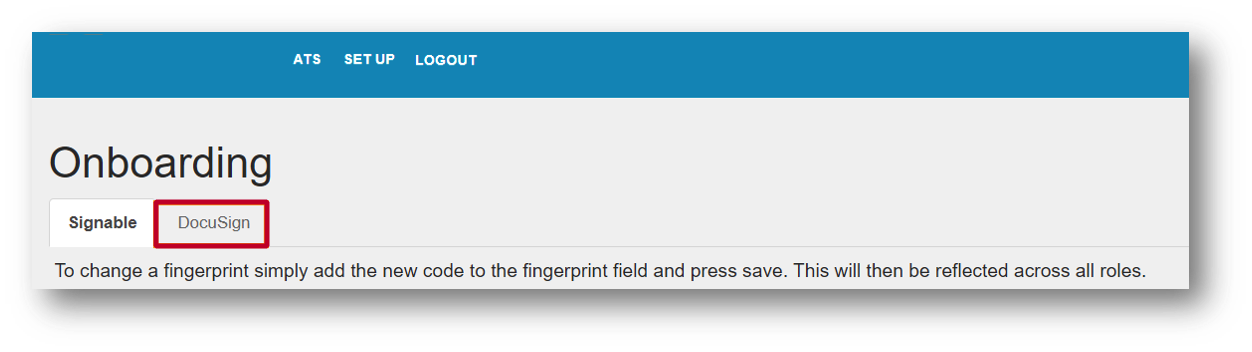
Fig.2 – DocuSign Tab
All contract templates, associated fingerprints, and a table listing roles associated with contracts will be displayed.
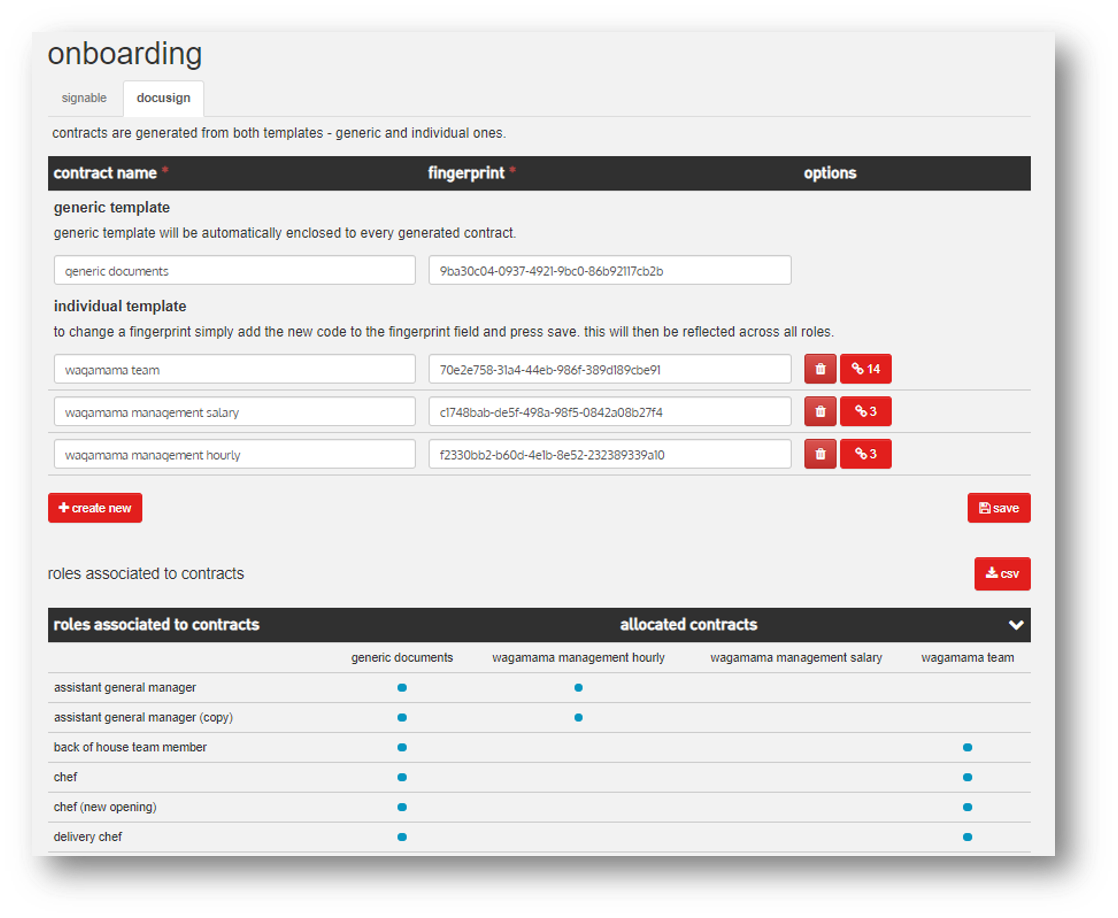
Fig.3 - Onboarding Detail Screen
Generic Template – This includes documents that need to be included in every contract, such as a new starter form, HMRC starter checklist, etc. The generic template is automatically assigned to each role once an individual template is assigned.
Individual Templates – This includes documents that are unique to specific roles, such as contracts, offer letters, etc. Individual templates need to be assigned to roles individually.
Assigning Individual Templates
- To assign or remove roles select the link button next to the individual template name. The number within the link button indicates the amount of currently assigned roles
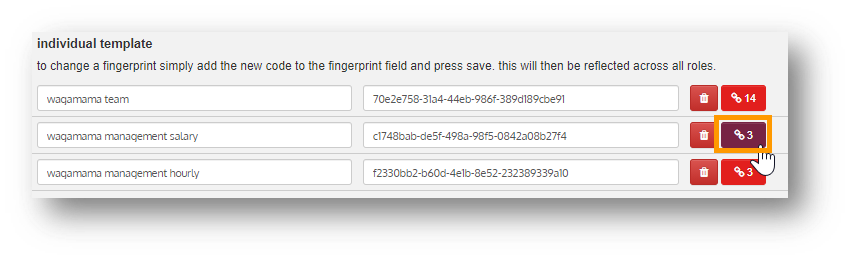
Fig.4 – Link Roles
Please note: It is not recommended to use the bin icon to delete existing contract templates. Once templates are deleted they can only be re-instated by the Fourth support team.
- Select the additional roles you want to assign to the contract or use the select all button if applicable. The search box can be used to find individual roles quicker and by unselecting a blue tick box, already assigned roles can be removed
- Save all changes
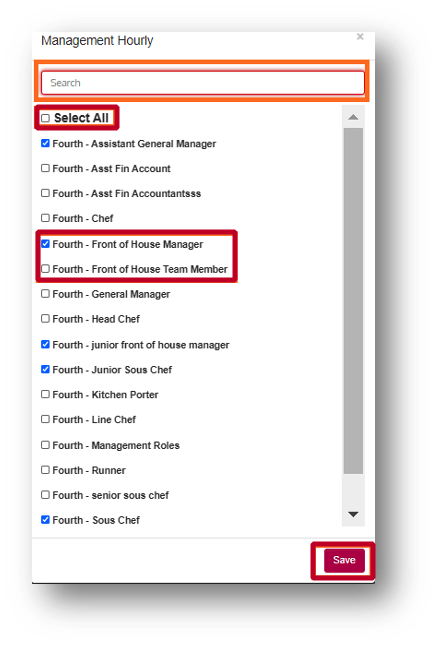
Fig.5 – Role Selector
Exporting Contract Template Assignment within Onboarding
- To export the 'Roles associated to contracts' table as a CSV file, select the CSV button from within the onboarding page. Roles within the table are highlighted in blue when they have no contract assigned
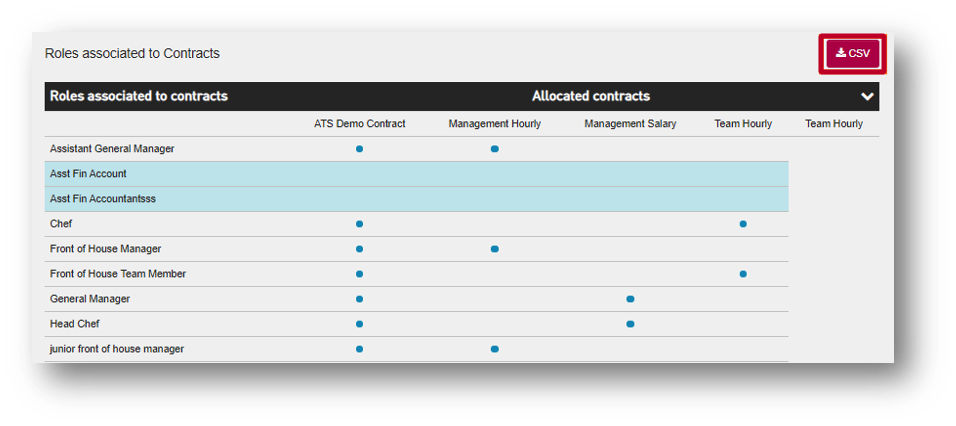
Fig.6 – Roles associated with Contracts
Please note: Roles can have multiple individual contract templates assigned. However, it is important to assign at least one individual template to a role, otherwise the onboarding process cannot be completed when recruiting a candidate for a role without a contract assigned.
Changing Contract Template Assignment within the Role Setup
- Within the ATS management portal select SET UP > Roles
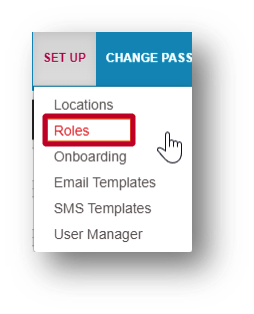
Fig.7 – Roles Menu Option
- Select a role name (i.e. Assistant General Manager as shown in Fig.8) from the list
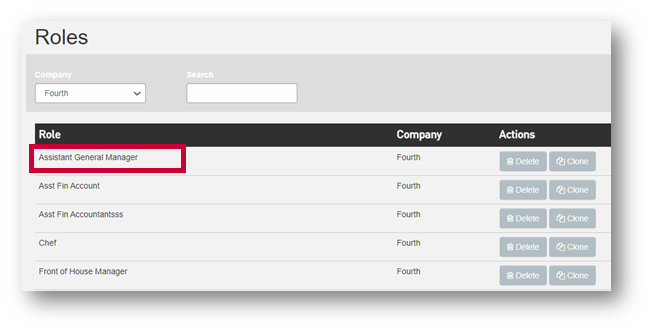
Fig.8 – Role Set Up Page
The role setup page will then open, where the contract assignment for that role can be changed.
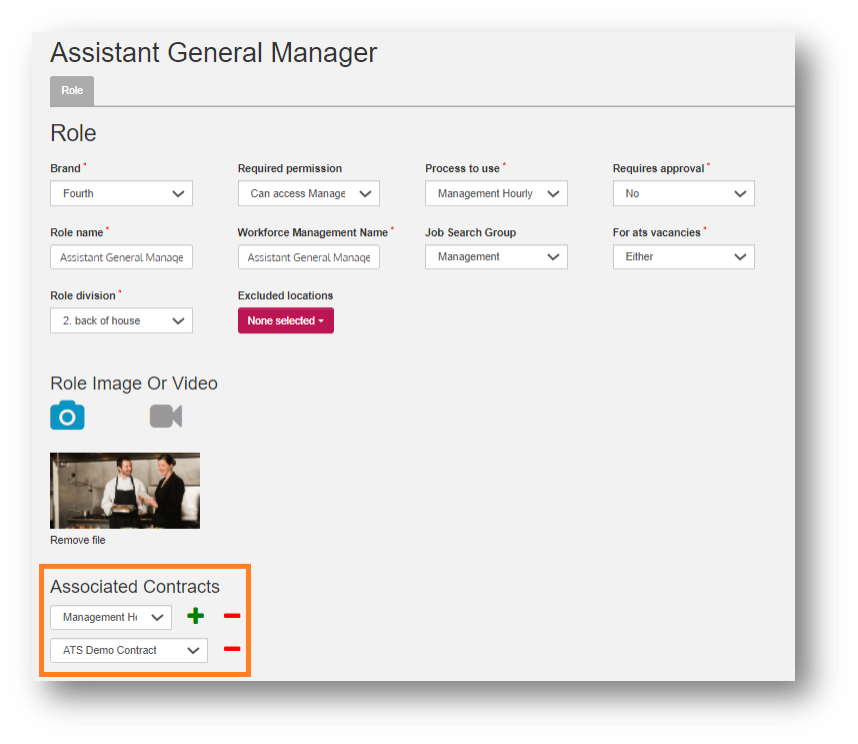
Fig.9 – Assigning Contracts
- To remove an assigned contract select the minus icon
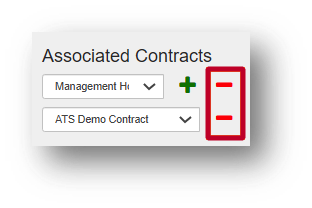
Fig.10 – Removing Contracts
- To assign another contract from the drop-down menu select the plus icon
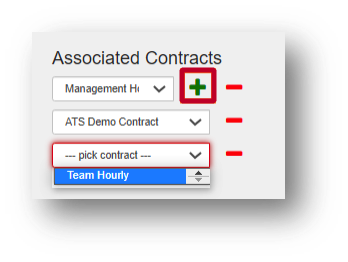
Fig.11 – Adding Contracts
- Once all changes have been made select Save from the bottom of the page

Fig.12 – Save Button
FAQs
Can I have multiple individual contract templates assigned to one role?
Yes. Multiple templates can be assigned to a role. A hiring manager at the onboarding stage of the recruitment process can then select the appropriate contract template from a drop-down menu.
Can I have a role without an individual contract template assigned?
The ATS will not prevent you from setting up a role without a contract template being assigned, however, it is important that at least one contract template is assigned if you are actively recruiting for such a role. Once you progress a candidate to the onboarding stage for a role without a contract assigned, the candidate will not receive any documents and therefore will not be able to be progressed any further. If that happens please contact the Fourth support team.
Can I create a new contract template or make changes to an existing template?
No. If you need to create a new contract template or need to make changes to an existing one please visit the following page: WFM UK ATS: Making Changes to a Contract.
Can I delete a contract?
The ATS will not prevent you from deleting a contract template within the onboarding section. However, we do not recommend deleting them unless you are sure those templates will not be needed in the future. Once a contract template is deleted you will not be able to undo this and only the Fourth support team will be able to reinstate it.

Comments
Please sign in to leave a comment.