How to Use Production Planner
Production Planner in Adaco is used to build a list of ingredients required to produce a set of events* or recipes and calculate the quantities to be Purchased and/or Outlet Requisitioned.
*Note: the events need to be created / existing in order to use in Production Planner.
- Go to Recipes > Production Planner, as seen in Fig.1
- Or, the Production Planner can be accessed in an Event Plan, as shown in Fig.2
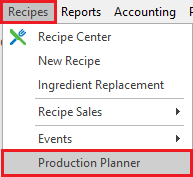
Fig.1 - Accessing the Production Planner
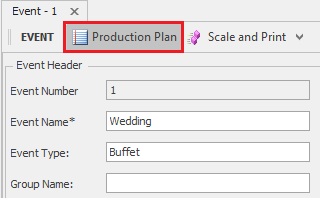
Fig.2 - Accessing the Production Planner in an Event Plan
Either way will bring up the criteria menu with which to generate the production plan or automatically create outlet requisitions, as shown in Fig.3. When using the Production Plan button, the only Selection Criteria option to choose is Selected Events and only that event. The From: and To: fields are removed.
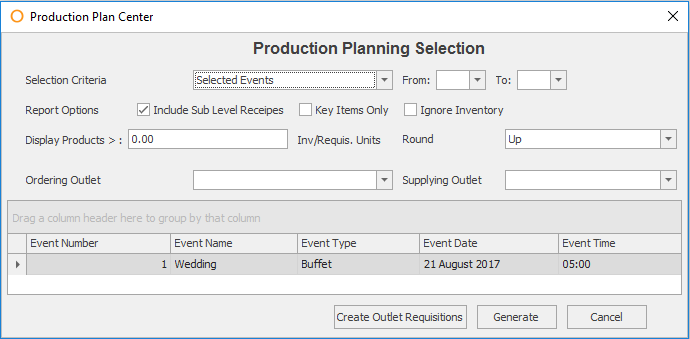
Fig.3 - Default criteria for the Production Planner
| Fields | Description |
| Selection Criteria |
Selected Events: [Default] can choose one or more of the events which have already been created in Adaco under Recipes > Events > Event Plan.
Selected Recipes: can choose one or more recipes which already exist in Adaco, see Fig.4. The From: and To: fields disappear when this option is selected.
|
| Report Options |
Include Sub Recipes: this option is checked as default. When this option is checked, then the recipes contained within a recipe will be looked at, otherwise they will be ignored.
Key Items: when checked, this option will only show products which are marked as Key Items, under Property > Products > open Product > Recipe. Ignore Inventory: when checked, this option will place the quantities needed to create the recipes or the recipes for specific events in both the Outlet Requisition and Purchase Requisition fields after selecting Generate.
|
| Display Products>: | Will only display ingredients which have needed pack unit quantities above the specified number. |
| Inv/Requis. Units Round | Up: [Default] If the quantity needed for an ingredient is above a whole number, ie. 12.1 cases, then the quantity needed will round to the next whole number, in this example to 13 cases. Down: If the quantity needed for an ingredient is above a whole number, ie. 12.9 cases, then the quantity needed will round to the lower number, in this example to 12 cases. |
| Ordering Outlet |
This is the outlet which needs the ingredients in order to fulfill the creation of recipes or events.
|
| Supplying Outlet |
This is the outlet which will provide the ingredients to the Ordering Outlet.
|
| Event Number | The Adaco number associated to the Event Plan. |
| Event Name | The name given to the Event Plan. |
| Event Type | The kind of event that was typed in on the Event Plan. |
| Event Date | The specified day for the Event Plan. |
| Event Time | The specified time for the Event Plan. |
| Create Outlet Requisition | An outlet requisition can be automatically created based on the event(s) chosen and the availability of stock in the supplying outlet, but it will need to be manually released in the Requisition Center. Note: all criteria will be taken into consideration except Display Products and Key Items. |
| Generate | Will populate the Production Planner screen to show how the criteria selected will affect how much of the ingredients need to be ordered and/or requisitioned. |
| Cancel | Closes the Production Planner criteria window. |
- To select more than one event to either Create Outlet Requisitions or Generate the production planner, hold CTRL when selecting the other event(s)
Note: when selecting either Generate, for the Production Planner, or Create Outlet Requisitions option, the quantities are determined by the Forecast Covers field per recipe/retail product added to the Event Plan.
When the Selection Criteria is toggled from Events to Recipes, the look of the Production Planner Selection criteria changes, as shown in Fig.4. Instead of displaying all Event Plans which have been created in Adaco, all recipes which have been created in Adaco will be shown.
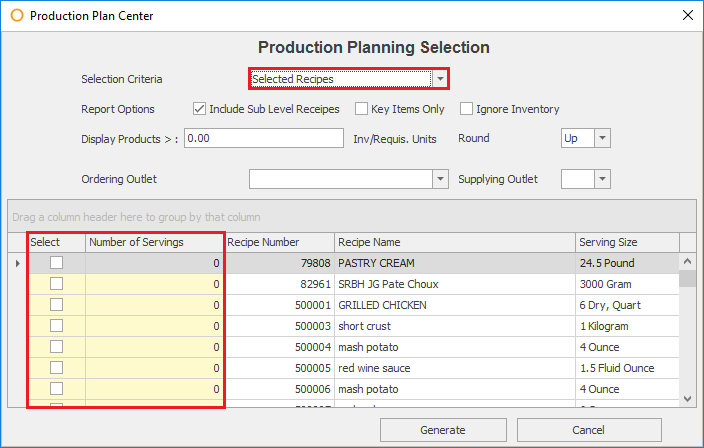
Fig.4 - Production Planner criteria changes when Selected Recipes option is chosen
The Production Plan Detail screen will appear and, depending on the chosen criteria, display what quantities need to be obtained to fulfill the chosen event(s) or recipe(s), as seen in Fig.5.
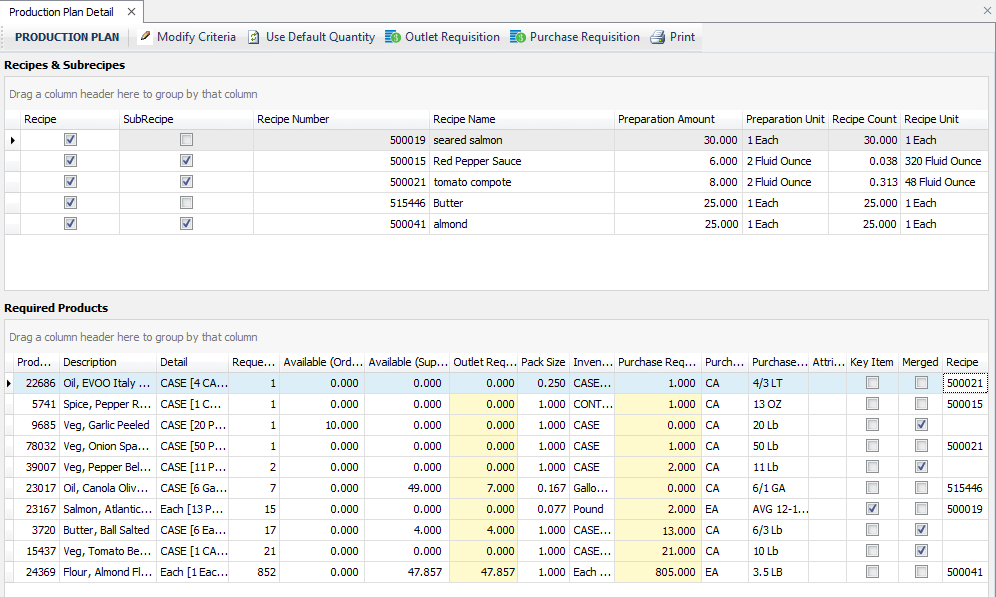
Fig.5 - Production Plan Detail screen
The buttons along the top of the screen can help in making changes to the generated information, create requisitions, etc, as shown in Fig.6.

Fig.6 - Production Plan buttons
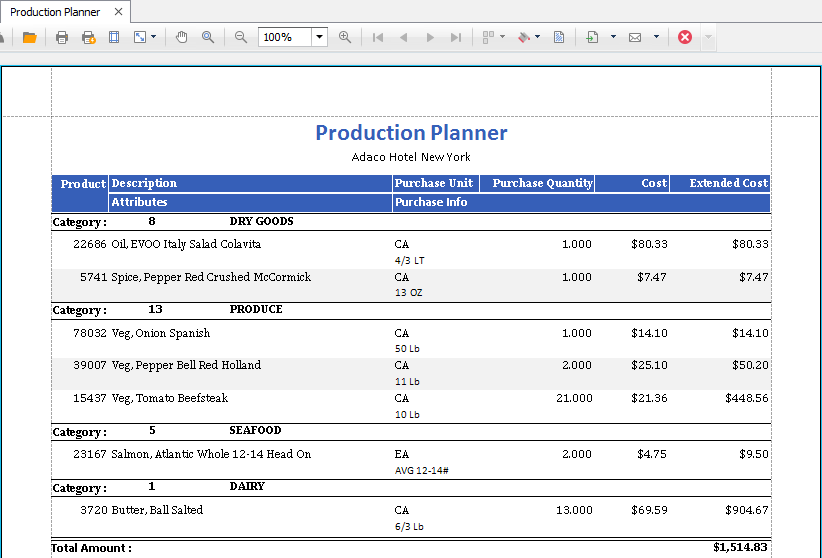
Fig.7 - Print the Production Plan
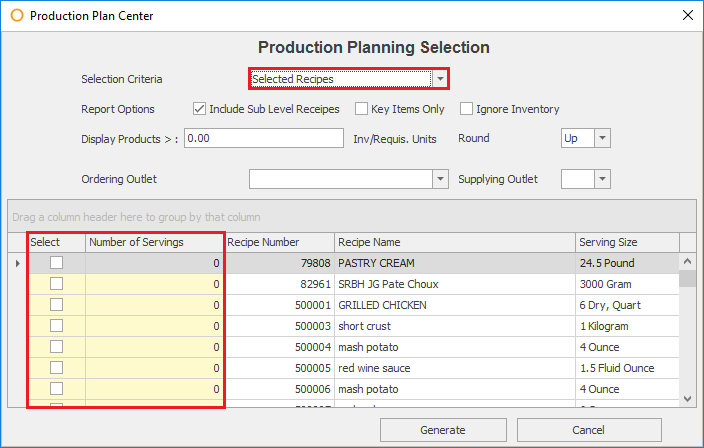
Fig.4 - Production Planner criteria changes when Selected Recipes option is chosen
| Fields | Description |
| Select | If checked, the recipe will be included in the Production Planner when it is generated. |
| Number of Servings | Type in the number of whole servings needed, ie. 4 and not 4.5. |
| Recipe Number | The Adaco number for the recipe. |
| Recipe Name | The name given to the recipe. |
| Serving Size | Shows the quantity and unit of measure for reference when determining the Number of Servings needed. Note: the Serving Size is the same as Portion Size on a recipe. |
- Once the criteria has been defined, select Generate
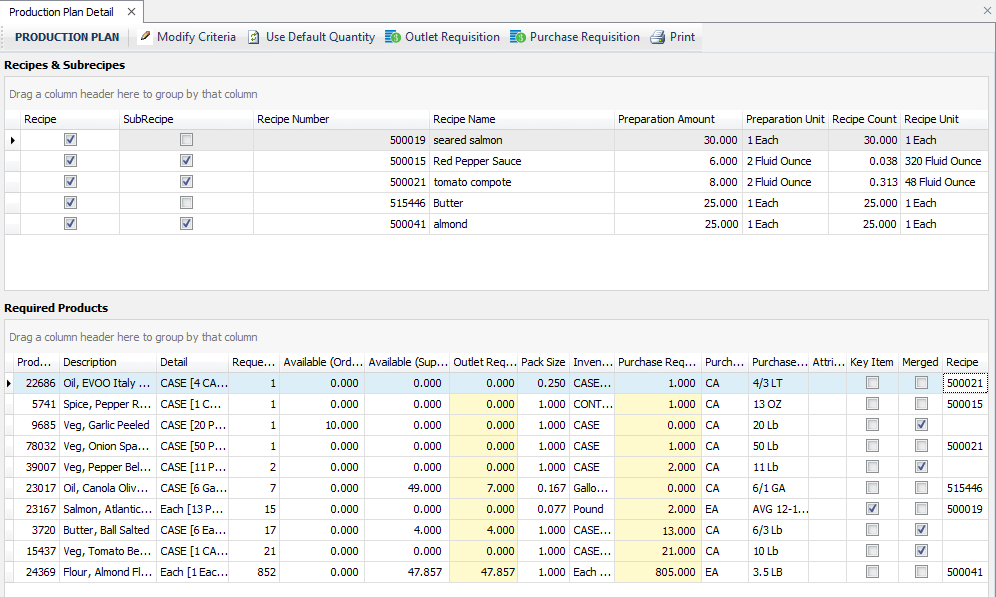
Fig.5 - Production Plan Detail screen
| Fields | Description |
| Recipes & Subrecipes |
Recipe: if checked, it denotes that the item is a recipe. |
| Subrecipe: if checked, it denotes that the item is a subrecipe. | |
| Recipe Number: the Adaco number for the recipe. | |
| Recipe Name: the name of the recipe. | |
| Preparation Amount: the quantity to be created for each recipe. | |
| Preparation Unit: the Portion Size specified on the recipe. | |
Recipe Count: how much of the prepared quantity is needed of the recipe.
Ie. the Red Pepper Sauce recipe requires 6 x 2 fluid ounces, which gives me 12 fluid ounces. Then the 12 fluid ounces / 320 fluid ounces, gives me 0.0375, which rounded up is 0.04. |
|
| Recipe Unit: the Prepared Quantity defined on the recipe. | |
| Required Products |
Product #: the Adaco product number. |
| Description: the name of the product. | |
| Detail: the pack size information pulled from the Product Master. | |
| Requested Quantity: how much is required to create the recipes, based on the rounding option chosen. Ie. If 0.75 is needed of an ingredient to create a recipe, then |
|
| Available (Ordering): how much of the ingredient is already on hand in the selected Ordering Outlet on the Production Planner criteria screen. | |
| Available (Supplying): how much of the ingredient is already on hand in the selected Supplying Outlet on the Production Planner criteria screen. | |
| Outlet Requisition: how much of the ingredient can be requested from the Supplying Outlet. | |
| Pack Size: displays the quantity of one inventory unit of an ingredient relative to the purchase unit. Ie. where the salmon in Fig.5 is 1 Each = 13 pounds Therefore, 1 pound of 13 pounds is 0.077 of a pound. Calculated: 1 / 13 = .077 (rounded up) |
|
| Inventory Unit: how the product is inventoried and is defined on the Product Master. | |
| Purchase Requisition: the quantity needed to be purchased, depending on the rounding option chosen. | |
| Purchase Unit: how the product is purchased and defined on the Product Master. | |
| Purchase Info: details about how the product is purchased, pulled from the Purchase Info field on the Product Master. | |
| Attributes: if any retail attributes are associated to the product, these will appear here having been pulled from the Product Master. | |
| Key Item: typically meats or other high cost items. Checkmark is pulled from the Recipe area of the Product Master. | |
| Merged: a checkmark appears in this box to show that an ingredient appears in more than one recipe, and required quantities for the recipes will be combined. | |
| Recipe: the Adaco number for the recipe. No recipe number appears for Merged products. |

Fig.6 - Production Plan buttons
Fields & Description
- Modify Criteria - If any changes need to be made, an ordering or supplying outlet added, rounding up or down changes, or event generating different event(s), they can be done easily using this function
- Use Default Quantities - When selected, any changes to the quantities will revert back to what Adaco originally displayed upon generating the Production Plan
- Outlet Requisition - An outlet requisition will be created only for ingredients with quantities defined in the Outlet Requisition column
- Purchase Requisition - A purchase requisition will be created only for ingredients with quantities defined in the Purchase Requisition column
- Print - Provides a printable report for only the Purchase Requisition ingredients, as shown in Fig.7
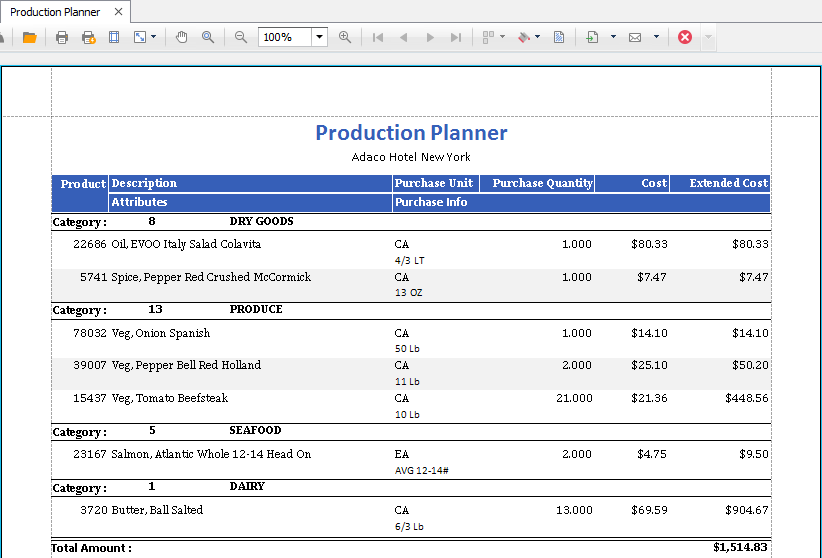
Fig.7 - Print the Production Plan
Fields & Description
- Product - The Adaco product number
- Description - The name of the product
- Attributes - Retail attributes associated to the product on the Product Master will appear here
- Purchase Unit - How the product is purchased, using the two-letter unit name, and is defined on the Product Master
- Purchase Info - Details about how the product is purchased, pulled from the Purchase Info field on the Product Master
- Purchase Quantity - How much of the ingredient needs to be purchased in order to create the recipe(s)
- Cost - The purchase cost shown on the Product Master
Depending on how the property is set up, this could be the last received purchase cost (regardless of vendor) or the lowest quoted cost for the product in Adaco, or the quoted cost of the primary vendor
- Extended Cost - The total cost of what needs to be purchased
Calculated: Extended Cost = Purchase Quantity x Cost
- Category - The Adaco number and the name of the category to which the ingredients are associated
- Total Amount - The total cost of the ingredients needing to be ordered
Calculated: Total Amount = Extended Cost of product + Extended Cost of product (+ etc)

Comments
Please sign in to leave a comment.