Group Audit Report
The Group Audit Report is used to see all modifications made to user groups.
- To run this report, go to Report Center > Property Reports > Group Audit Report
- To open the report criteria screen, double-click Group Audit Report or select the report and click Run Report, as per Fig.1
Note: The Group Audit Report can also be run at the Central Purchasing property.
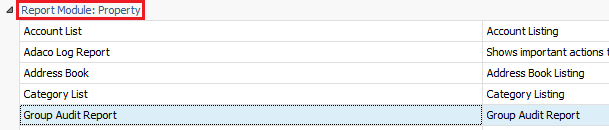
Fig.1 - Running the Group Audit Report
Report Criteria
Enter Group Audit report criteria below to get desired results, as per Fig.2.
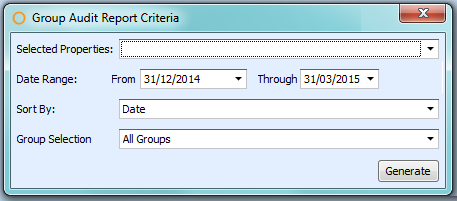
Fig.2 - Report Criteria for the Group Audit Report
| Fields | Description |
| Selected Properties | Choose all the properties on the list (mainly when running the report in Central Purchasing) or specific properties. |
| Date Range | From: Select a starting date. Through: Select an ending date. |
| Sort By | Date: sorts the report by the day the change occurred. Property Number: sorts the report by the property number. Group Description: sorts the report by name of the user group. Change Type: sorts the report by the type of change. |
| Group Selection | All Groups: generates the report with all user groups. Selected Groups: generates the report with only the chosen user groups. |
Report Results:
When the Group Audit report is generated, the result should look similar to Fig.3.
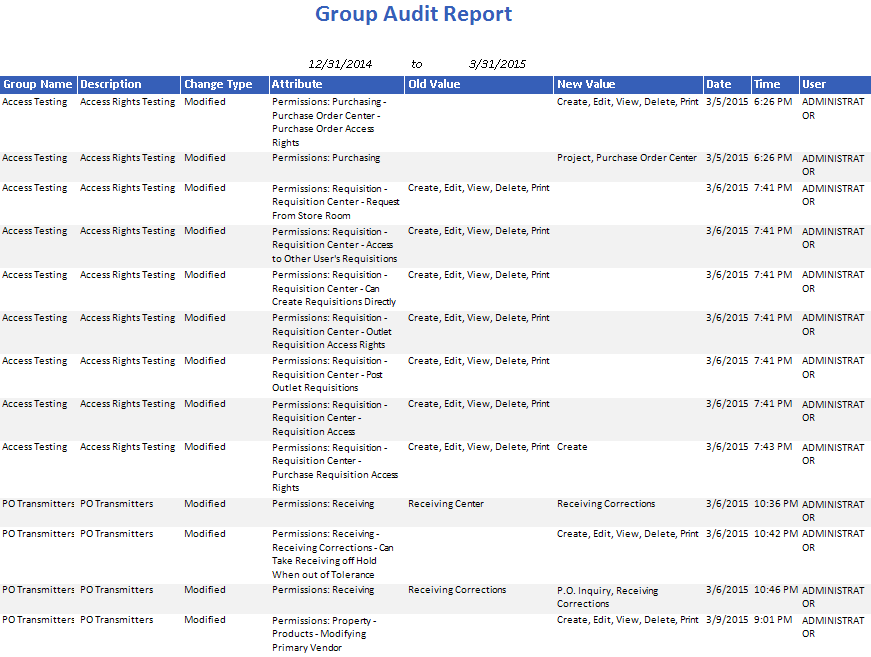
Fig.3 - Group Audit Report results
| Fields | Description |
| Group Name | The user group name. |
| Description | The description of the user group. |
| Change Type | Provides what sort of change was made. |
| Attribute | Defines what change was made. |
| Old Value | What the value was prior to being updated/changed. |
| New Value | What the value currently is post the update/change. |
| Date | The date the change took place. |
| Time | The time the change took place. |
| User | The username of who performed the change. |
Report Criteria:
When generating the report at Central Purchasing there is an additional criteria field, as per Fig.4 below.
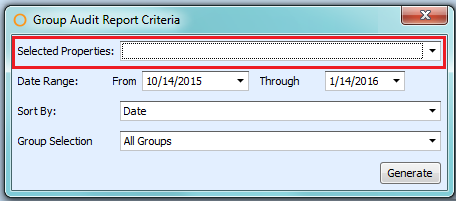
Fig.4 - Report Criteria for the Group Audit report at Central Purchasing
In addition, when the Group Audit report is generated at Central Purchasing, the result should look similar to Fig.5.
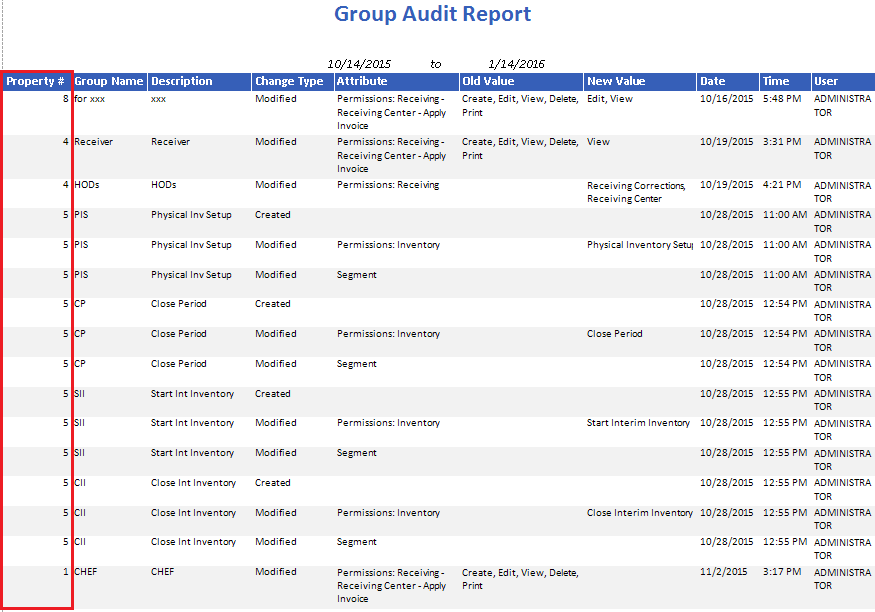
Fig.5 - Group Audit Report results when generated from Central Purchasing
| Fields | Description |
| Property# | Displays the Adaco property number located at the property's site under Property > Administration > Property Preferences>General. |

Comments
Please sign in to leave a comment.