Property Access Right List Report
The Property Access Right List report is used to see the access rights that are assigned to the user groups.
To run this report, go to Report Centre>Property Reports>Property Access Right List.
Double-click Property Access Right List or select the report and click Run Report, to open the report criteria screen, as per Fig. 01.
Note: The Property Access Right List report can also be run at the Central Purchasing property.
To run this report, go to Report Centre>Property Reports>Property Access Right List.
Double-click Property Access Right List or select the report and click Run Report, to open the report criteria screen, as per Fig. 01.
Note: The Property Access Right List report can also be run at the Central Purchasing property.
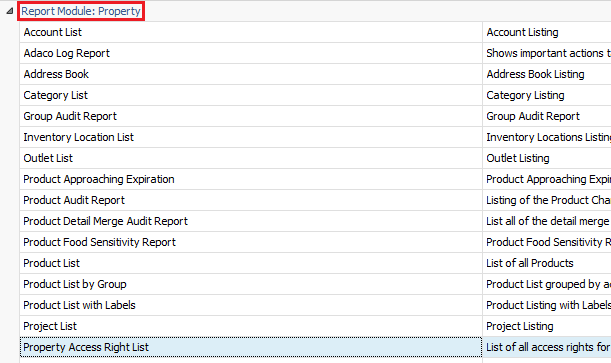
Fig.1 - Running the Property Access Right List report
Report Criteria
Enter report criteria below to get desired results, as per Fig.2 below.
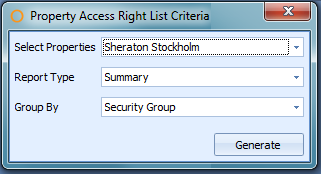
Fig.2 - Report Criteria for the Property Access Right List report
| Fields | Description |
| Select Properties | Generate the report with one property (or more properties if running the report in a Central Purchasing property). |
| Report Type |
Summary: shows only the access rights of the user group. Detailed: shows the degrees of access rights given to the user group, from none to full and everything in between. |
| Group By |
Security Group: sorts the report by the user group. Menu Name: sorts the report by the Adaco database access right number. |
Report Results
When the Property Access Right List report is generated as Summary, the result should look similar to Fig.3.
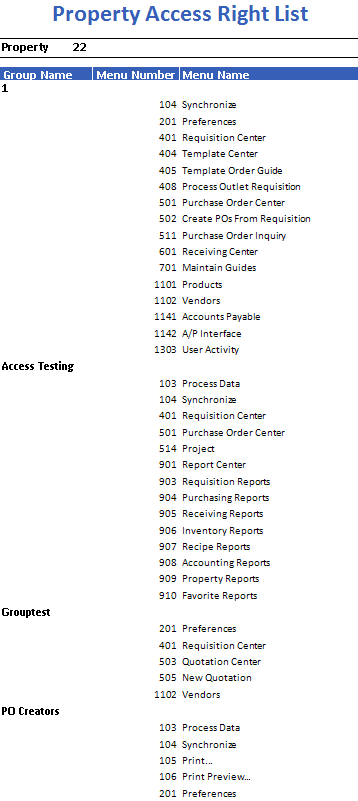
Fig.3 - Property Access Right List report results
| Fields | Description |
| Property | The name and number. When generated at Central Purchasing, the selected property(ies) will appear on a new page. |
| Group Name | The name of the user group. |
| Menu Number | The number of the access right in the database. |
| Menu Name | The name of the access right. |

Comments
Please sign in to leave a comment.