Interim Inventory Valuation (Current Period) Report
The Interim Inventory Valuation (Current Period) report is used to see the inventory counts that have or have not yet been put in by users or, if rollover, what the system thinks is the current amount on-hand.
Note: This period can only be generated when the property is running Interim Inventory. This report is only available when Allow Interim Inventory, located under Property > Administration > Property Preferences > Inventory, is enabled.
Note: This period can only be generated when the property is running Interim Inventory. This report is only available when Allow Interim Inventory, located under Property > Administration > Property Preferences > Inventory, is enabled.
- To run this report, go to Report Center > Inventory Reports > Interim Inventory Valuation (Current Period)
- To open the report criteria screen, double-click Interim Inventory Valuation (Current Period) report or select the report and click Run Report, as per Fig.1

Fig.1 - Running the Interim Inventory Valuation (Current Period) Report
Report Criteria
Enter report criteria below to get desired results, as per Fig.2 below.
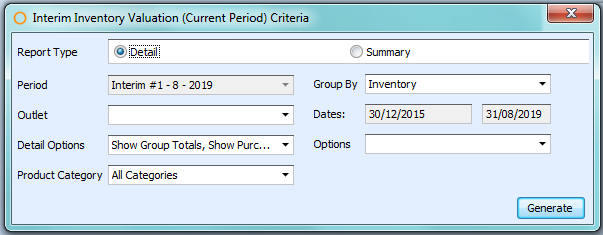
Fig.2 - Report Criteria for the Interim Inventory Valuation (Current Period) Report
| Fields | Description |
| Report Type |
Detail: generates the report with the inventory counts per product. Summary: generates the report with category and account totals. |
| Period | The current interim inventory period. |
| Outlet | Displays all outlets included in the interim inventory cycle. |
| Detail Options |
(Select All): generates the report with all options. Show Group Totals: generates the report with a total inventory count and cost per category. Show Purchase Quantity: generates the report with the Purchase Count / Unit column. Show Zero Count: generates the report with products that does not have an inventory count put in or the inventory count is zero. |
| Product Category |
All Categories: generates the report with all categories associated to products. Selected Categories: generates the report with only products associated to the chosen category/ies. |
| Group By |
Inventory: generates the report following the outlet's guide, as defined under Inventory>Maintain Guides. Category: generates the report numerically by the Adaco category number, as defined under Property > Setup > Categories > Categories. Category and Subcategory: generates the report numerically by the Adaco category number and then the Adaco sub category number, as defined under Property > Setup > Categories > Categories. Account: generates the report numerically by the Adaco account number, as defined in Property > Setup > Accounting > Accounts. |
| Dates | Automatically populates the current date in the first field and the period end date in the second field. |
| Options | Show Retail: generates the report with the product's retail information if the outlet is a retail outlet, as defined under Property > Setup > Location > Outlet. |
Report Results
When the Interim Inventory Valuation (Current Period) report is generated, the result should look similar to Fig.3.
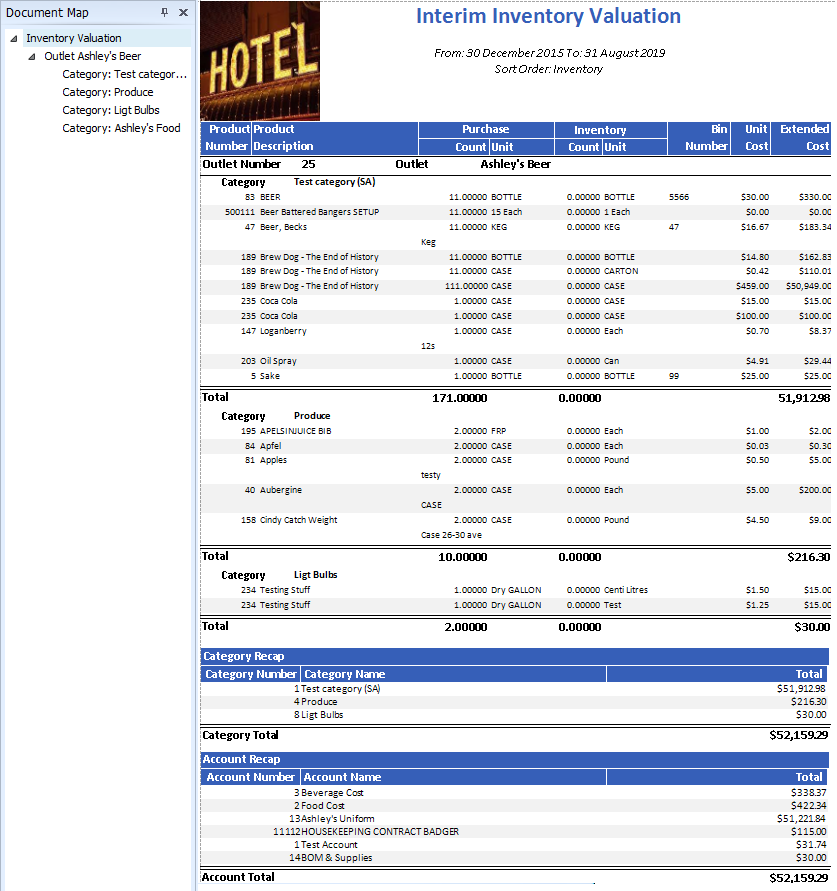
Fig.3 - Interim Inventory Valuation (Current Period) Report results
| Fields | Description |
| Document Map | Allows the user to quickly access different categories easily in the report. |
| Product Number | The Adaco number for the product. |
| Product Description | The name of the product. |
| Purchase Unit |
Count: the number entered in the physical inventory count screen, found under Inventory > Physical Inventory Count. Unit: the purchase type for the product. |
| Inventory Unit |
Count: the number entered in the physical inventory count screen, found under Inventory > Physical Inventory Count. Unit: the inventory type for the product. |
| Bin Number | The bin number assigned on the Product Master. |
| Unit Cost | The current inventory cost of the product. |
| Extended Cost | The total cost for the on-hand inventory. The Purchase Unit field uses the total inventory units in each Purchase Unit to determine the number of units in inventory.
|
| Outlet Number | The Adaco outlet number. |
| Outlet | The name of the outlet. |
| Category | The name of the category to which the products are assigned. |
| Total | The total inventory count for the category and the total extended cost. |
| Category Recap |
Category Number: the Adaco category number. Category Name: the name of the category. Total: the total cost for each category. |
| Account Recap |
Account Number: the Adaco account number. Account Name: the name of the account. Total: the total cost for each account. |

Comments
Please sign in to leave a comment.