Checkbook Accounting Report
This report compares budgets, forecasts, and plans versus the amount committed to a budget code.
- To run the Checkbook Accounting Report, go to Report Center > Accounting Reports > Checkbook Accounting Report
- To open the report criteria screen, double-click Checkbook Accounting Report or select the report and click Run Report, as per Fig.1
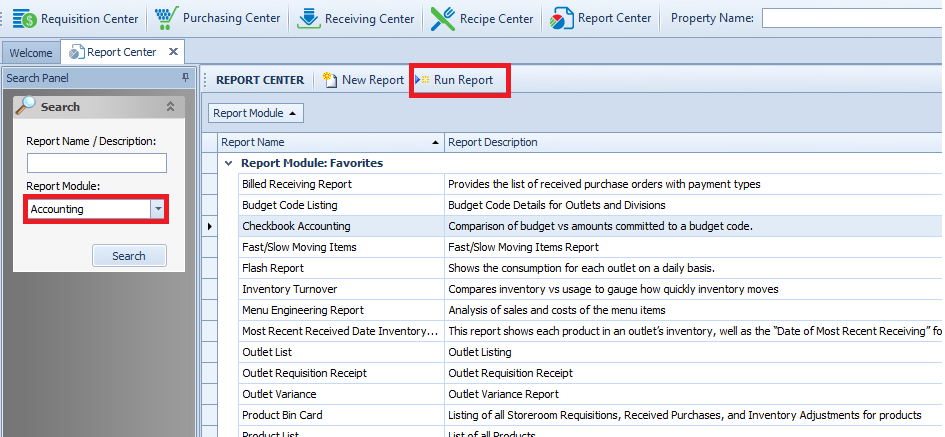
Fig.1 - Checkbook Accounting report
Report Criteria:
-
Enter report criteria to get desired results, as per Fig.2
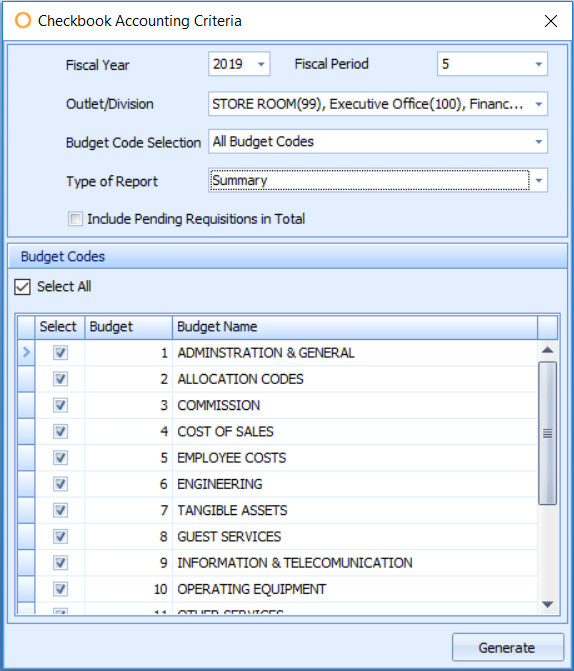
Fig.2 - Report Criteria for the Checkbook Accounting Report
| Fields | Description |
|---|---|
| Fiscal Year | Select the fiscal year as defined in Property > Setup > Accounting > Fiscal calendar. Current Year [Default] |
| Fiscal Period | Select the Fiscal Period. Current period [Default] |
| Outlet/Division | Select the outlet(s) or division(s). Divisions are defined in Property > Setup > Location > Division. Blank [Default] |
| Budget Code Selection | Allows selection of budget codes: Blank [Default]
|
| Type of Report | Select the desired report type: blank [Default]
Also any comments entered against the underlying transactions will be shown against the transaction detail. This includes comments entered in a Purchase Requisition, which will be shown against the Purchase Requisition, the Purchase Order resulting from the Purchase Requisition and any receivings posted against the Purchase Order. Where a Purchase Order is a combination of more than one Purchase Requisition each of which has comments added, then the comments from the first Purchase Requisition will be shown (numerically based on PR number). Additionally comments entered in Outlet Requisitions or Transfers will be shown against the transaction in the detail section. |
| Include Pending Requisitions in Total | If checked: Will be included in the Pending Reqs portion of the report results in the Total calculation |
| Budget Codes | Displays a list of budget codes. Can Select All or individual codes |
Report Results
When the Checkbook Accounting Report is generated for one selected Outlet and All Budget Codes, the result should look similar to Fig.3.
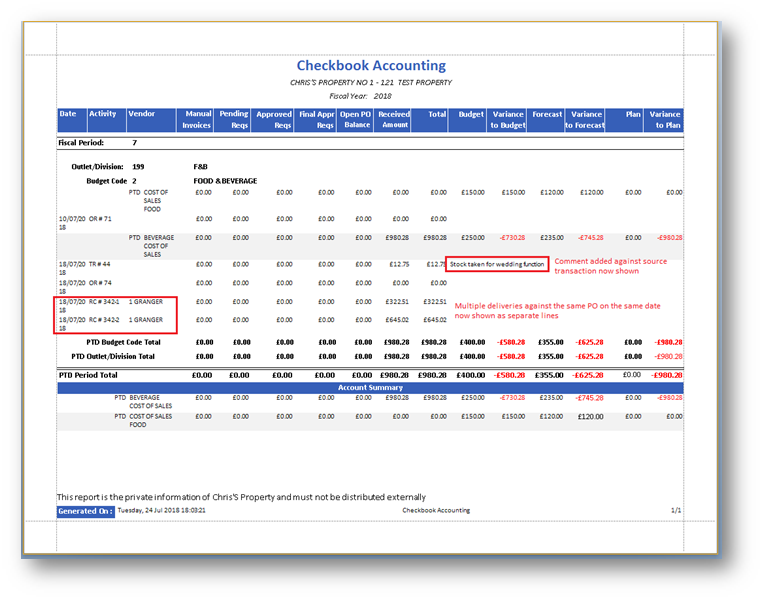
Fig.3 - Checkbook Accounting results
| Fields | Description |
|---|---|
| Fiscal Year | The fiscal year entered on the criteria |
| Date | The date the transaction was posted |
| Activity | The posted transaction with number
|
| Vendor | Displays the vendor number and name |
| Manual Invoices | Displays date, invoice number and vendor |
| Pending Reqs | Displays monetary value of current pending purchase requisitions |
| Approved Reqs | Displays monetary value of current approved purchase requisitions |
| Final Appr Reqs | Displays monetary value of current final approved purchase requisitions |
| Open PO Balance | Displays monetary value of open purchase orders |
| Received | Displays monetary value of received purchase orders |
| Total | The period sum booked against the budget
|
| Budget | The budget value entered for the period |
| Variance | The difference between the total and the budget
|
| Forecast | The forecast value entered for the period |
| Variance | The difference between the total and the forecast |
| Plan | The plan value entered for the period |
| Variance | The difference between the total and plan |
| Fiscal Period | The fiscal period entered in the report criteria |
| Outlet/Division | The outlet and/or division number and name selected in the report criteria |
| Budget Code | The budget code number and name |
| PTD Budget Code Total | Column totals for each budget code |
| PTD Outlet/Division Total | Column Totals for all outlet/division budget codes selected |
| PTD Period Total | Grand column totals for the period for all budgets |
For more information on uploading Budget, Forecast and Plan totals please refer to the article Adaco: Creating or Importing a Budget or Forecast or Plan.

Comments
Please sign in to leave a comment.