Invoice Inquiry
The Invoice Inquiry function is used to see when an invoice was applied, to which order (if applicable), the amount of the invoice, and any attachments.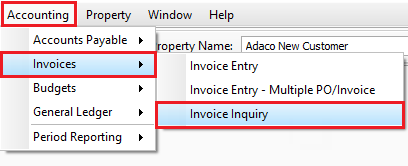
Fig. 01 - Accessing the Invoice Inquiry function
To access the Invoice Inquiry function, select Accounting>Invoices>Invoice Inquiry.
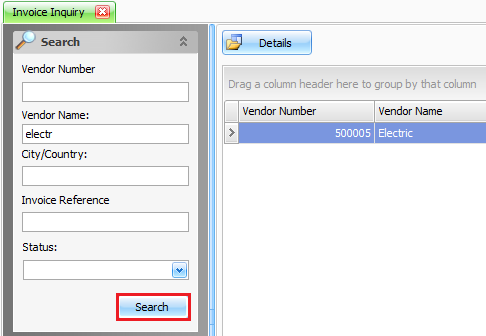
Fig. 02 - Vendor search for the Invoice Inquiry function
In the left-hand panel, use the search fields provided to look up a vendor by the Adaco vendor number, name of the vendor, specific city or country the vendor is located in, as well as whether the vendor is Active / Inactive. Once located, double-click on the correct vendor to open the Invoice Inquiry screen.
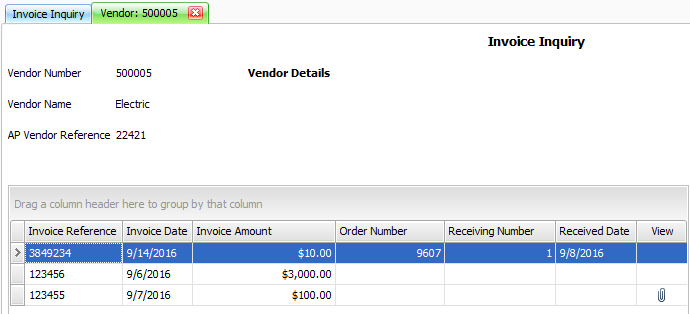
Fig. 03 - Invoice Inquiry screen for the specific vendor
| Fields | Description |
|---|---|
| Invoice Reference | Displays the keyed in invoice number. |
| Invoice Date | Displays the selected date for the invoice. |
| Invoice Amount | Displays the keyed in amount of the invoice. |
| Order Number | Displays the Adaco purchase order number. |
| Receiving Number | Displays the numerical receiving of the order. |
| Received Date | Displays the date the purchase order was posted as received. |
| View | If an attachment is available for the invoice, a paper clip will appear in this column. |
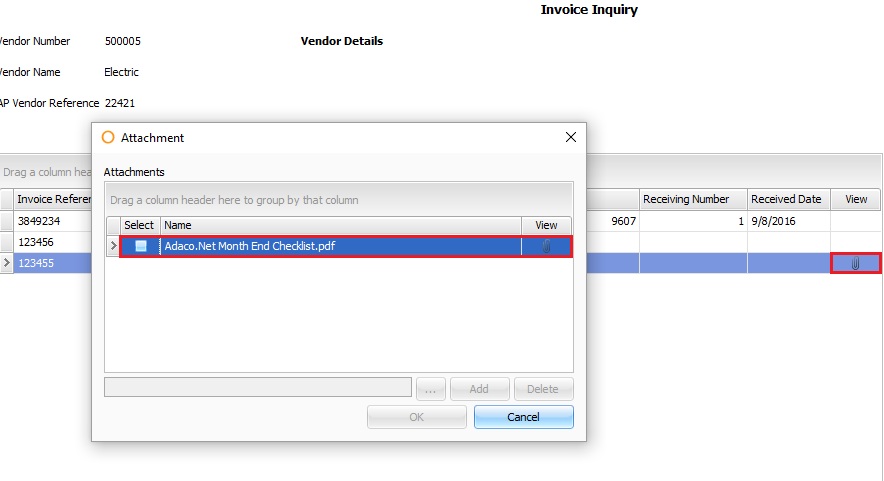
Fig. 03 - View invoice attachments
To view an attachment to an invoice, double-click the paper clip that appears in the 'View' column for the invoice. Then, double-click each attachment in order to open it.

Comments
Please sign in to leave a comment.