Overview
This article describes the process of restoring an exported Invoice. The functionality allows for the restoration of an Invoice if it was submitted in error.
Permissions
Prior to attempting to restore an Invoice, ensure that the correct access rights have been assigned to the user attempting the process.
To check:
- Go to Property > Setup > User Groups > Select the required User Group > Details
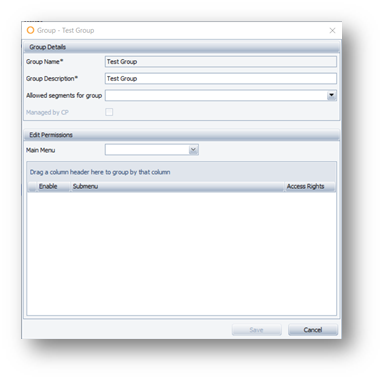
Fig.1 - User Group, Details
- Open the Main Menu drop-down and select Accounting
- Scroll down to find A/P Interface and tick Enable
- Select the . . . icon at the end of the 'Access Rights' row
- In the 'Restore Exported Invoices' row, tick the All box
- Save
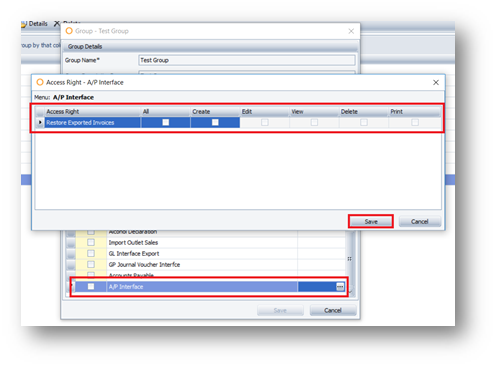
Fig.2 - Accounting and A/P Interface, User Group Menu
This will provide the user with access to restore Invoices in the Accounts Payable Interface.
If the user does not have the permission set to assign access rights, please ask someone who has these permissions to complete this process for the required user.
Restoring an Exported Invoice
Once the correct access rights have been assigned, go to the Invoice Restore functionality:
- Accounting > Accounts Payable > Accounts Payable Interface
- Select the Log tab on the left-hand side of the screen
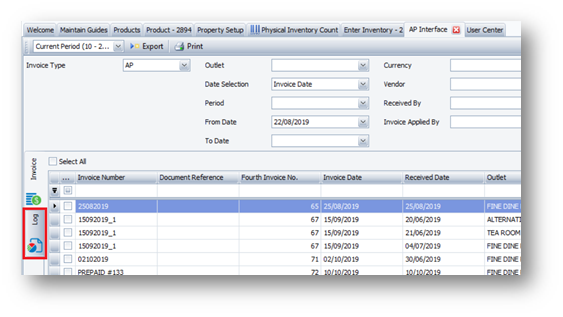
Fig.3 - Accounts Payable Interface, Log Tab
- Search for and select the required Invoices
- Select the Invoices to be restored using the Restore column
- Select Restore
A confirmation pop-up will display, ensure that the information is correct before selecting Yes to proceed.
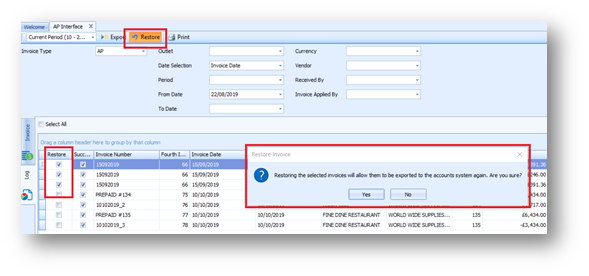
Fig.4 - Log Tab, Restore Invoices
The selected Invoices will be restored. Amendments can be made in the Receiving Center and then the Invoices can be re-exported as required.
Please Note: The Restore Invoice function will not affect the Accounts Payable System. This should be reviewed prior to re-exporting to avoid duplicate Invoices in accounts.

Comments
Please sign in to leave a comment.