Overview
The Inventory Report by Outlet Report shows cumulative inventory of a selected products across selected Outlets within a Property. The report can show quantity details only or quantity and cost values.
This article describes the process of accessing and running the report.
Inventory Report by Outlet Report
This report can only be run at Property Level, not at CP.
- To run this report, log in to Purchasing & Inventory at Property level and go to the Report Center
- Expand Report Module: Inventory
- To open the ‘Report Criteria’ screen, double-click Inventory Report by Outlet
- Alternately, select the required report and then select Run Report (see Fig.1)
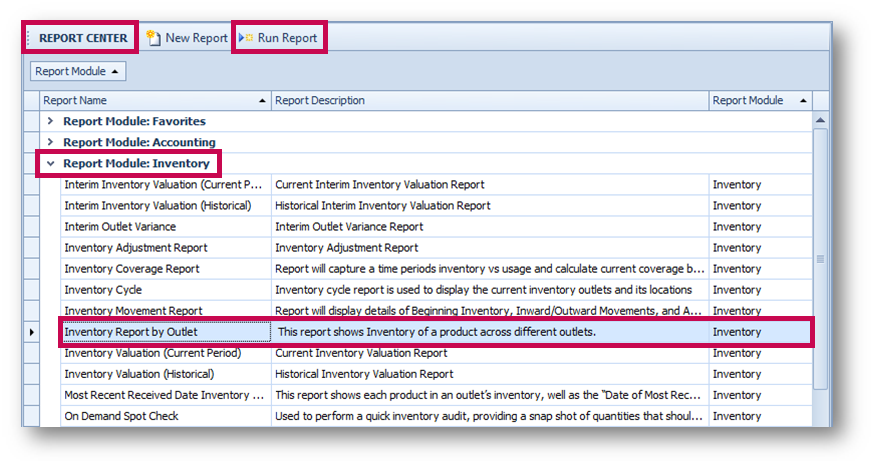
Fig.1 - Running the Inventory Report by Outlet Report
Report Criteria
- Enter the relevant Report Criteria to receive the desired results, as per Fig.2
- To run the report, select Generate
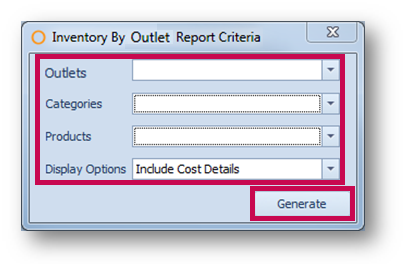
Fig.2 - Report Criteria
|
Fields |
Description |
|
Outlets |
Select All: chooses all the Outlets available Please note: Only Outlets marked as 'Perpetual' in Property Setup can be selected |
|
Categories |
Allows a selection of one or more categories to generate the report with products assigned to those categories. |
|
Products |
Select the required Product(s). |
| Display Options | Quantity Only: will show quantities of products but not costs Include Cost Details: will show costs and quantities of products |
Report Results
When the Inventory Report by Outlet Report is generated, the result should look similar to Fig.3.
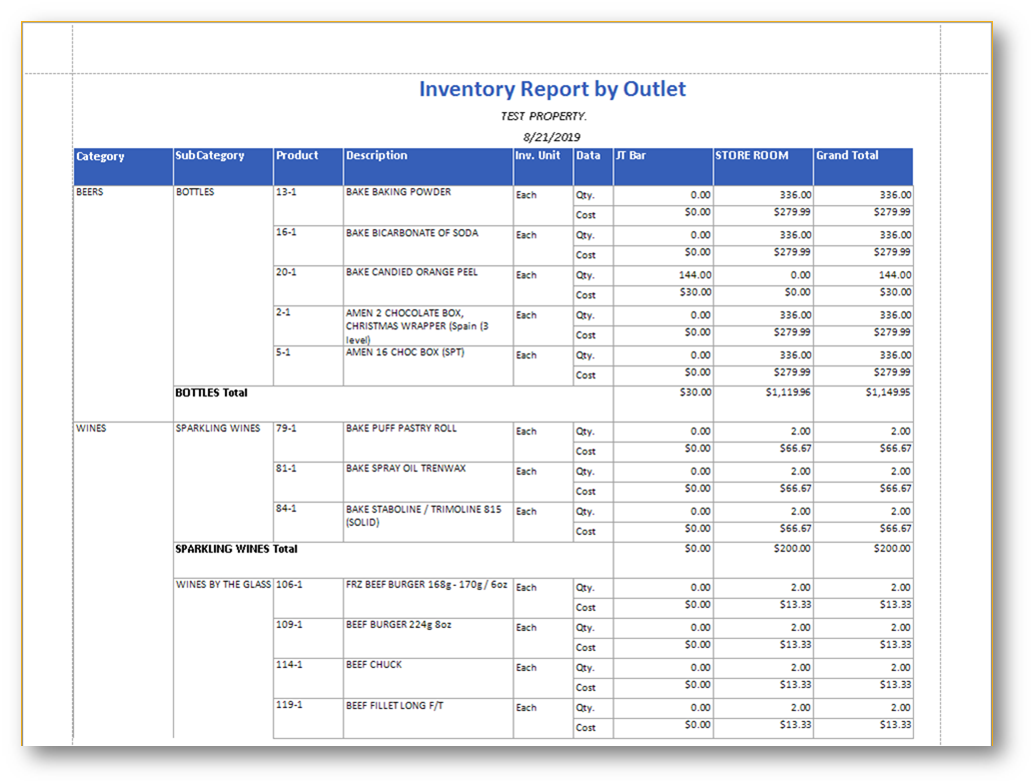
Fig.3 – Inventory Report by Outlet Report Results
|
Fields |
Description |
|
Category |
The name of the category. |
|
SubCategory |
The name of the sub category. |
|
Product |
The Product number. |
|
Description |
Description of the Product. |
|
Outlet Name |
Quantities/costs (depending on Display Options chosen) of Product at that particular Outlet. |
|
Grand Total |
Total quantities/costs (depending on Display Options chosen) of Product(s) at Outlets. |

Comments
Please sign in to leave a comment.