Overview
When the ‘Product Approval’ functionality is enabled, every new Product created in the system needs to go through the Product Approval process before thhey can be used.
This article describes the process of enabling this functionality, and the steps of using Product Approval.
Please Note: Product Approval is always completed at the highest level. If there is an Enterprise level, it will sit there. No specific security is required for this process and no budget is required for Product Approval.
Enabling the Product Approval Functionality
- Go to Property > Administration > expand Property Preferences > select Customisation
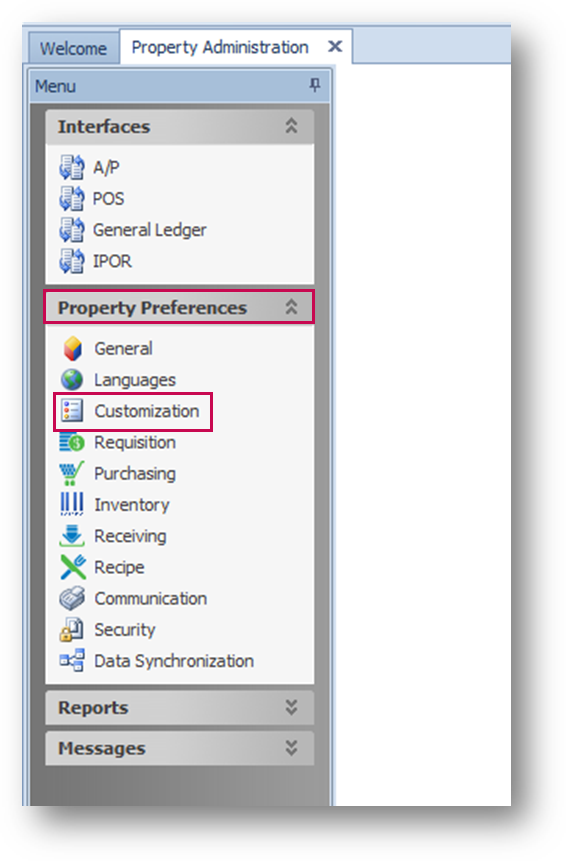
Fig.1 – Customisation in Property Preferences Menu
- Tick the Enable Product Approval Process box (see Fig.2)
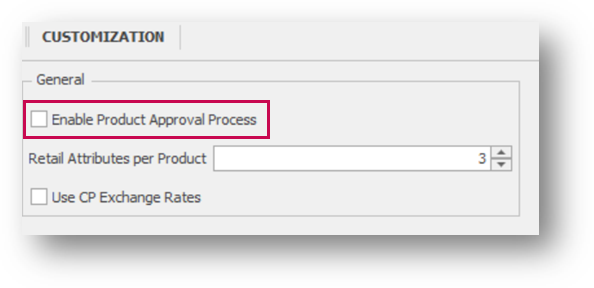
Fig.2 - Enable Product Approval Process Tick Box
Routing Products Awaiting Approval
A Product Approval route needs to be set up if one hasn’t been already.
- Go to Property > Setup > Routing > Route Builder
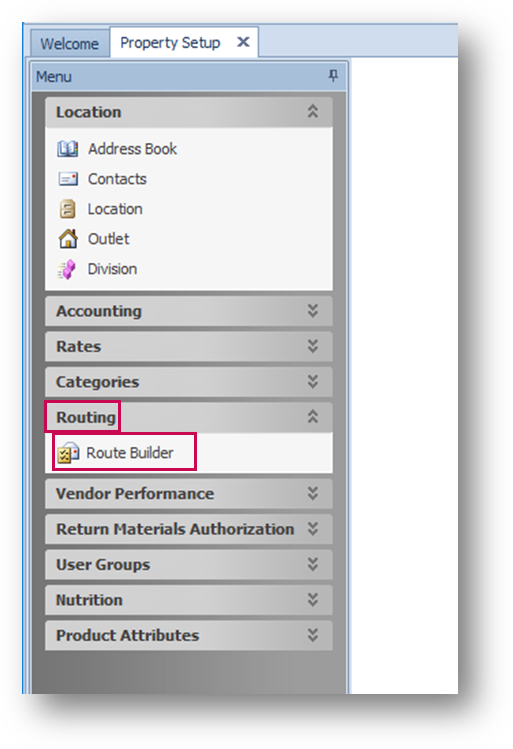
Fig.3 – Route Builder in Routing Menu
- Select New > Product Route
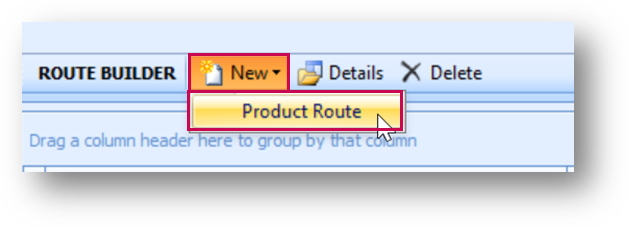
Fig.4 - New Product Route Button
- Select the required User and then Add
-
Type a Route Name
Please Note: All Product Approvers must be set up as a user in Global Enterprise
- Save
Please see this article for full details of creating approval routes - Purchasing & Inventory - Creating an Approval Route
Sending Products for Approval
- Either create or select the required Product for approval
- Select Approvals in the Product detail page
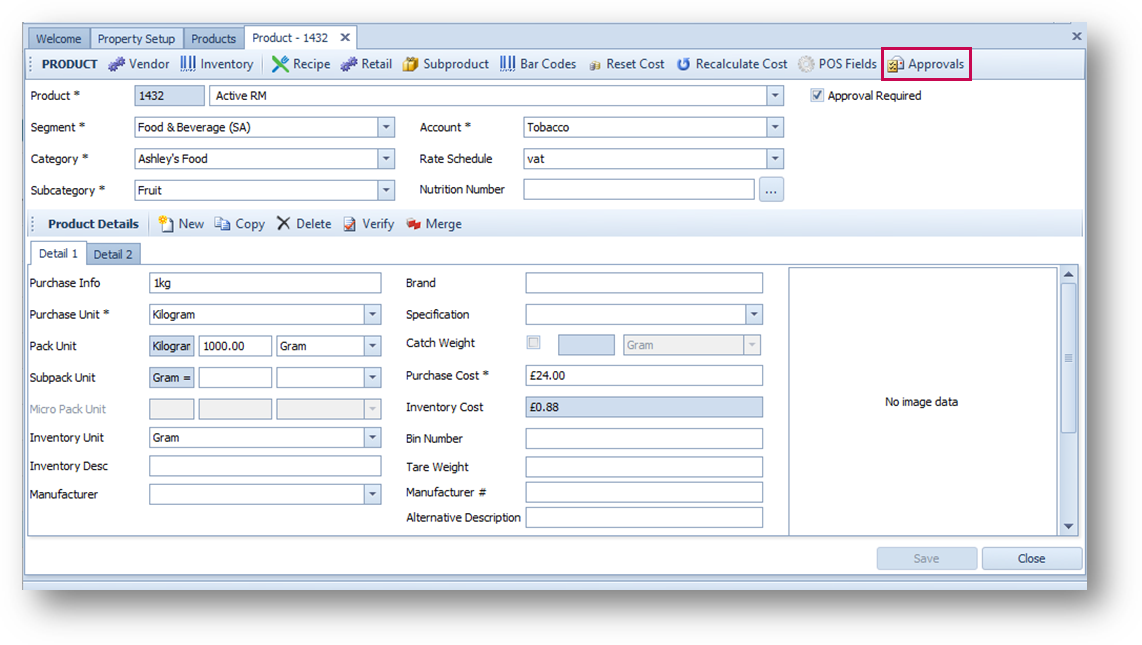
Fig.5 – Approvals Button
The Product then needs to be routed for approval.
- Select the Route Type and Route List as required
- Select Route
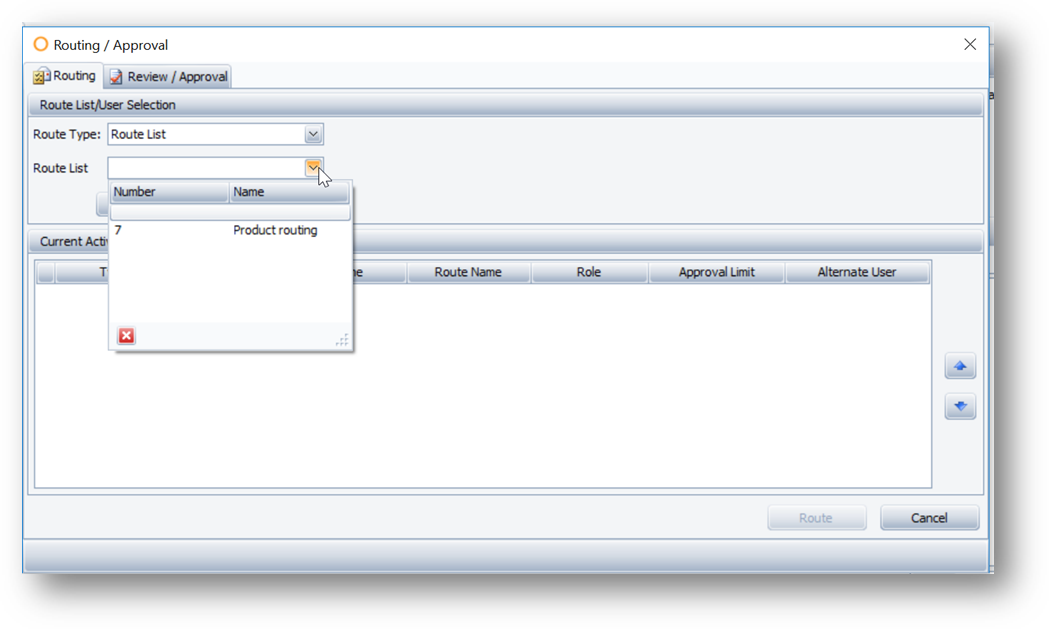
Fig.6 – Routing a Product for Approval
Please see the following article for more detail on creating Products - Purchasing & Inventory - Creating a Product
Identifying Products Awaiting Approval
- Log in and go to Property > Products
- Select Unapproved from the Approval Status drop-down on the left side of the page
- The Status drop-down can be left blank or set to Inactive
Any Products which require approval will display in the list.
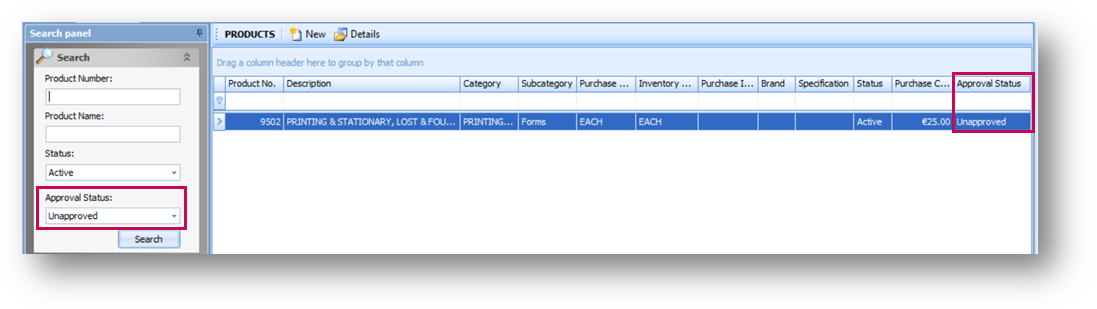
Fig.7 - Searching for Unapproved Products
- Double-click on a Product to view the details
- Select the Approvals button to open the Routing/Approval window
- Route the Product to the appropriate approval list, as per Fig.6 and Fig.8
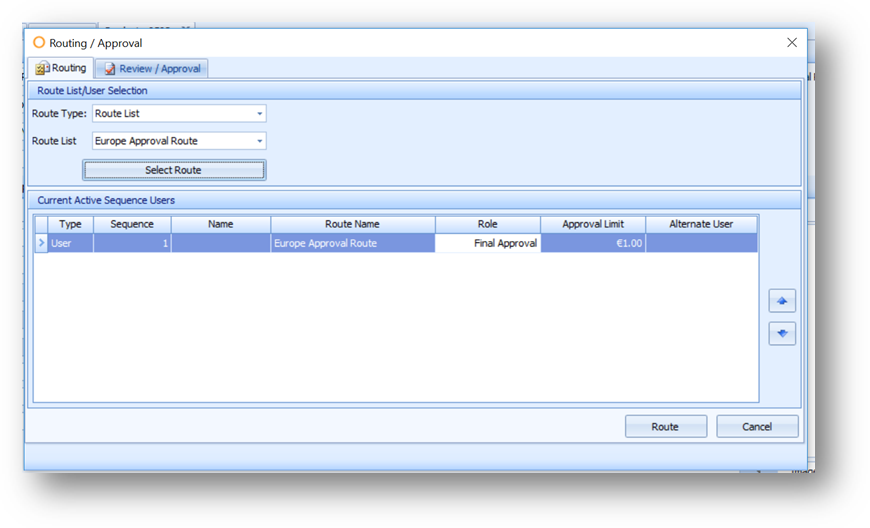
Fig.8 - Routing a Product for Approval
Once a Product is submitted for approval, the status will change from ‘Unapproved’ to ‘Approval Pending’. When a Product is in the ‘Approval Pending’ status, Product details cannot be modified, only viewed.
Notifications
The approver will receive notification by email and/or a message on their home page.
If an email notification is sent out, it will read as follows:
"You have a new Product for approval:
Product Number : 1552
Product Description: Plain White Flour. "
Approving Products
- Go to Property > Products
- Select Approval Pending from the Approval Status drop-down on the left side of the page
- The Status drop-down can be left blank or set to Inactive
All products with a status of ‘Approval Pending’ will display, as seen in Fig.5. A number will display against ‘For My Final Approval’ under the Pending Tasks drop-down on the left side to alert the user that an approval requires processing.
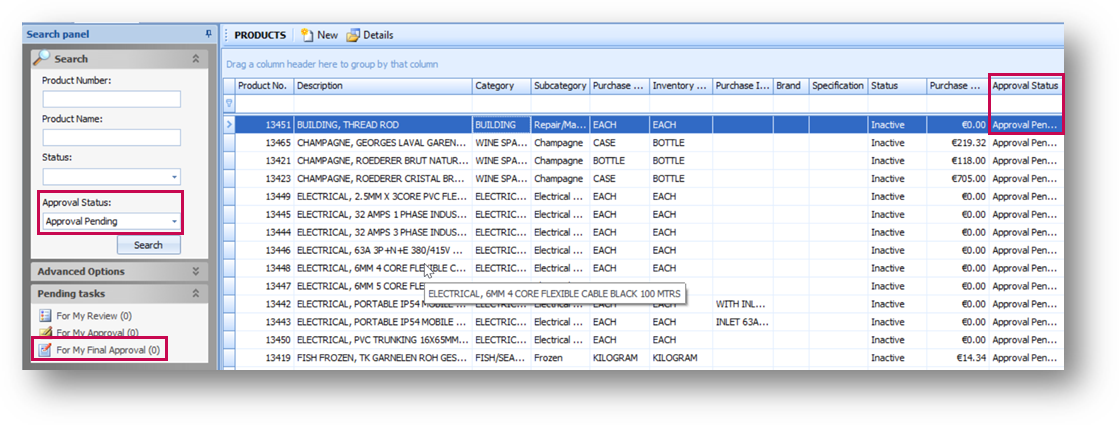
Fig.9 - Filtering for Approval Pending Products and the 'For My Final Approval' Pending Task
- Double-click on a Product to view the details
- Select the Approvals button to open the Routing/Approval window
- Select the Review/Approval tab
- Highlight the product in question and select Final Approved
Once the Product is approved, the status will change from ‘Approval Pending’ to ‘Approved’, and the corresponding Product status to ‘Active’ at Property level.
The Product can also be used in all transactions after the Approval process, and be pushed to other properties.
If the approver decides to reject the Product routing, the status will change from ‘Approval Pending’ to ‘Unapproved’ and ‘Inactive’. Any modification made to a rejected Product will need to go through the approval process.
Additional Notes
If a user attempts to un-tick the Enable Product Approval Process setting whilst there are Products with statuses of ‘Unapproved’ or ‘Approval Pending’, the system will prevent this from being completed.
These Products can either be deleted, or the user can approve them in order to disable the Enable Product Approval Process setting.
Products created via the Product Import and/or Import feature at Global Enterprise level will not go through the approval process, even if Enable Product Approval is turned on.

Comments
Please sign in to leave a comment.