Overview
This article details various troubleshooting tips and areas to check regarding issues for Vendors, Products and Outlets within Purchasing & Inventory.
Products
Question / Problem: Printing Product Labels for an Outlet Location
To print Product Labels for an Outlet:
- Open the required Property > Report Center
- Expand the Report Module: Property drop-down
- Select Product List with Labels
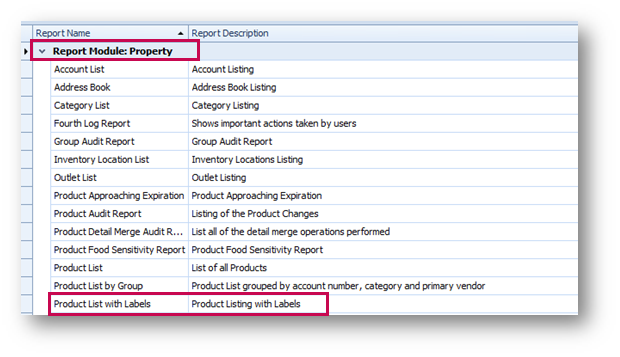
- Select By Location in the Search Criteria drop-down menu
- Tick the required Location(s)
- The criteria can be refined to alter the Paper Size, Include Bar Codes and the No. of Blank Labels
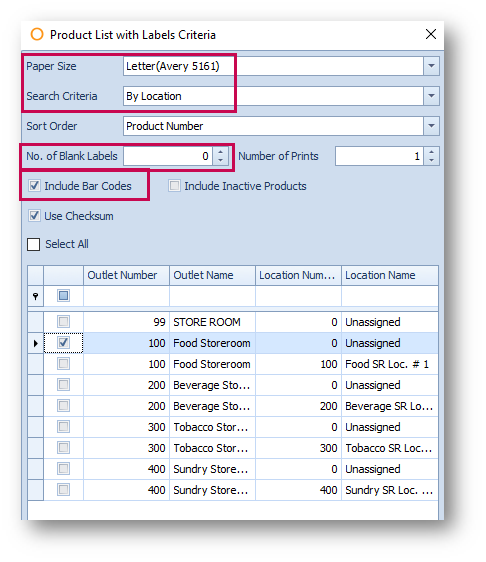
- Select Generate
Question / Problem: Product Counts Being Doubled in Inventory
If a Product within an Outlet appears in two different Locations, then the total count for this Product will be double the original. For example, if a Product is counted as 42 in both locations, then the count will total as 84.
- To prevent this from happening, add the Product to only one Location in the Maintain Guide
- If the Product is needed over multiple Locations for the same Outlet, run the Outlet Variance at each month end and check the variances to ensure that the count is correct
Outlets
Question / Problem: No Access to ‘Usage Analysis by Outlet’ Report
The ‘Usage Analysis by Outlet’ report will not be accessible to users if they do not have access to the specific Outlets included in the report.
To resolve:
- Go to Property > User Center > select User > open the User Account > tick the required Outlet
Once these changes have been made, the current session of Purchasing & Inventory will need to be restarted for the changes to take effect.
Question / Problem: Adding a Sub-Category in Property
To add a new Sub-Category:
- Go to Property > Setup > Categories > Categories
- Select the required Segment
- Select New
- Select Add in the Subcategory section
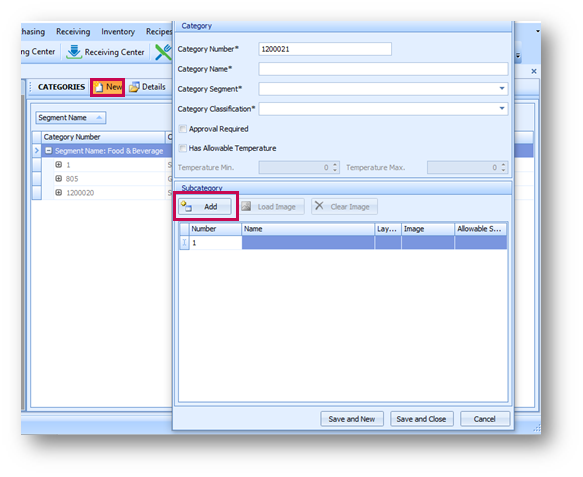
- Populate as required for the new Subcategory
In the Portal, this will need to be completed at CP Level if the Property does not have the access to do so. To change this, go to:
- Property > Admin > Property Preferences > Property Privileges > Allow Adding Categories
Maintain Guides
Question / Problem: Product not Appearing in Template Guide
This error can occur if the Product is not present in the Maintain Guide for the corresponding Outlet. The Product List which is generated for a Template is pulled from here.
To resolve:
- Go to Inventory > Maintain Guide > select Outlet > add the relevant Product into this Maintain Guide > ensure that the In Order Guide option is enabled

The Product should now be able to be added to the Purchase/Outlet Template.
Question / Problem: Cannot Import Maintain Guide
Invalid File, Cannot Import Products Error Message
This error message will display if the formatting of the file is incorrect. For example, if column B contains a letter, this error will generate as the column cannot contain letters.
To resolve:
- Remove the incorrect item in the formatting, re-save and import
Please Note: Ensure that Column E for Purchase Reorder and Column G for Outlet Reorder have a value entered in each cell. These Columns cannot be left blank when importing the file back into the system or it will fail.

Comments
Please sign in to leave a comment.