Missing Invoice Attachments
This report provides a list of invoices applied that have not had attachments uploaded.- To run the Missing Invoice Attachments report go to Report Centre>Accounting Reports>Missing Invoice Attachments report.
- Double-click Missing Invoice Attachments report or select the report and click Run Report, to open the report criteria screen, as per Fig. 01.
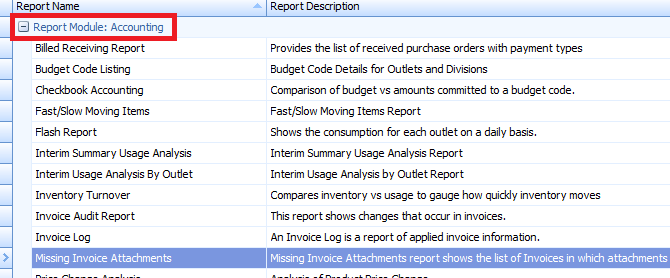
Fig. 01 - Running the Missing Invoice Attachment report
Report Criteria
- Enter report criteria to get desired results, as per Fig. 02 below.
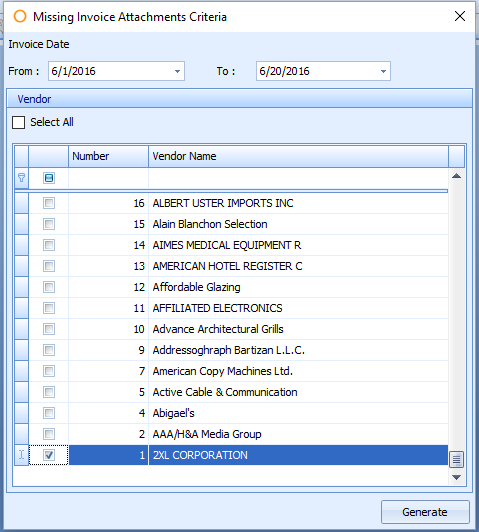
Fig. 02 - Report Criteria for the Missing Invoice Attachment report
| Fields | Description |
|---|---|
| Invoice Date From and To |
Enter the invoice date range. |
| Vendor Selection | Select all or selected vendors. |
Report Results
- When the Missing Invoice Attachments report is generated, the result should look similar to Fig. 03.
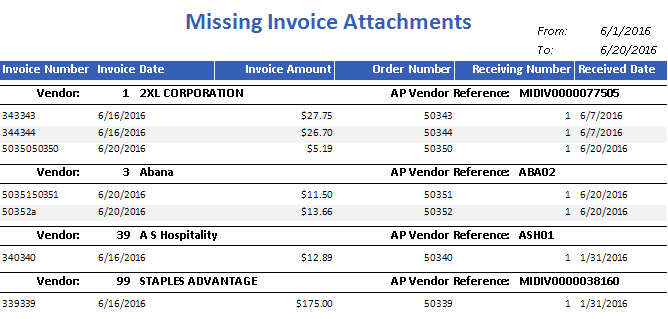
Fig. 03 - Missing Invoice Attachments report results
| Fields | Description |
|---|---|
| From and To Dates | Displays the date range entered when generating the report. |
| Invoice Number | Display the invoice number applied to the purchase order. |
| Invoice Date | The user entered invoice date. |
| Invoice Amount | The monetary amount of the invoice. |
| Order Number | Displays the Purchase Order number. |
| Receiving Number | Displays the receiving number. Can be more than 1 for Purchase Orders that were multiple received. |
| Received Date | The date the Purchase Order was received in Adaco. |
| Vendor | The Adaco vendor number and name as defined under Property>Vendor. |
| AP Vendor Reference | The AP Cross-Reference number as defined under Property>Vendor>AP Cross Reference # field [If applicable]. |

Comments
Please sign in to leave a comment.