Receiving Summary Report
The Receiving Summary Report is used to show a short summary of goods received from specific vendors. It is available for all receiving or by selected user logins. Selected user logins refers to those responsible for updating purchase orders with receiving data.
- To run this report, go to Report Center > Receiving Reports > Receiving Summary Report.
- To open the report criteria screen, double-click Receiving Summary Report or select the report and click Run Report, as per Fig.1
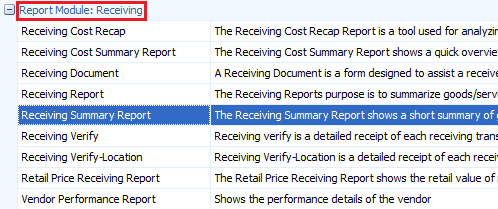
Fig.1 - Running the Receiving Summary Report
Report Criteria:
-
Enter report criteria below to get desired results, as per Fig.2
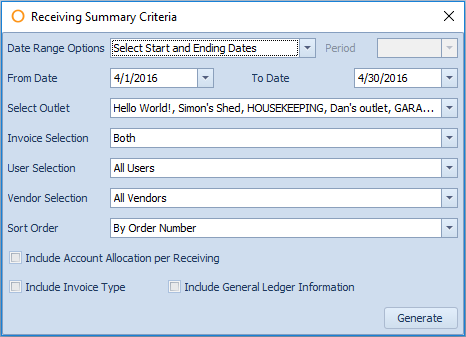
Fig.2 - Report Criteria for the Receiving Summary Report
| Fields | Description |
| Date Range Options |
Select Start and Ending Dates: shows all the purchase orders that fall into the selected date range. Date Range by Period: generates the report with the selected period according to the fiscal calendars defined at Property > Setup > Accounting > Fiscal Calendar. |
| Select Outlet | Shows all or selected outlets. |
| Invoice Selection |
Both: shows both unbilled and closed invoices. Unbilled Invoice: shows purchase orders that have not had an invoice applied. Closed Invoice: shows purchase orders that have invoices applied. |
| User Selection | Shows all or selected users. |
| Vendor Selection | Shows all or selected vendors. |
| Include Account Allocation per Receiving | Shows the cost amounts for each account in the purchase orders. |
| Include Invoice Type | Shows the type of invoice that was applied to the purchase order when received, e.g. A/P. |
| Include General Ledger Information | Shows the general ledger account number and the Adaco number of the ordering outlet on the purchase order. |
Report Results
When the Receiving Summary Report is generated, the result should look similar to Fig.3.
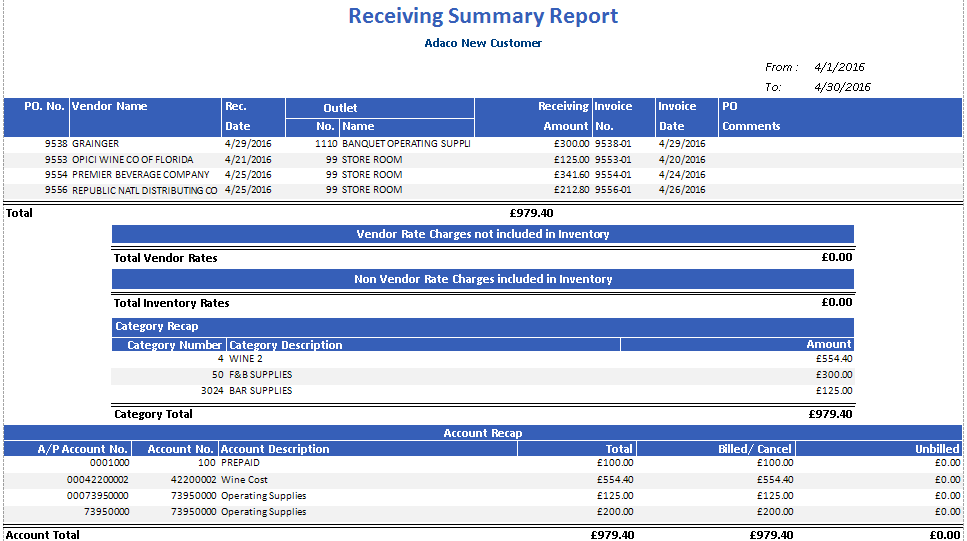
Fig.3 - Receiving Summary Report results
| Fields | Description |
| PO. No. | The purchase order number. |
| Vendor Name | The vendor name. |
| Rec. Date | The receiving date. |
| Outlet |
No.: the outlet number. Name: the outlet name. |
| Receiving Amount | The extended cost plus the non-inventory rate. |
| Invoice No. | The number of the invoice applied to the purchase order. |
| Invoice Date | The day the invoice is applied to the purchase order. |
| PO Comments | Comments on the purchase order. |
| Vendor Rate Charges Not Included In Inventory | A charge that does not apply to the inventory. |
| Total Vendor Rates | The cost amount of rate added together. |
| Non Vendor Rate Charges Included In Inventory | A charge that applies to the inventory. |
| Total Inventory Rates | The cost amount of rate added together. |
| Category Recap |
Category Number: the Adaco number assigned to the category. Category Description: the name of the category. Amount: the cost amount applied to the specific category. Category Total: the cost amount for each category added together. |
| Account Recap |
A/P Account No.: the account cross-reference number. Account No.: the Adaco number assigned to the account. Account Description: the name of the account. Total: the total cost amount received of the purchase order. Billed/Cancel: purchase orders that have been received with an invoice applied. Unbilled: purchase orders that have not been received with an invoice. Account Total: the cost amount for each account added together. |

Comments
Please sign in to leave a comment.