Receiving Report
The Receiving Report is used to summarize the goods/services received for a specific period. It is available for all receiving or by selected user logins. Selected user logins refers to those responsible for updating purchase orders with receiving data.
- To run this report, go to Report Center > Receiving Reports > Receiving Report
- To open the report criteria screen, double-click Receiving Report or select the report and click Run Report, as per Fig.1
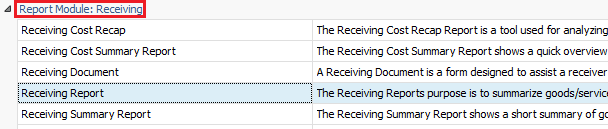
Fig.1 - Running the Receiving Report
Report Criteria:
Enter report criteria below to get desired results, as per Fig.2.
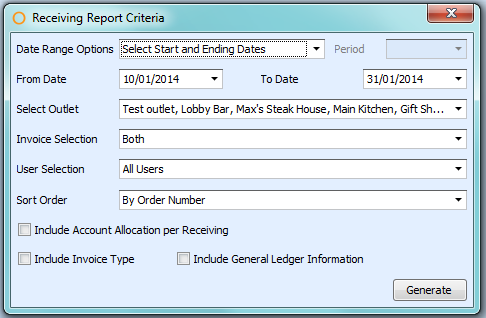
Fig.2 - Report Criteria for the Receiving Report
| Fields | Description |
| Date Range Options | Select Start and Ending Dates: shows all the purchase orders that fall into the selected date range. Date Range by Period: generates the report with the selected period according to the fiscal calendars defined at Property > Setup > Accounting > Fiscal Calendar. |
| Select Outlet | Shows all or selected outlets. |
| Invoice Selection | Both: shows both unbilled and closed invoices. Unbilled Invoice: shows purchase orders that have not had an invoice applied. Closed Invoice: shows purchase orders that have invoices applied. |
| User Selection | Shows all or selected users. |
| Include Account Allocation per Receiving | Shows the cost amounts for each account in the purchase orders. |
Include Invoice Type |
Shows the type of invoice that was applied to the purchase order when received, e.g. accounts payable. |
| Include General Ledger Information | Shows the general ledger account number and the Adaco number of the ordering outlet on the purchase order. |
Report Results
When the Receiving Report is generated, the result should look similar to Fig.3.
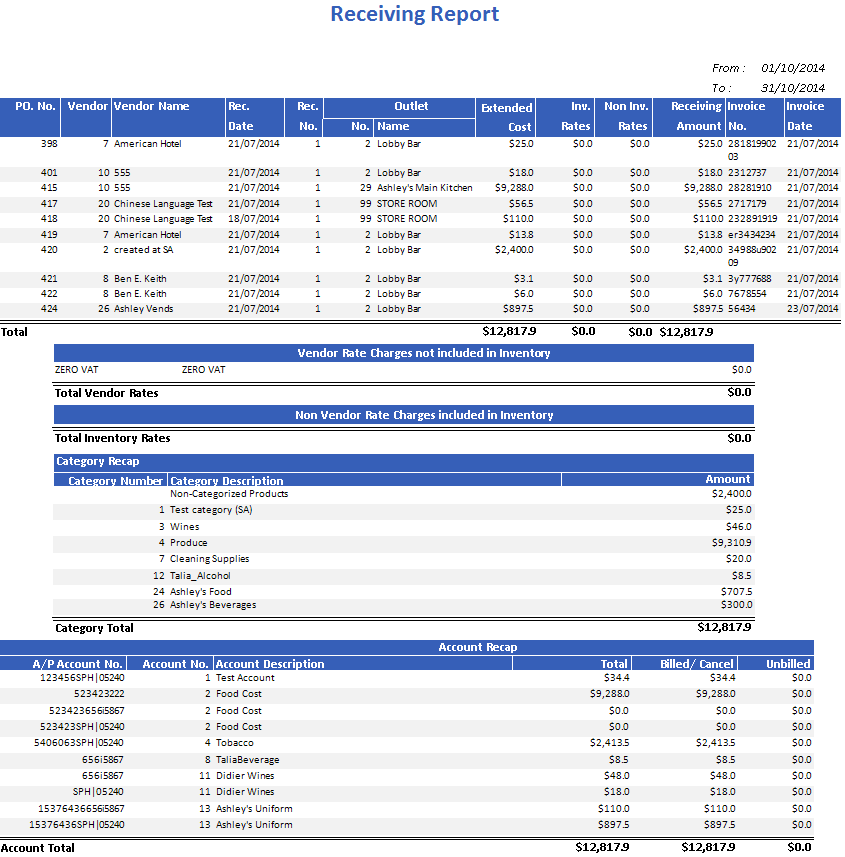
Fig.3 - Receiving Report results
| Fields | Description |
| PO. No. | The purchase order number. |
| Vendor | The vendor number. |
| Vendor Name | The vendor name. |
| Rec. Date | The receiving date. |
| Rec. No. | The receiving transactions for an individual purchase order. |
| Outlet | No.: the outlet number. Name: the outlet name. |
| Extended Cost | Total quantity times the total cost received. |
| Inv. Rates | Rates applied to products in the order that are included in inventory. |
| Non Inv. Rates | Rates applied to products in the order that are not included in inventory. |
| Receiving Amount | The extended cost plus the non-inventory rate. |
| Invoice No. | The number of the invoice applied to the purchase order. |
| Invoice Date | The day the invoice is applied to the purchase order. |
| Total | The cost amount of each purchase order added together for each column, e.g. all the amounts under Extended Cost are added together to arrive at the total amount for that column. |
| Vendor Rate Charges Not Included In Inventory | A charge that does not apply to the inventory. |
| Total Vendor Rates | The cost amount of rates added together. |
| Non Vendor Rate Charges Included In Inventory | A charge that applies to the inventory. |
| Total Inventory Rates | The cost amount of rate added together. |
| Category Recap | Category Number: the Adaco number assigned to the category. Category Description: the name of the category. Amount: the cost amount applied to the specific category. Category Total: the cost amount for each category added together. |
| Account Recap | A/P Account No.: the account cross-reference number. Account No.: the Adaco number assigned to the account. Account Description: the name of the account. Total: the total cost amount received of the purchase order. Billed/Cancel: purchase orders that have been received with an invoice applied. Unbilled: purchase orders that have not been received with an invoice. Account Total: the cost amount for each account added together. |

Comments
Please sign in to leave a comment.