What’s Changing?
The ability to book Half Day Holidays via the Rota Module will be removed.
Release Date: 28th November 2019
Reason for the Change
This change has been made in order to enforce the best practice of requesting Holidays through the HR Module or Employee Self Service (ESS).
Customers Affected
Customers who have the Half Day Holiday functionality enabled and use the Rota Module.
Release Notes
A change has been made to the Rota Module which restricts Users from creating Half Day Holidays via the Day Content screen within the Rota Module.
- To locate the Day Content screen, go to Rotas > Rotas > View Rotas
- Search for and select the required Rota
- Select the required Day to view
The tick box below the column header H is greyed out and is no longer available for update through the Rota.
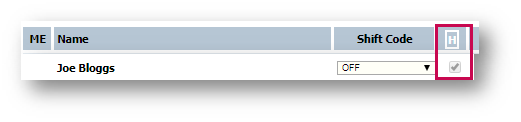
Fig.1 – Day Content Page
Requesting a Half Day Holiday through HR Module and Employee Self Service (ESS)
In line with Best Practice, customers and employees can request a Half Day Holiday as normal through the HR Module and Employee Self-Service (ESS).
To request a Half Day Holiday through the HR Module:
- Go to HR Module > Self Administration > Holiday Requests
- Select the Request Date From and Request To Date
Please Note: These need to be the same date in order to book a Half Day.
- Select the Half Day? Tick box
- Select Save
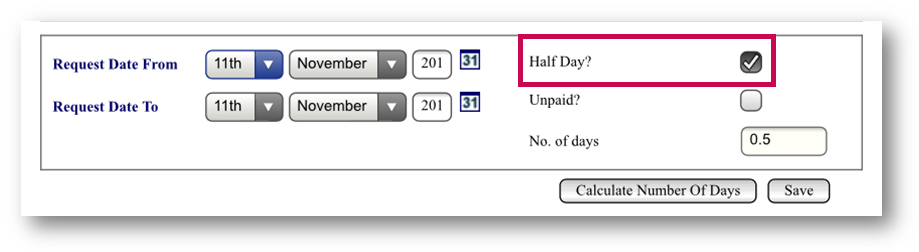
Fig.2 - Holiday Request in HR Module
To request a Half Day Holiday through Employee Self Service, go to:
- Mobile App > Employee Self Service > My Holidays
- Select the + at the top right-hand side to add a new Holiday request
- Enter the From and To dates
- Tick the Half Day box
- Select Submit at the top right-hand side
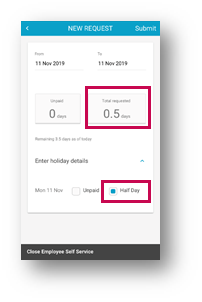
Fig.3 - Holiday Request in Employee Self Service
Once the Holiday has been requested, it will show on the Rota for that day.

Comments
Please sign in to leave a comment.