Stocktake Sheet Report
The Stocktake Sheet Report is used to acknowledge and confirm the inventory counts put in during Inventory to what the system thinks is currently on-hand. The report is disabled by default.
- To enable this report, go to Property > Administration > Reports > Reports Usage > Report Module: Inventory > Stocktake Sheet Report
- To run the report, go to Report Center > Inventory Reports > Stocktake Sheet Report
- To open the report criteria screen, double-click Stocktake Sheet Report or select the report and click Run Report, as per Fig.1
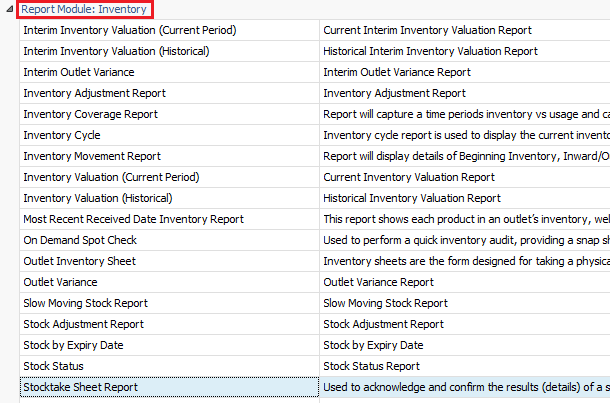
Fig.1 - Running the Stocktake Sheet Report
Report Criteria:
Enter report criteria below to get desired results, as per Fig.2.
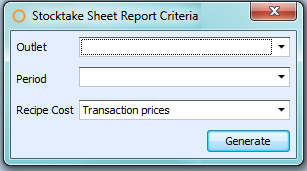
Fig.2 - Report Criteria for the Stocktake Sheet Report
| Fields | Description |
| Outlet | Allows for the selection of any outlet within Adaco. |
| Period | Allows selection of the current period or any historical periods. |
| Recipe Cost | Transaction prices: generates the report with the cost of the recipe during the transaction. ($10) Recost recipe prices: generates the report with the cost of the recipe before the recost job has run on the server. ($15) Last Costed Recipe Cost: generates the report with the cost of the recipe after the recost job has run on the server. ($20) For example, a recipe was transferred from the Storeroom to an outlet and at the moment of transaction the recipe cost was $10. Then the price of ingredients was changed so that the recipe cost became $15. This was recosted in the system using a job running on the server. Later on, the price of ingredients was changed to make recipe cost $20 (but the job has not run on the server yet). |
Report Results
When the Stocktake Sheet report is generated, the result should look similar to Fig.3.
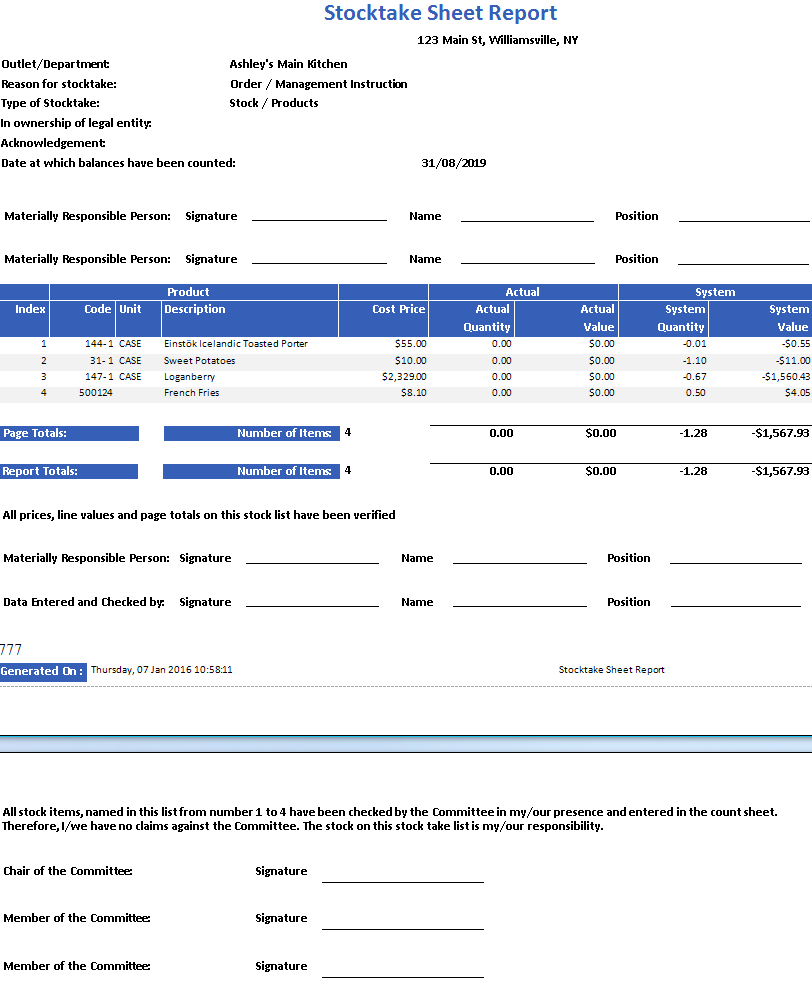
Fig.3 - Stocktake Sheet Report results
| Fields | Description |
| Outlet/Department: | The name of the chosen outlet. |
| Reason for Stocktake: | An automatically filled-in field. |
| Type of Stocktake: | An automatically filled-in field. |
| In ownership of legal entity: | A field which can be filled in when the report is printed. |
| Acknowledgement: | A field which can be filled in when the report is printed. |
| Date at which balances have been counted: | The date of the last day in the period selected. |
| Materially Responsible Person | A field which can be filled in when the report is printed. |
| Index | The line number. |
| Product | Code: The Adaco product number and detail number. Unit: Displays the Inventory Unit for the product. Description: The name of the product. |
| Cost Price Actual |
Actual Quantity: the amount keyed into the Physical Inventory Count screen, located Inventory > Physical Inventory Count. Actual Value: the total cost of the inventory.
|
| System |
System Quantity: the amount on hand determined from last month's ending inventory and taking into consideration purchase orders, requisitions, sales, and recipes. System Value: the total cost of the inventory.
|
| Page Totals | Displays all the totals for the products on the page. |
| Number of Items | Displays the total number of products on the page. |
| Report Totals | Displays all the totals for the products in the report. |
| Number of Items | Displays the total number of products in the report. |
Note: When the report is printed, the section at the end of the report includes an area where officials at the property can verify and sign the report for internal auditing purposes.

Comments
Please sign in to leave a comment.