Program Compliance Report
The Program Compliance Report is used to see quantities and total costs of products purchased for one or more selected categories with the right and wrong vendor during a specific time period.
- To run the this report, go to Report Center > Purchasing Reports > Program Compliance Report
- To open the report criteria screen, double-click Program Compliance Report or select the report and click Run Report, as per Fig.1
Note: The Program Compliance Report can also be run at the Central Purchasing property.
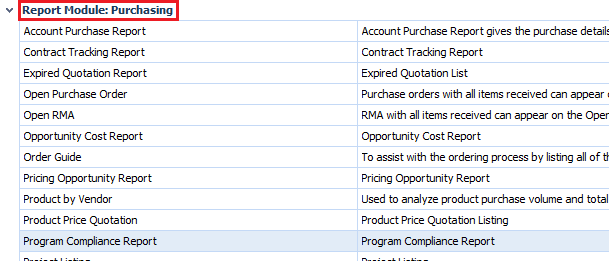
Fig.1 - Running the Program Compliance Report
Report Criteria:
- Enter report criteria below to get desired results, as per Fig.2
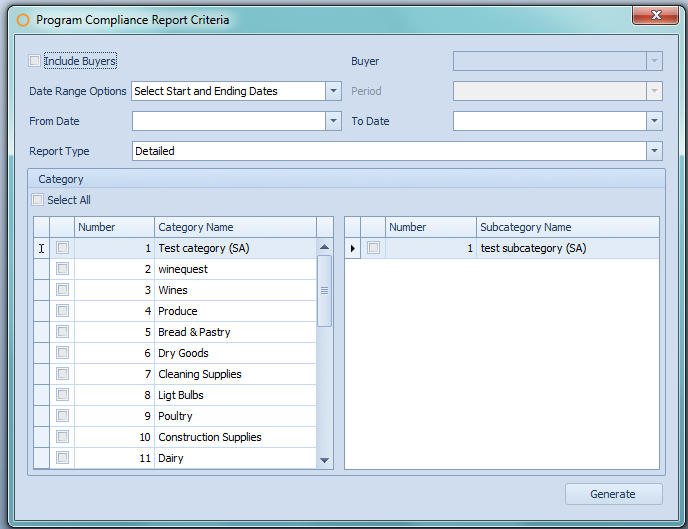
Fig.2 - Report Criteria for the Program Compliance Report
| Fields | Descriptions |
| Include Buyers | The Buyers list is enabled. |
| Buyers |
(Select All): selects all usernames in the list with one click. Allows selection of one or more usernames and will generate the report with only products which have been ordered by the chosen users. |
| Date Range Options |
Select Start and Ending Dates: enables the From Date and To Date fields. Date Range by Period: enables the Period field. |
| From Date... To Date | Allows selection of a beginning and ending date range. Products will display if the category and products are associated to a program and the products have been received during the selected date range. |
| Period | Allows the selection of the current or previous periods. |
| Report Type |
Detailed: generates the report with the individual products and details about the purchase. Summary: generates the report with only the category total. |
|
Category |
Select All: allows selection of all the categories in one click. |
Report Results
When the Program Compliance Report is generated, the results should look similar to Fig.3.
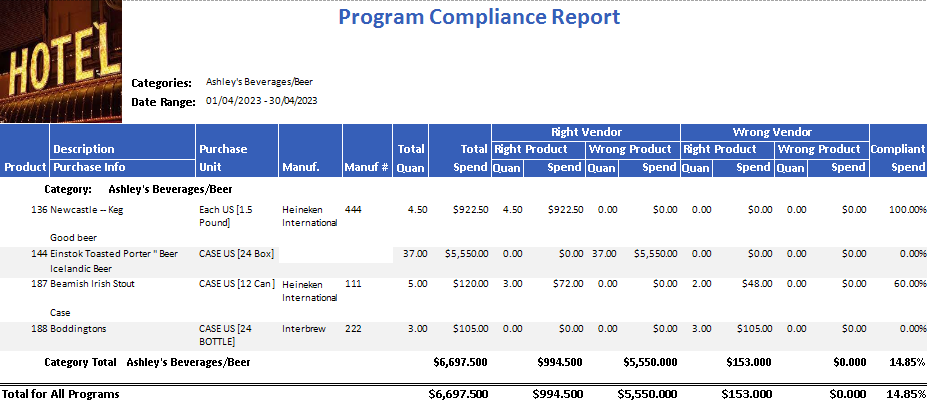
Fig.3 - Program Compliance Report results
| Fields | Description |
| Categories | Displays all the names of the categories which appear in the report. |
| Date Range | Displays the chosen date range. |
| Product | The Adaco name for the product. |
| Description | The name of the product. |
| Purchase Info | If applicable, displays the text entered in the Purchase Info field on the Product Master. |
| Purchase Unit | Displays the Purchase Unit as well as the other units associated with the product on the Product Master. |
| Manuf. | Displays the name of the manufacturer which is defined under Property > Setup > Accounting > Manufacturers. If a manufacturer has not been assigned, the field will be left blank. |
| Manuf # | Displays the number associated with the manufacturer as defined under Property > Setup > Accounting > Manufacturers. If a manufacturer has not been assigned, the field will be left blank. |
| Total Quan | Displays the total number of the product received during the specified date range or period. |
| Total Spend | Displays the total cost of the product received during the specified date range or period. |
| Right Vendor |
Right Product:
|
| Wrong Vendor |
Right Product:
|
| Compliant Spend | Displays the percentage of how much of the right product was sold by the correct vendor vs how much of the right product was sold by the incorrect vendor. |
| Category Total |
Total Spend: displays the total cost amount for all the products in the program. Right Vendor:
|
| Total for All Programs |
Total Spend: displays the total cost amount for all the categories in all the programs. Right Vendor:
|
Report Criteria at Central Purchasing
When running the Program Compliance Report at Central Purchasing, there are additional criteria options which can be seen in Fig.4
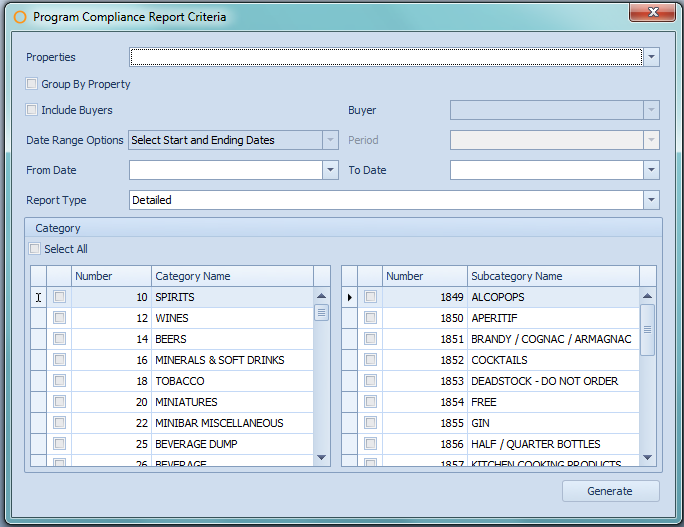
Fig.4 - Additional report criteria for the Program Compliance Report when running it at Central Purchasing
| Fields | Description |
| Properties | (Select All): chooses all the available properties in one click. Allows the choice of one or more properties with which to generate the report. |
| Group By Property | When enabled, the report will sort the report first by property and then by product category. |
When the Program Compliance Report is generated at Central Purchasing, the results should look similar to Fig.5.
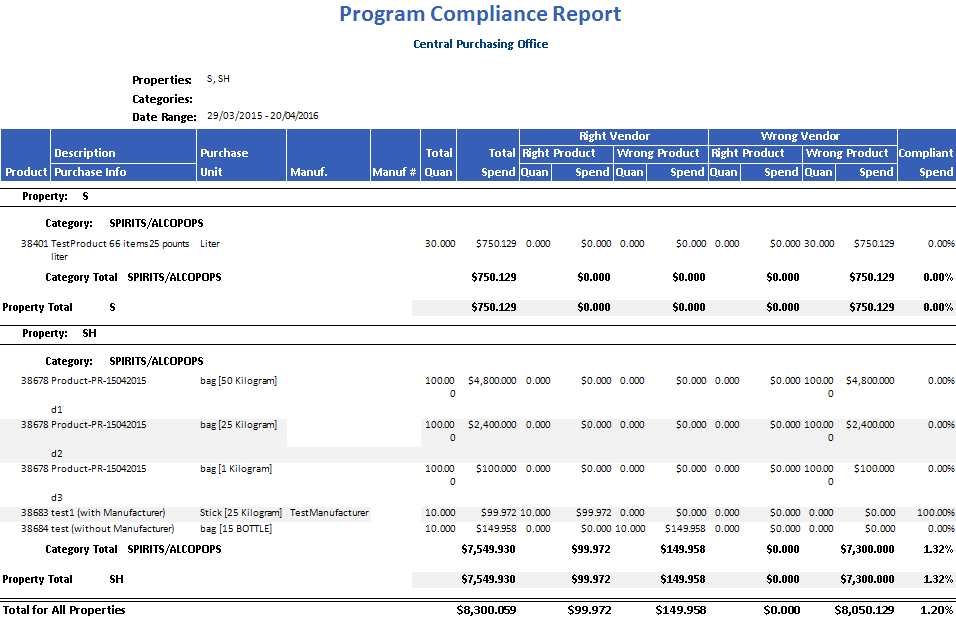
Fig.5 - Program Compliance Report results when generated using Group By Property at Central Purchasing
| Fields | Description |
| Property | The name of the property. |
| Total for All Properties |
Total Spend: displays the total cost amount for all the categories in all the programs in all the properties.
Right Vendor:
Wrong Vendor:
Compliant Spend: displays the percentage for all the products in all the programs in all the properties.
|

Comments
Please sign in to leave a comment.