Inventory Movement Report
The Inventory Movement Report is used to compare the system on-hand quantities with the entered counts.
- To run this report, go to Report Center>Inventory Reports>Inventory Movement Report
- To open the report criteria screen, double-click Inventory Movement Report or select the report and click Run Report, as per Fig.1
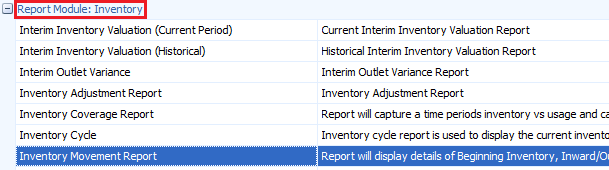
Fig.1 - Running the Inventory Movement Report
Report Criteria:
Enter report criteria below to get desired results as per Fig.2 below.
Please Note: The Inventory Movement Report is used to track 'real-time' Inventory. As such, non-perpetual Outlets cannot be selected in the report criteria.
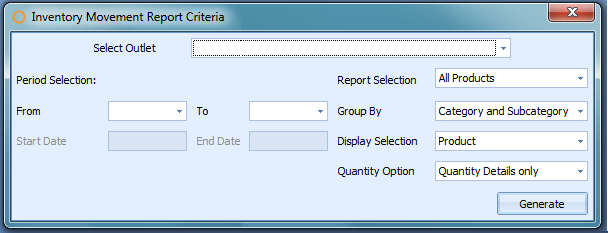
Fig.2 - Report Criteria for the Inventory Movement Report
| Fields | Description |
| Select Outlet | Select the Oulet(s) desired. |
| Period Selection: |
From: displays all available periods. To: displays all available periods. |
| Start Date | Automatically fills in the chosen period's beginning date. |
| End Date | Automatically fills in the chosen period's ending date. |
| Report Selection |
All Products: generates the report with information for all the products within the chosen outlets. Selected Products: generates the report with information for the chosen products within the chosen outlets. Selected Categories: generates the report with information for the chosen categories within the chosen outlets. Selected Accounts: generates the report with information for the chosen accounts within the chosen outlets. |
| Group By |
Category and Subcategory: sorts the report alphabetically by category name and then by the subcategory name. Category: sorts the report alphabetically by Adaco category name. Account: sorts the report alphabetically by Adaco account name. |
| Display Selection |
Product: generates the report with each product's information, number, name, and quantities. Category Totals: generates the report with only the total of all the products assigned to the category. |
| Quantity Option |
Quantity Details Only: generates the report with only the inventory amounts. Include Cost Details: generates the report with the inventory amounts and the inventory cost. |
Report Results
When the Inventory Movement report is generated, the result should look similar to Fig.3.

Fig.3 - Inventory Movement Report results
| Fields | Description |
| Product Number | The Adaco number for the product. |
| Product Description | The name of the product. |
| Quantity |
Begin: the closing inventory amount prior to the selected period. Ex: Period 5 is chosen in the criteria, the closing inventory amount will be from Period 4. In: the amount of the product that has been requisitioned and/or purchased into the outlet during the selected period(s). Out: the amount of the product that has been requisitioned out or depleted by a recipe / retail sale of the outlet during the selected period(s). Adjustment: the amount of the product that has had an inventory modification made to it, such as interim inventory and/or manual inventory adjustment. This does not include month end adjustments. On-hand: the amount the system thinks should be on-hand when adding and subtracting the Begin, In, Out, and Adjustment columns.
|
| Inventory Count | The physical count put in by a user, via Inventory>Physical Inventory Count. |
| Variance Quantity | Displays the difference of what the system thinks and what has been put in the Physical Inventory Count screen.
|
| Outlet Totals |
Category: the Adaco number of the category. Category Name: the name of the category. Category Total: the sum of all the inventory cost for all the products assigned to that category. Outlet Category Total: the sum of all the inventory costs for all the categories. Account: the Adaco number of the account. Account Name: the name of the account. Account Total: the sum of all the inventory cost for all the products assigned to that account. Outlet Account Total: the sum of all the inventory costs for all the accounts. |

Comments
Please sign in to leave a comment.