On Demand Spot Check Report
The On Demand Spot Check report is used to perform a quick inventory audit by showing what the system has calculated to be on hand. It allows the physical numbers to be written in and variances manually calculated when printed out.
- To run this report, go to Report Centre>Inventory Reports>On Demand Spot Check.
- Double-click On Demand Spot Check Report or select the report and click Run Report, to open the report criteria screen, as per Fig. 01.

Fig. 01 - Running the On Demand Spot Check Report
Report Criteria
Enter report criteria below to get desired results, as per Fig. 02 below.
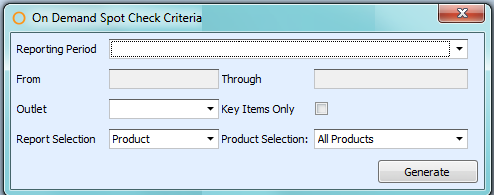
Fig. 02 - Report Criteria for the On Demand Spot Check Report
| Fields | Description |
| Reporting Period | Allows the selection of the current periods as well as previous periods. |
| From | Automatically filled in field using the selected period's beginning date. |
| Through | Automatically filled in field using the selected period's ending date. |
| Outlet | Allows the selection of any perpetual outlet in Adaco that is marked for inventory, as defined under Property>Setup>Location>Outlet. |
| Key Items Only | Displays only products which have been marked as Key Items, as defined under Property>Products>Recipe. |
| Report Selection |
Product: generates the report with all the products on the selected outlet(s) guide, located under Inventory>Maintain Guides. Product with Sales Summary: generates the report with the summing-up of the sales sold for that product in the specified time frame. Category Totals: generates the report with only the sum total of all the products in the outlet(s) assigned to the specific category. |
| Product Selection |
All Products: generates the report with all the products on the selected outlet(s) guide, located under Inventory>Maintain Guides. Selected Categories: generates the report with all the products with in the selected outlet(s) that are associated with the selected category(ies) and sub category(ies). Selected Products: generates the report with selected products, if they exist in the selected outlet(s). |
Report Results
When the On Demand Spot Check report is generated, the result should look similar to Fig. 03.

Fig. 03 - On Demand Spot Check Report results
| Fields | Description |
| Product Number | The Adaco number for the product. |
| Description | The name of the product. |
| Beginning Inventory | The closing inventory count and cost from the previous period. |
| Charges | Displays the total quantity of all posted outlet requisitions and transfers made with the product(s) in the outlet(s). |
| Current Usage | Displays the total quantity of recipes and retail sales sold of the product(s) in the outlet(s). |
| Inventory Adjustments | Displays the total quantity of inventory adjustments made to the product(s) in the outlet(s). |
| Theoretical Inventory | Displays the amount the system thinks should be on hand for the product(s) in the outlet(s).
|
| Actual Inventory | Allows users to write the physical on hand amounts when report is physically printed. |
| Variance | Allows users to write the actual variance to later put into the application under Inventory>Inventory Adjustments when the report is physically printed. |
| Outlet | The Adaco outlet number and name. |
| Category | The Adaco category number and name. |
| Subcategory | The Adaco subcategory number and name. |
| Total Subcategory | Displays the sum total of the products in the subcategory. |
| Total Category | Displays the sum total of the products in the category. |
| Total-Outlet | Displays the sum total for all the column headers. |

Comments
Please sign in to leave a comment.