In HotSchedules, users have the ability to filter messages that have both been sent and received.
Follow these steps to use filters:
- Log into your HotSchedules account and go to the Messaging tab. This will bring you to your inbox.
- On the left hand side of your screen beneath All Messages will be a list of default filters. System messages will automatically add themselves to the default filters depending on the content in them.
- Filters that you have already created will show under Custom Filters. Selecting a custom filter will show all the messages that have been assigned to it.
- You also have the ability to create custom filters. To do so, select the Add Filter button.
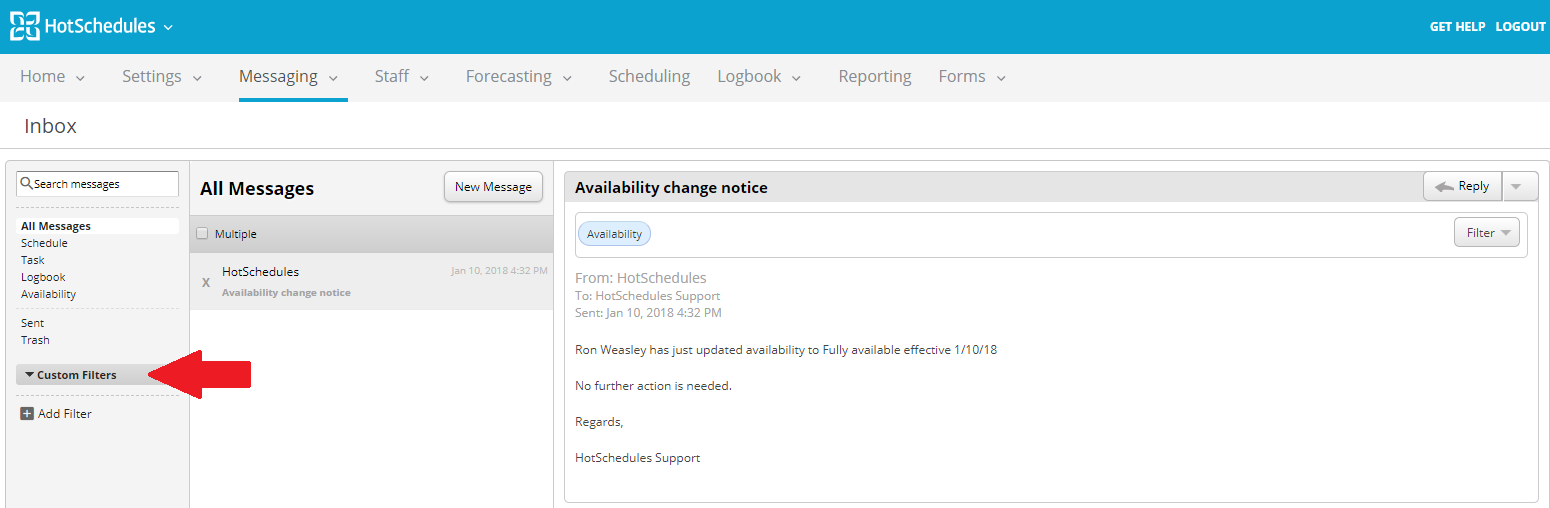
- To add a message to a filter, select the message as if you were viewing it.
- In the top right hand corner of the message will be an option that says Filter.
- Selecting this will give you the option to either select a previously created filter or make a new one.

Comments
Please sign in to leave a comment.