Overview
Reinstalls will be needed whenever the Point of Sale is replaced that has HS Connect or our Integration Agent installed on it. When scheduling a reinstall, you will want to make sure that either yourself or another contact will be able to give remote access to the Point of Sale.
Please note: If you are switching Point of Sale systems. For example, you were previously using Aloha but now use Positouch, you will be required to go through a POS conversion. In order to start this process, contact our Sales Team at 877-741-9610.
Schedule a Reinstall
- From your web browser navigate to the Reinstall Scheduling page
- You will be directed to select the number of venues for which you are scheduling a reinstall
Please note: If you need to schedule reinstalls for more than 3 venues, please contact Customer Support. View this atricle for more information on contacting us: Contact Us: Customer Support.
Fig.1 - Select the number of venues [select image to enlarge]
Fig.2 - Select Time Zone [select image to enlarge]
- After setting the time zone, a calendar will display, select the Date and Time you would like for your reinstall to take place
Please note: Listed times will not appear until you select the date.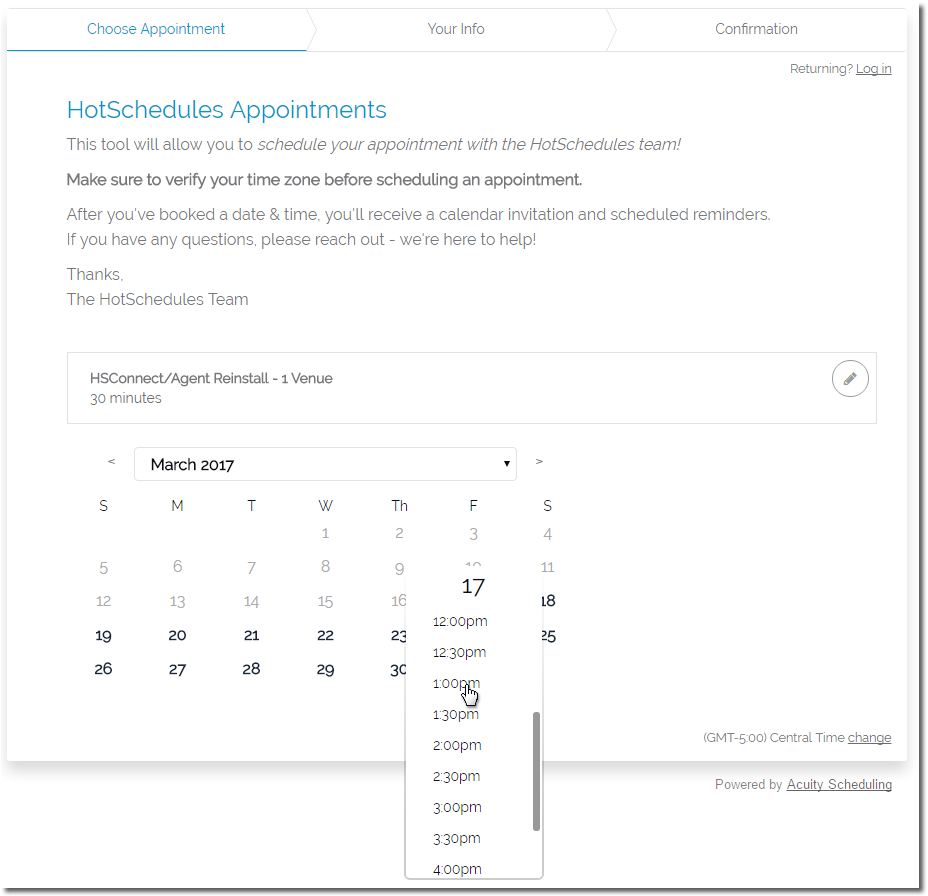
Fig.3 - Select Date and Time [select image to enlarge]
- On the next page, provide your Name, Contact Information, and any important details regarding your reinstall. This page will include instructions on prepping your Point of Sale and a list of URLs that will need to be whitelisted in order for the reinstall to be successful
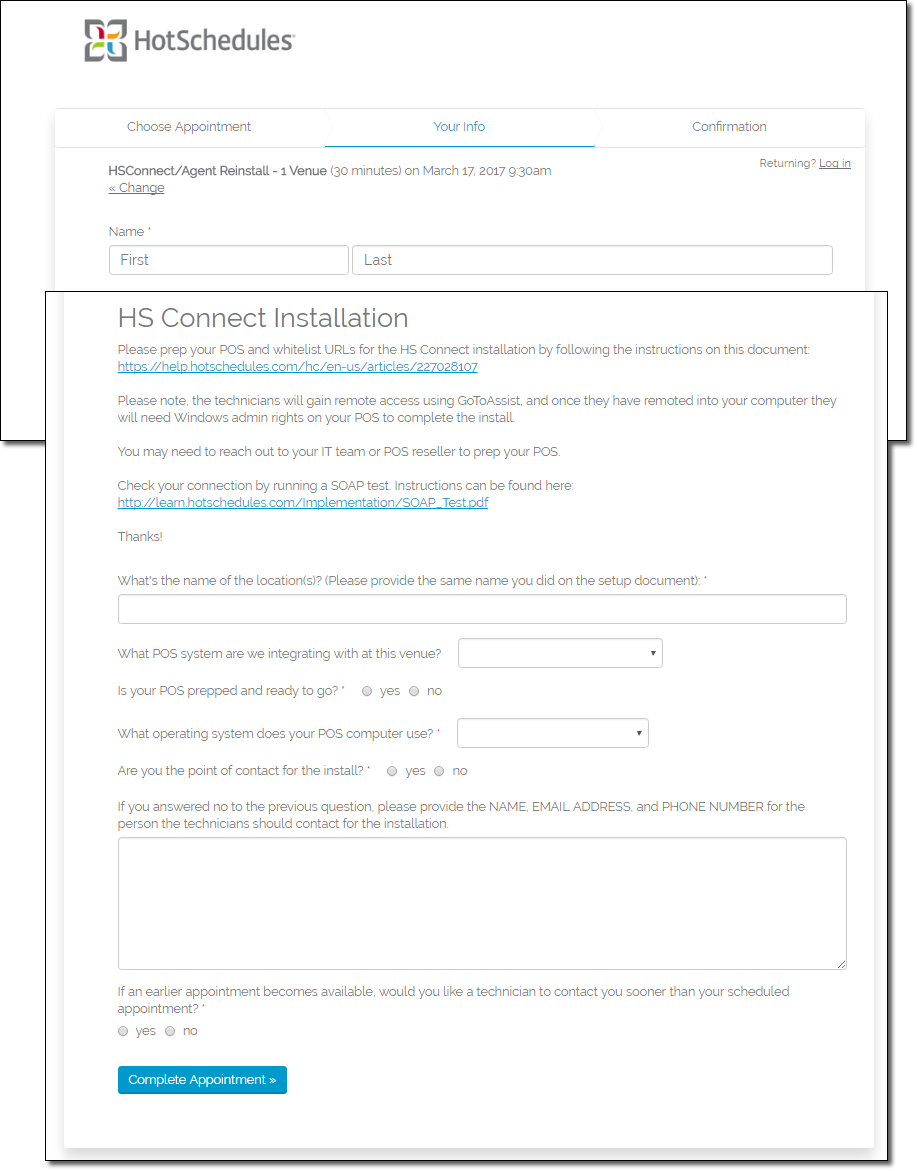
Fig.4 - Contact and other information [select image to enlarge]
- After filling out the form, you will be directed to a confirmation page where you can see the details about your reinstall request. You will also receive a confirmation email with all of the details about your reinstall.
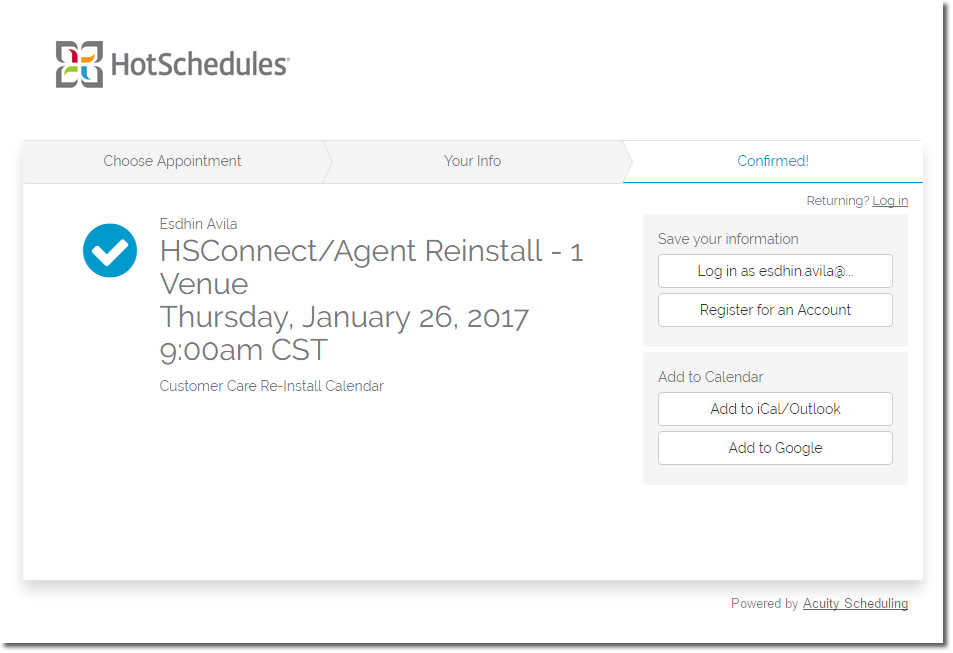
Fig.5 - Confirmation page [select image to enlarge]
- That is all that needs to be done! If you have any questions or need to update your scheduled appointment, please reach out to Customer Care.

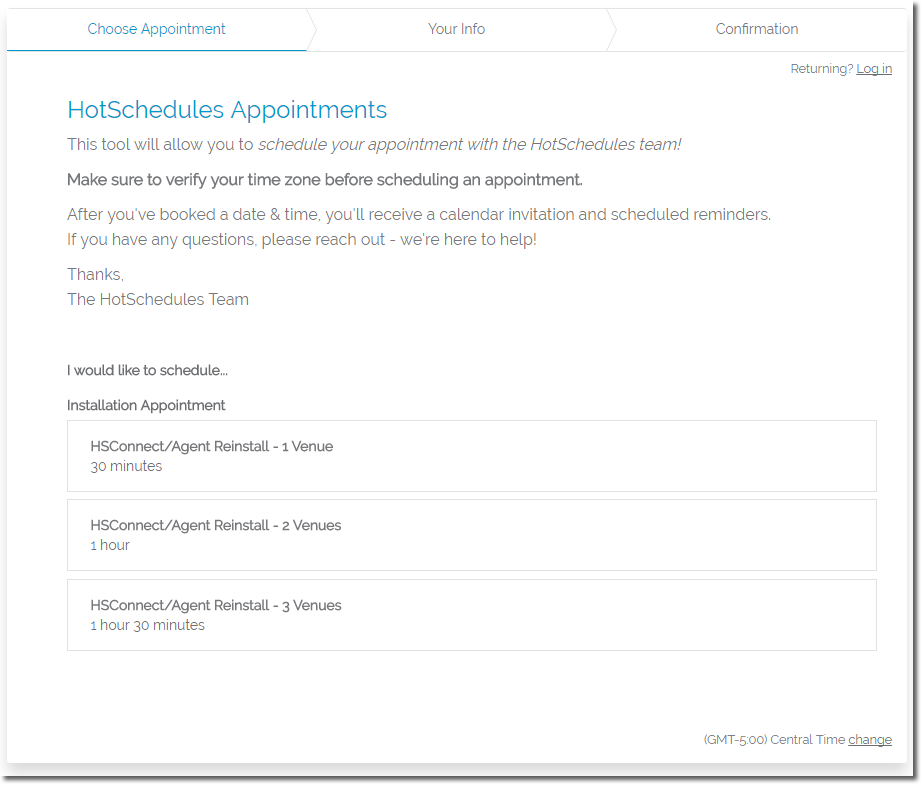
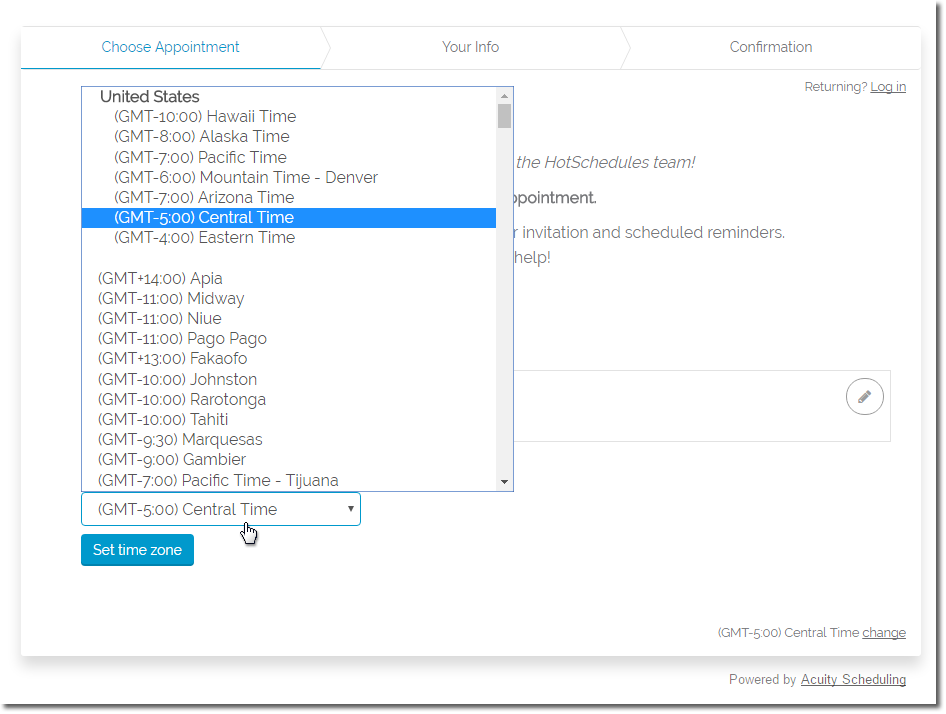
Comments
Please sign in to leave a comment.