Overview
To help improve the accuracy of labour forecasts, it is possible to assign wage costs against open shifts within the Scheduling module. This functionality is available to all customers who are use the 'Open Shifts' functionality - see Release Notes WFM: Scheduling: Open Shifts for more information.
Customer admins will need to apply an organisation setting for this functionality to be used.
Organisation Setting
- Go to Settings > Organisations and select Edit against the required organisation
- Tick the box against Assign costs to Open Shifts
Ticking this box will then reveal an additional setting - Use average hourly rate in my location to calculate Open Shift Costs - see Fig.1.
When applied, this additional setting will use the average hourly rate in a Location without the need for any further configuration.
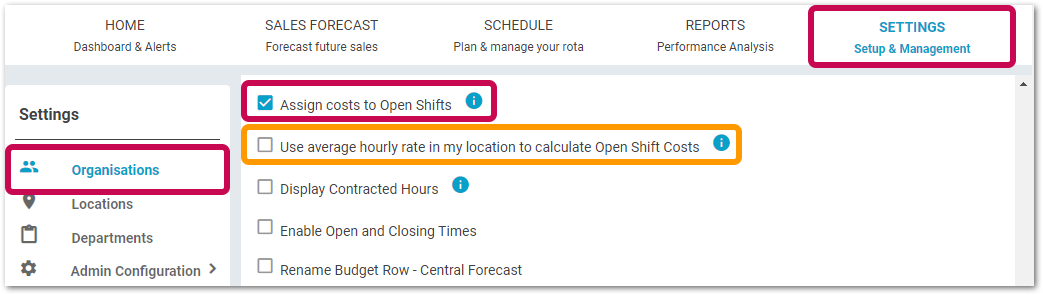
Fig.1 - Organisation settings
![]() Please note: The 'Use average hourly rate in my location' functionality is not available for any customers who are using the Gross Wage Engine (all US Customers).
Please note: The 'Use average hourly rate in my location' functionality is not available for any customers who are using the Gross Wage Engine (all US Customers).
Using the Average Hourly Rate Setting
If this setting is enabled, the organisation will use the Location’s average hourly rate, which is updated by the system automatically*.
- Go to the Schedules tab and see the ‘Open Shifts’ row
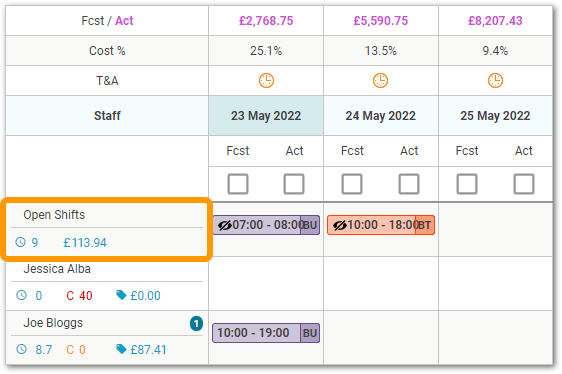
Fig.2 - Open shifts use average hourly rate in my location to calculate costs
![]() *Only when there is at least one completed schedule for a Location, can its average hourly rate be calculated. Until then the Organisation’s rate per hour will be used (see below for how to configure the Organisation rates).
*Only when there is at least one completed schedule for a Location, can its average hourly rate be calculated. Until then the Organisation’s rate per hour will be used (see below for how to configure the Organisation rates).
A schedule is completed when the following conditions are met (depending on the portal’s configuration):
-
- For UK HR & Payroll customers – when the schedule is Submitted
- For HR-Integrated portals (non-HR & Payroll customers) not using the Schedule Status Approval Process - when the schedule has 7 days set to act
- For HR-Integrated portals (Non-HR & Payroll customers) using Schedule Status Approval Process – when the schedule status is “closed”
- The most recent dated completed schedule will be in the calculation of the average hourly rate. Employees Wage Cost ÷ Number of Hours = Average Hourly Rate
- Once a new schedule is completed, any future open shifts for the next 6 weeks will be recalculated using the most recent average hourly rate for that Location
- The total cost of open shifts will be displayed against the Open Shifts row box (see Fig.2)
- The total open shifts cost will be summed with the wage cost for the Location and displayed in the Wage Cost row in the Schedule by Budget widget
User-Level Permissions
If not using the average hourly rate to calculate the cost of open shifts, the required Job Role rate per hour can be specified. There are two user-level permissions (see Fig.3) that can be enabled by a customer admin.
![]() Please note: if using the Average Hourly Rate setting, the following user levels will still apply but the Location open shift role rates will be a read-only view.
Please note: if using the Average Hourly Rate setting, the following user levels will still apply but the Location open shift role rates will be a read-only view.
- Go to Settings > User Levels
- Select Edit against the required User Level
- Tick the boxes as required against View/Edit Organisation Open Shift Role Rates and/or View/Edit Location Open Shift Role Rates and then Save
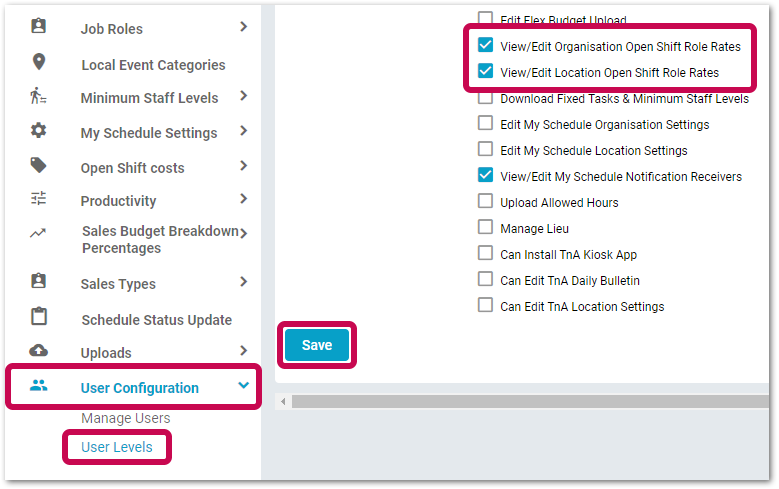
Fig.3 - Role Rate User Level Permissions
Organisation Role Rates
For users with the View/Edit Organisation Open Shift Role Rates user-level permission:
- Go to Settings > Open Shift costs > Organisation Open Shift Role Rates
The page will list all job roles in that Organisation and their rates per hour.
If using the Average Hourly rate, the Organisation role rates will need to be configured. These are the rates per hour that will be used until there is at least one completed schedule to calculate the average hourly rate for the Location.
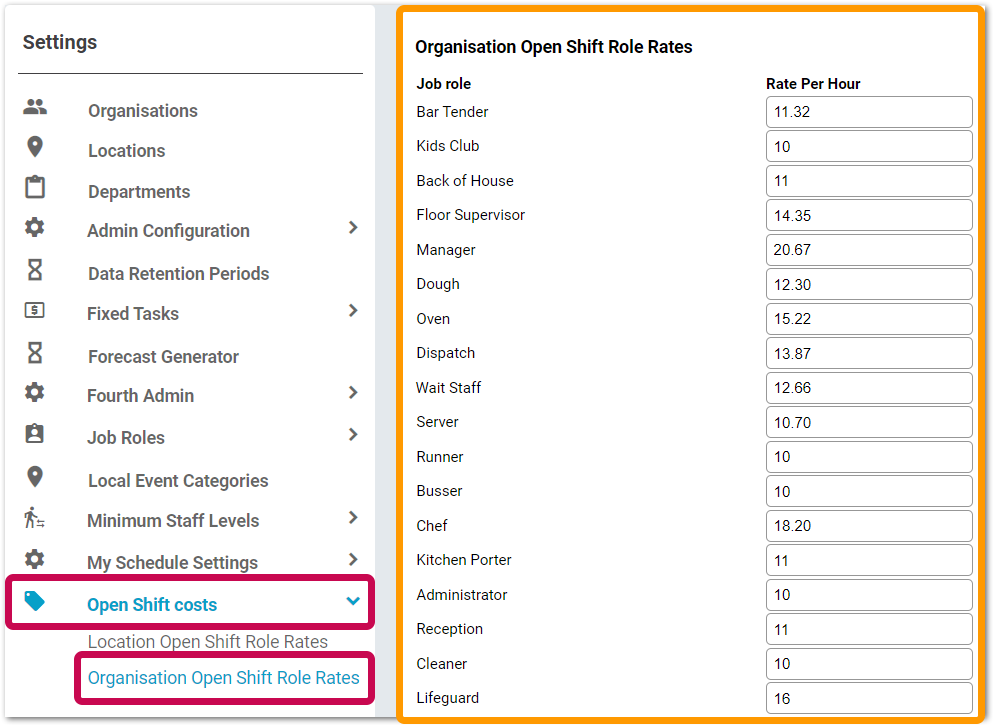
Fig.4 - Organisation Open Shift Role Rates Page
- Populate the Rate Per Hour fields with the rate per hour for each job role - used when open shift costs are being calculated
![]() When a value is entered in any of these fields it will be automatically saved when moving on to the next one
When a value is entered in any of these fields it will be automatically saved when moving on to the next one![]() The rate per hour can be anything between 0-1000
The rate per hour can be anything between 0-1000![]() If no rate per hour is entered then the hourly rate will be 0 per hour and no wage cost will be assigned for open shifts in that role
If no rate per hour is entered then the hourly rate will be 0 per hour and no wage cost will be assigned for open shifts in that role![]() The rate per hour will be a flat hourly rate. Please factor in any additional wage costs when configuring the job role’s rate per hours
The rate per hour will be a flat hourly rate. Please factor in any additional wage costs when configuring the job role’s rate per hours![]() Job role rates will round to 2 decimal places
Job role rates will round to 2 decimal places
In Fig.4 & Fig.5 the Job Role “Wait Staff” has a rate per hour of 12.66, and a shift length of 9 hours.
The open shifts cost is calculated as follows: 9 x 12.66 = £113.94
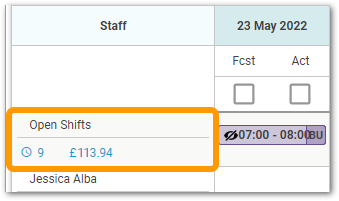
Fig.5 - Open shift cost example
Location Open Shift Role Rates
For users with the Edit Location Open Shift Role Rates user-level permission:
- Go to Settings > Location Open Shift Role Rates
- Populate the Rate Per Hour fields as required (same as when doing so at Organisation level)
![]() If a Location role rate per hour is entered, this will supersede the Organisation rate (if applied) when the open shift cost is calculated.
If a Location role rate per hour is entered, this will supersede the Organisation rate (if applied) when the open shift cost is calculated.
If the Location rate per hour is 0, then the Organisation rate per hour will be used. If both Location and Organisation rates per hour are 0, then there will be no wage cost used for open shifts in that job role.
Please note:
- If the average hourly rate is being used, the Location Open Shift Role Rates page can still be viewed to see the average hourly rate used for open shift calculations. However, the page will be read-only. The rates themselves will be updated by the system automatically once a schedule has been completed
- The cost of open shifts will be displayed in the Schedule by Budget widget
- The only report that includes cost of open shifts is the Labour Flash Report (non-HR & Payroll Wage Cost customers only)
- Open shifts will be treated as actual shifts only, and not forecast shifts
- The open shift costs are not currently included in any HR & Payroll reports or Labour rrans exports
- Open shifts will not be included in the output from the Labour Productivity shift API
- The 'Use average hourly' functionality is not suitable for any customers who are using the Gross Wage Engine (all US customers)

Comments
Please sign in to leave a comment.