Overview
The Scheduling module gives customers the option to bulk-set Departments to be in a status of 'closed' or 'open'. This can be useful in situations where such a need is required (reopening after a period of closure/restrictions, for example).
![]() The ability to do this is only available for customers who are using the ‘Set Department to Close’ functionality. For more information on this, please visit - WFM Release Note: Labour Productivity - Set Departments to Close
The ability to do this is only available for customers who are using the ‘Set Department to Close’ functionality. For more information on this, please visit - WFM Release Note: Labour Productivity - Set Departments to Close
Permissions
The Enable Department to Close Organisation Setting must be activated. This can be done by customer admin users.
- Go to Settings > Organisations > select Edit against the required Organisation
- Tick the box against Enable Department to Close and Save
Once the Organisation Setting is enabled, the relevant Department will also need to be configured.
- Go to Settings > Departments and select Edit against the required Department
- Tick the box against Enable Department to Close and Save
Setting Departments to Close/Open
A page called “Bulk Set Departments to Close” can be found in the 'Admin Configuration' category.
- Go to Settings > Admin Configuration Category > Bulk Close Departments
- Specify a date range, using the date pickers
- Confirm whether to Open or Close the Departments
- Select the Department(s) from the left-side box, which will then be displayed on the right-side
- Then select Update
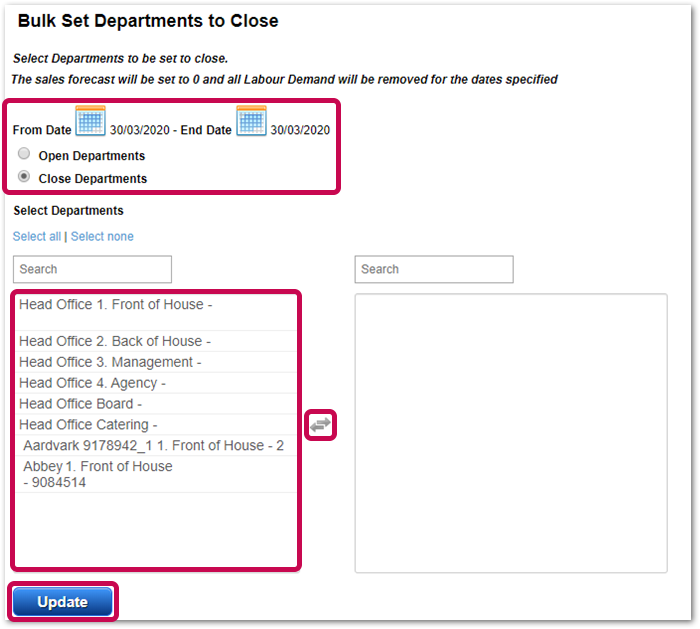
Fig.1 – 'Bulk Set Departments to Close' page
A warning message will appear, prompting to confirm the action.
After selecting Ok, the requested action will be scheduled in.
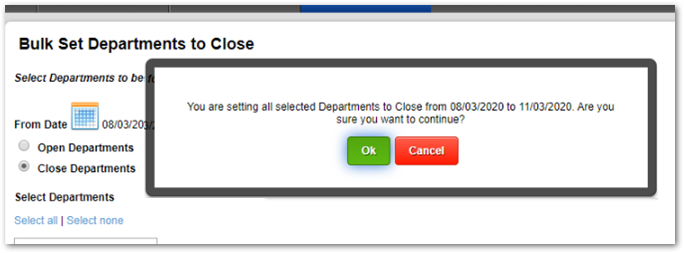
Fig.2 – Update Departments warning message
![]() Please note:
Please note:
- Only Departments that the user has access to and has the correct settings applied will be visible on the 'Bulk Set' page
- Regardless of the status of the schedule, all days can be set to Close/Open
- Both Past and Future days can be set to Close/Open

Comments
Please sign in to leave a comment.