Overview
When an employee is created in the HR module and Fourth’s Employee Self-Service (ESS) is in use, they will receive two automated emails. The first email is a simple acknowledgement of the account being set up. The second email contains instructions for entering a password, which completes the setup process.
This article describes the steps to take if an employee has not responded to that second email or needs to reset their password.
Password Management
To check that an employee has had an account created:
- Go to HR > Users > Fourth Accounts – Management > search for the employee (by name, Employee No., location, etc)
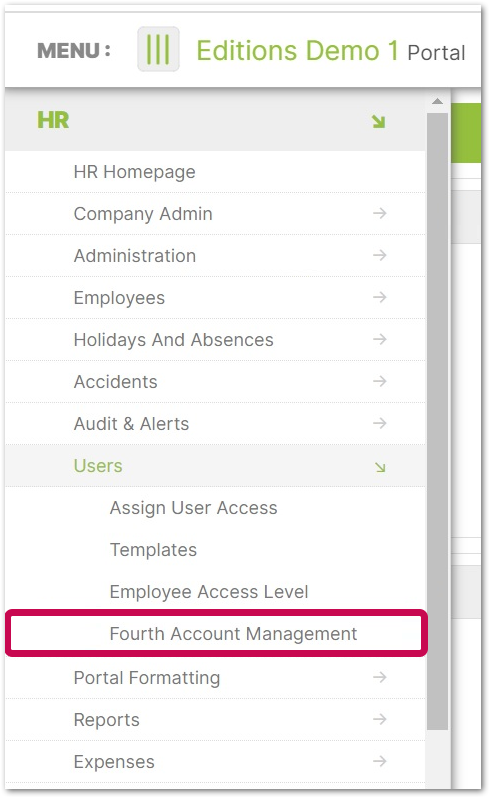
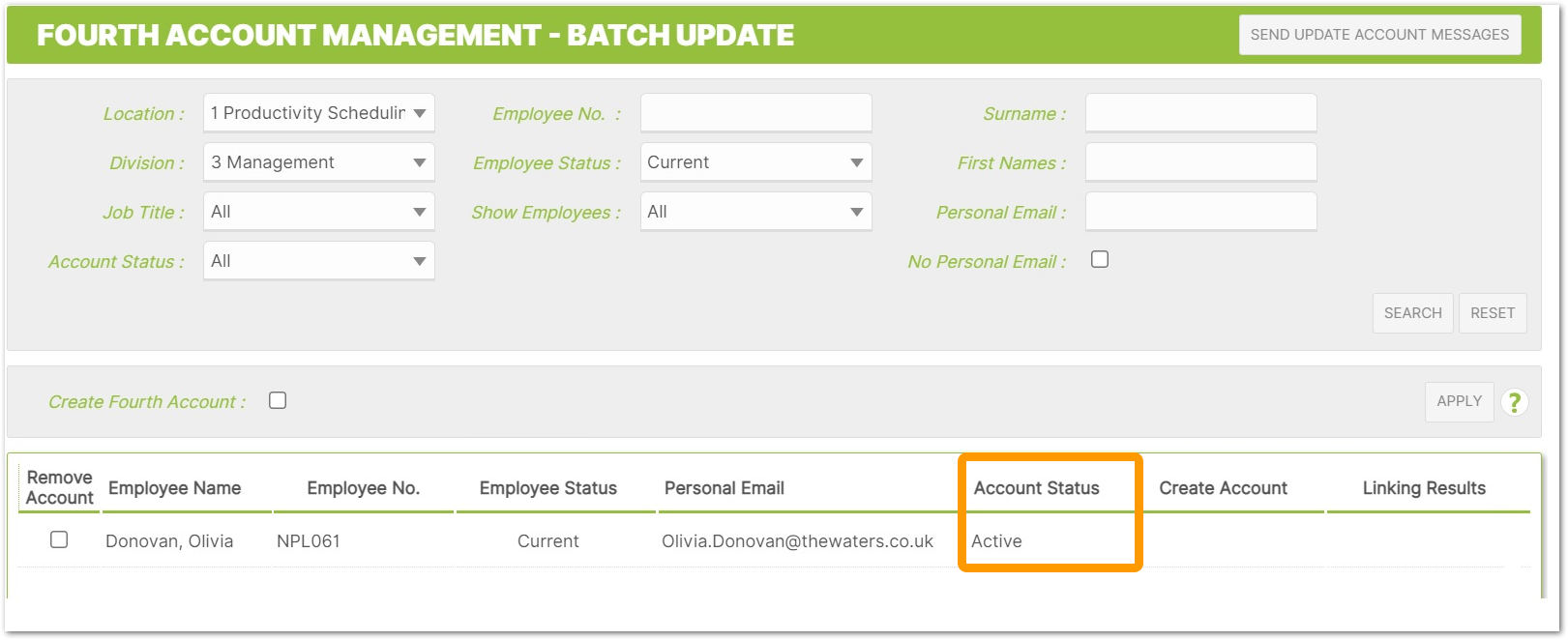
- If the employee has an account created but has not received an email or the link has expired, they can go directly to https://secure.fourth.com and select Forgotten password?
- The employee should then enter their Username, which is typically their email address and then select Reset password?
- If the user does not know their Username, they can use the Forgotten username? link on the login page before going through this process
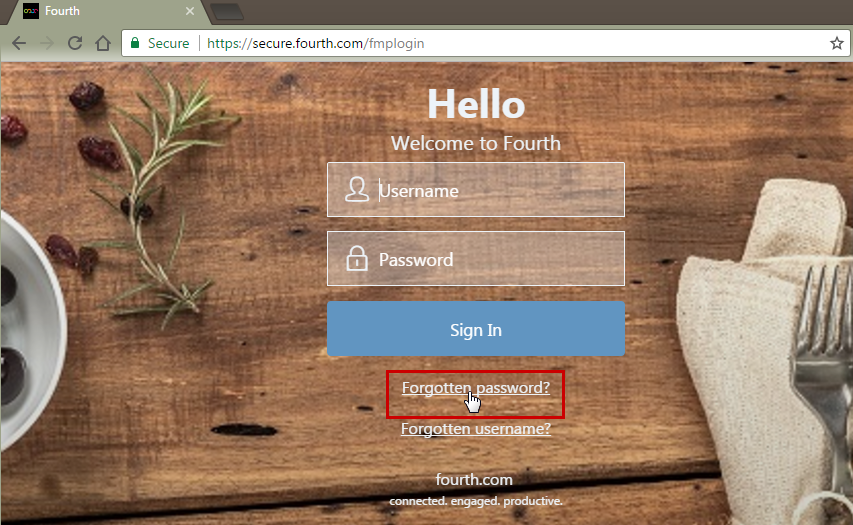
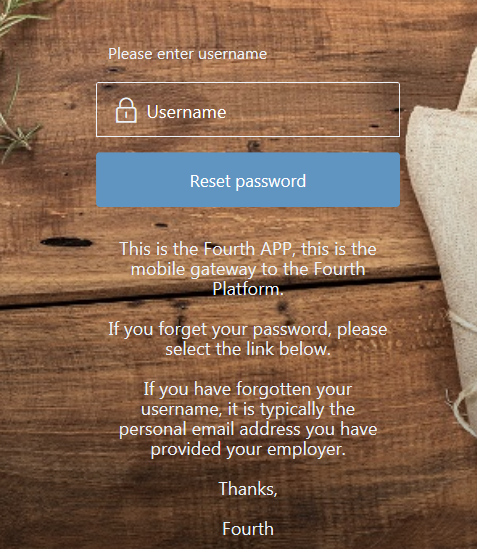
Fig.4 – The Reset Password screen
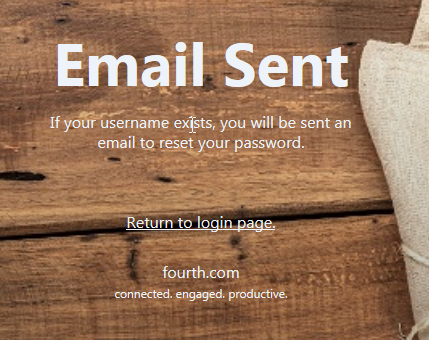
Fig.5 – Confirmation of email sent
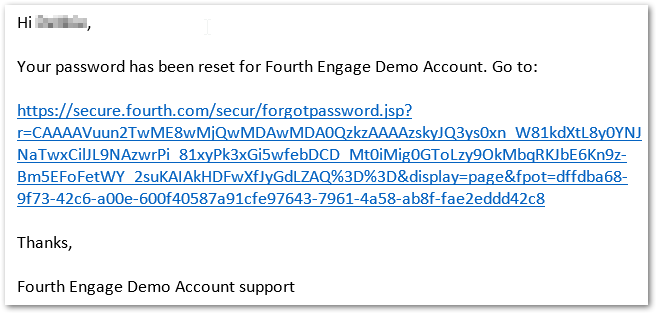
Fig.6 – Link to reset password in email
If you are having a technical issue and need assistance, please contact us through the blue "Help" button in the corner or refer to our Support Contact Information article.

Comments
Please sign in to leave a comment.