Summary
Select the release feature from the table below to be taken directly to that section of the release note.
| Feature 1 |
Manage Invoices in Receiving AppAdaco users can now to add invoices in the Receiving App |
Release date for all features: July 27th 2022
Manage Invoices in Receiving App
- Enabled by Default? - N
- Set up by customer Admin? - Y
- Enable via Support ticket? - N
- Affects configuration or data? - N
- Roles Affected: - Mobile goods receivers (Adaco)
What's Changing?
Adaco users of the Receiving App can now record invoices directly through the app at the point of delivery, rather than having to complete this task in the core application.
Reason for the Change
To simplify workflow and reduce duplication of data entry.
Customers Affected
All Adaco customers using the Receiving App.
Release Note Info/Steps
- Open Delivery > Take action on all delivery lines (accept, amend, reject)
- Select Invoice
- All product data from Delivery Order/Goods Received Note (from the core application) are listed on Invoice > Input Invoice Data > Submit
Visibility of the Invoice button within the Receiving App depends on user permissions as configured within the core application (Adaco). The required permissions are 'canApplyInvoice' and 'CanEdit'
The Invoice screen is accessible after all lines on the delivery have been accepted, edited or rejected.
|
Fig. 1 - Invoice Button is inactive until all lines on the delivery have been accepted, amended or rejected |
Fig. 2 - Invoice Button is active when all lines on the delivery have been accepted, amended or rejected |
Invoice Fields
| Field | Field Description |
| Invoice Reference | Mandatory. This is the vendor's invoice number. This number should be unique for every invoice from a particular vendor. |
| Invoice Date | Mandatory. Date of the invoice. |
| Document Reference | Optional. An additional reference for the document such as the delivery note number. |
| Net | Mandatory. The net amount from the vendor's invoice. |
| Rates | Mandatory. The rates amount from the vendor's invoice. |
| Gross | Auto-populated. The sum of the net plus rates values. |
Validation
If all mandatory fields on the Invoice are populated and if Invoice Totals equal Line Totals, the Submit button will be activated and the Invoice can be submitted.
If any mandatory fields on the Invoice are not populated, the Submit button will be inactive. As a guide, the mandatory fields are marked with an asterisk; an error message will be displayed under each missing mandatory field.
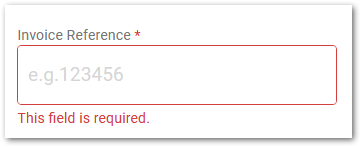
Fig. 3 - Mandatory fields are indicated with a red asterisk
If the Invoice total does not equal the line total, a warning will be displayed. To align the Totals, the invoice quantity, unit price or rates can be adjusted for each product on the invoice (as required).
- Receiving > Invoice > Rates Not Matching Warning
If the current applied rates on the delivery do not match the invoice rates, a warning is displayed.

Fig. 4 - Rates not matching warning
The user can resolve the mismatched rates by modifying the rates on the delivery side (rates page) or on the Invoice. On selection of a new rate value for an invoice line, a new rates total is applied to the Invoice. The warning bar will disappear when the rates match.
Delete Added Invoice Items
When recording an invoice, a line that has been added at the point of recording an invoice can be deleted. In this way, unwanted lines that may have been added by mistake can be removed.
Additional Resources
Link to info about Rates: May 13th 2021, Release Note: Adaco: Rates in the Receiving app – Fourth & HotSchedules Customer Success Portal
Link to info about actions for Delivery Lines: Adaco Mobile: Receiving App – Fourth & HotSchedules Customer Success Portal

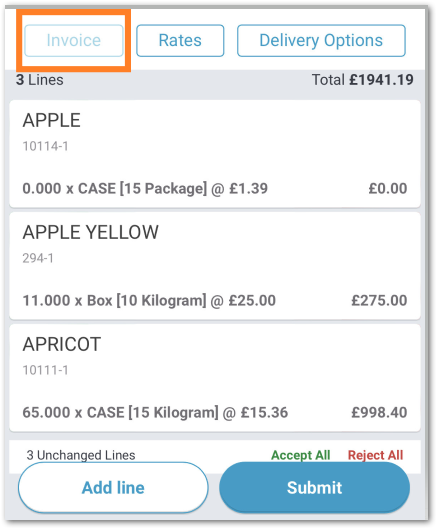
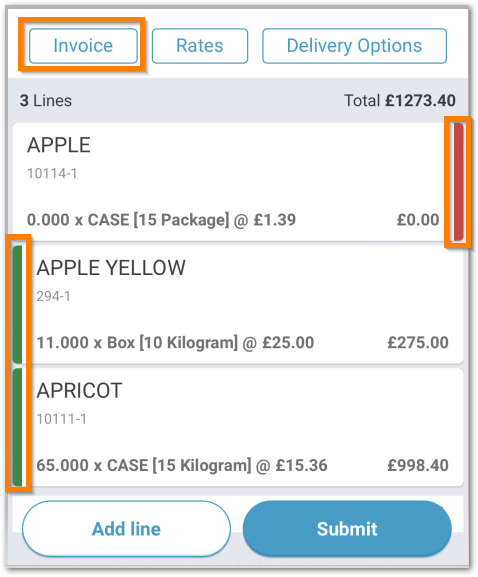
Comments
Please sign in to leave a comment.