Overview
This article describes the process of creating a new user in Recipe and Menu Engineering (RME) to link to an existing account with Single Sign-On (SSO) via secure.fourth.com or the Fourth app.
![]() Administrator access is required to be able to follow the instructions below.
Administrator access is required to be able to follow the instructions below.
Creating a New RME User with Single Sign-On
- In the RME solution go to the Admin tab
- From the drop-down menu on the left side, select Users
- Select New and populate the required fields highlighted in Fig.1
- Also ensure that the box for Recipe and Menu Engineering is ticked
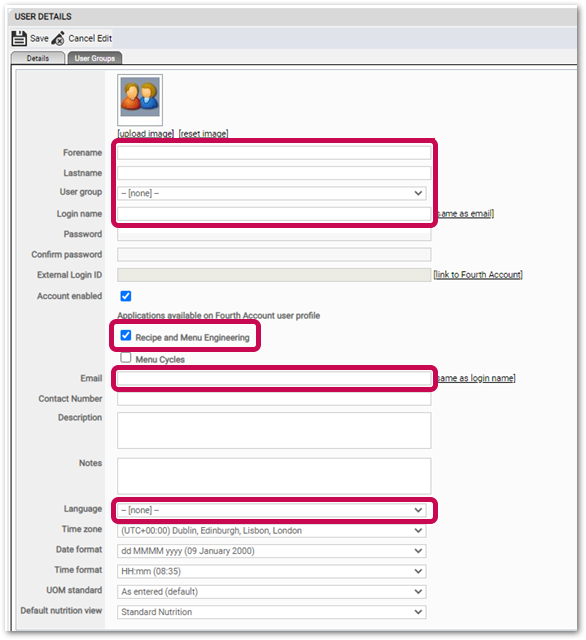
Fig.1 - New User Details
![]() Please note: The email address entered must be the email address for the user’s Single Sign-On account.
Please note: The email address entered must be the email address for the user’s Single Sign-On account.
- When the details have been entered, select link to Fourth Account

Fig.2 - 'link to Fourth Account'
The system will search for an account within the organisation that has a matching email address.
- Choose the account and then select OK
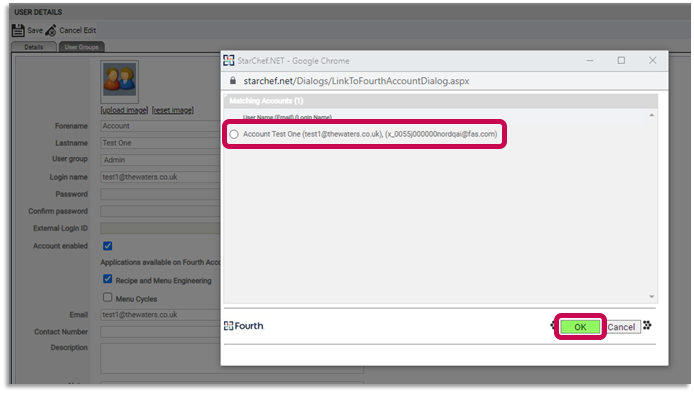
Fig.3 - Linking to an existing Fourth Account
The 'External Login ID' value will be automatically populated.
- Select Save
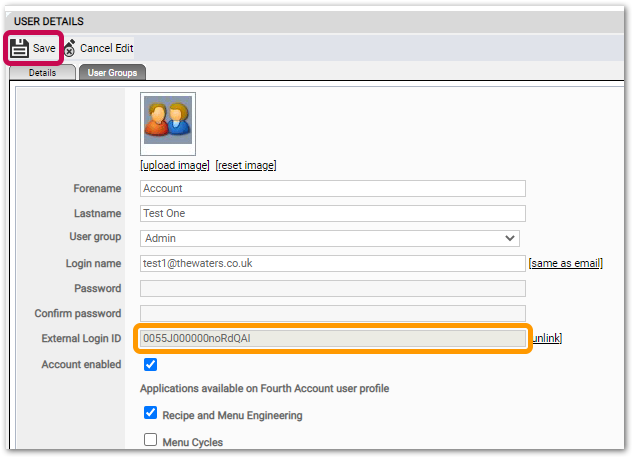
Fig.4 - Saving a linked user, External Login ID auto-populated
The Recipe and Menu Engineering icon (see Fig.5) will then be available for the user when they log into their account.
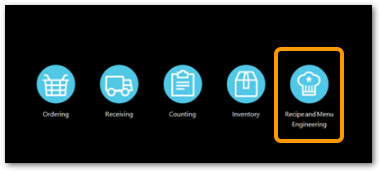
Fig.5 - RME icon

Comments
Please sign in to leave a comment.