Overview
There are times where large numbers of ingredients require the Cost Price to be updated. Whilst this can be completed directly against each ingredient, it can also be completed in bulk via a spreadsheet and uploaded.
Process
A template is required for the update.
- Navigate to Reports
- Select the
- Ingredient Price Update Template report or
- Ingredient Price Update Template With Invoice Price report (where variable weighted is in use)
- Apply any required filters:
- Specific ingredients or suppliers
- Download as Excel
- Select Create Report
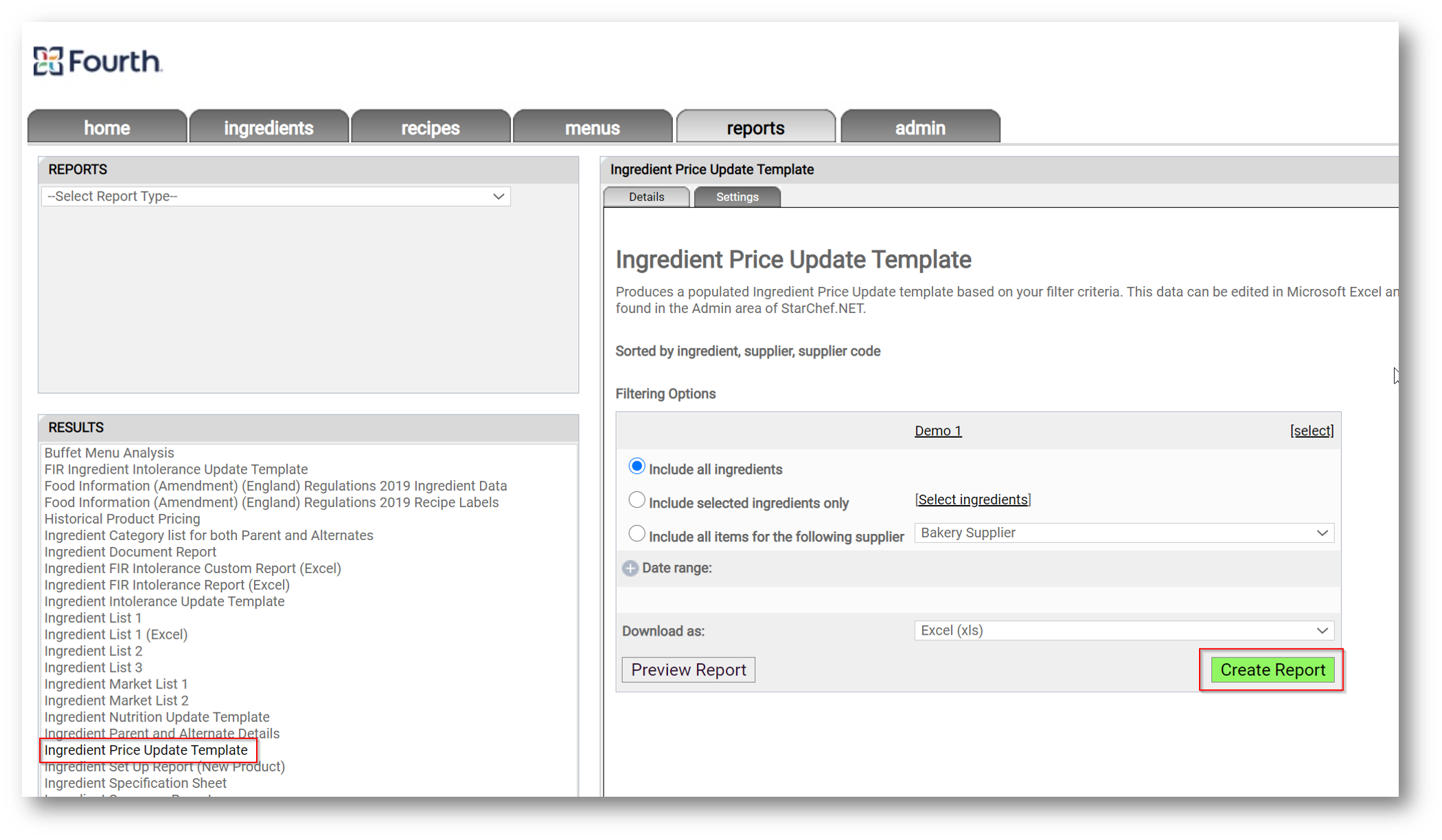
Fig.1 - Creating a template
Open the template into Excel
- Columns A-J provide information for reference only
- Any changes here will be ignored and may cause the upload to fail
- Columns K & L must both be completed for any prices to be updated
- Pending Cost Price – add this in Column K
- Price must be positive and to 2 decimal places
- Do not include currency symbol
- Pending Cost Price Effective Date
- Must comply to stated date formats
- Must be a future date (tomorrow onwards, from date of upload)
- Remove any rows that are not to be updated
- Save the completed template
- Pending Cost Price – add this in Column K
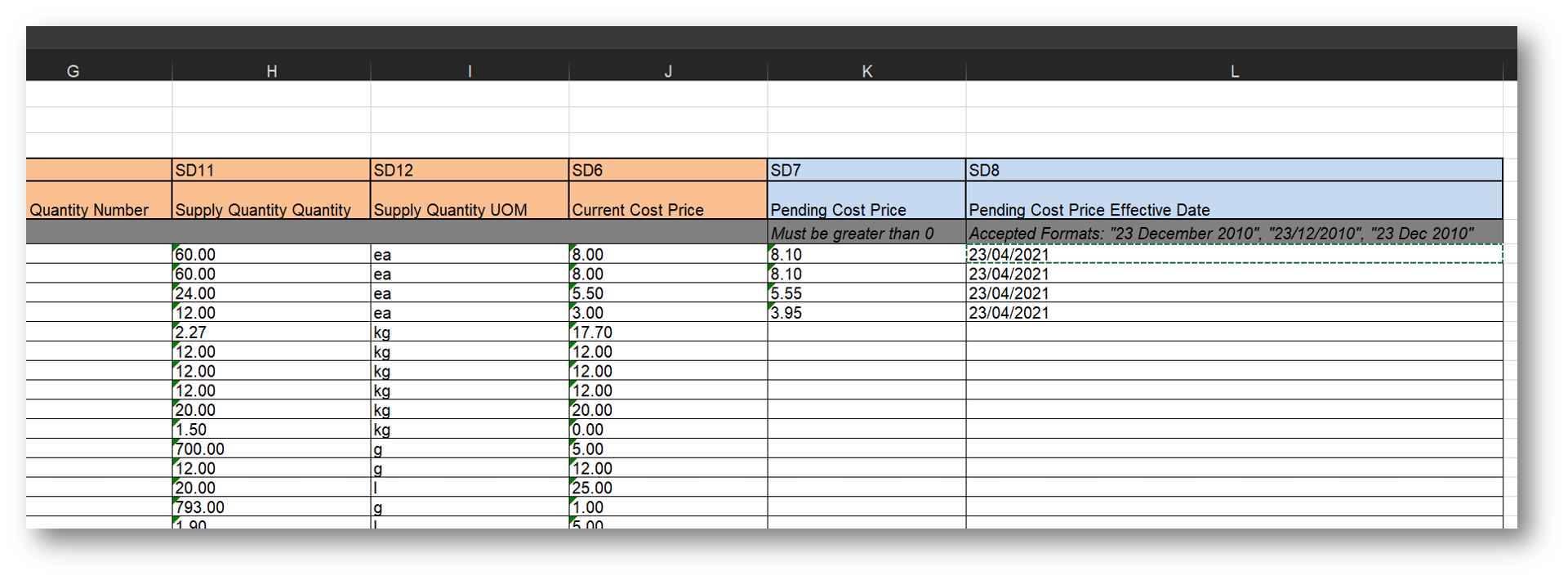
Fig.2 - Excel template
The file can now be uploaded:
- Navigate to Admin > Ingredient Import/Update
- Select Import File
- Select Choose File
- Select completed Template
- Skip the Publish To step – this is not required for Price Updates
- Select Next
- Review summary and select Finish
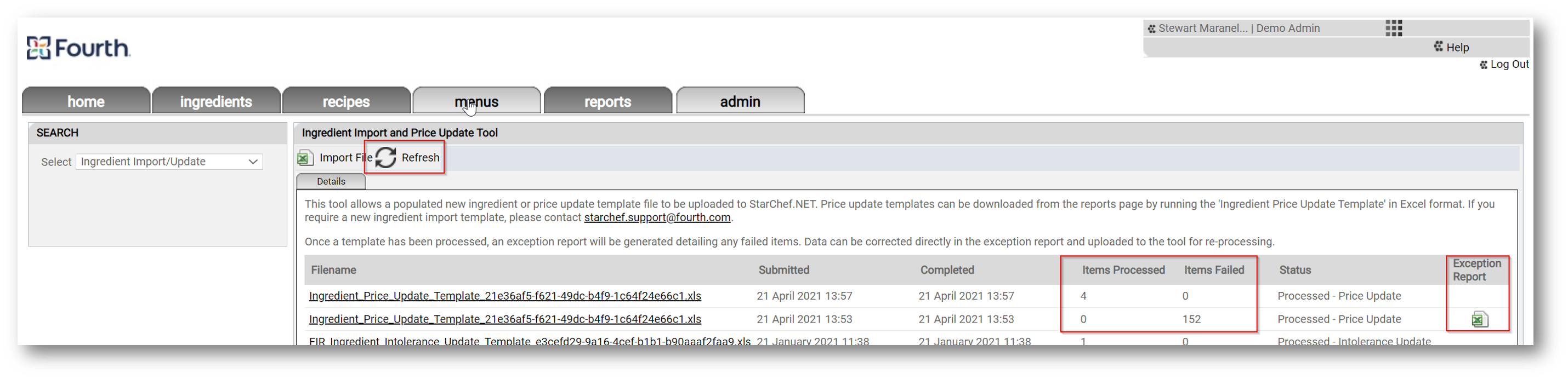
Fig.3 - Uploading the file
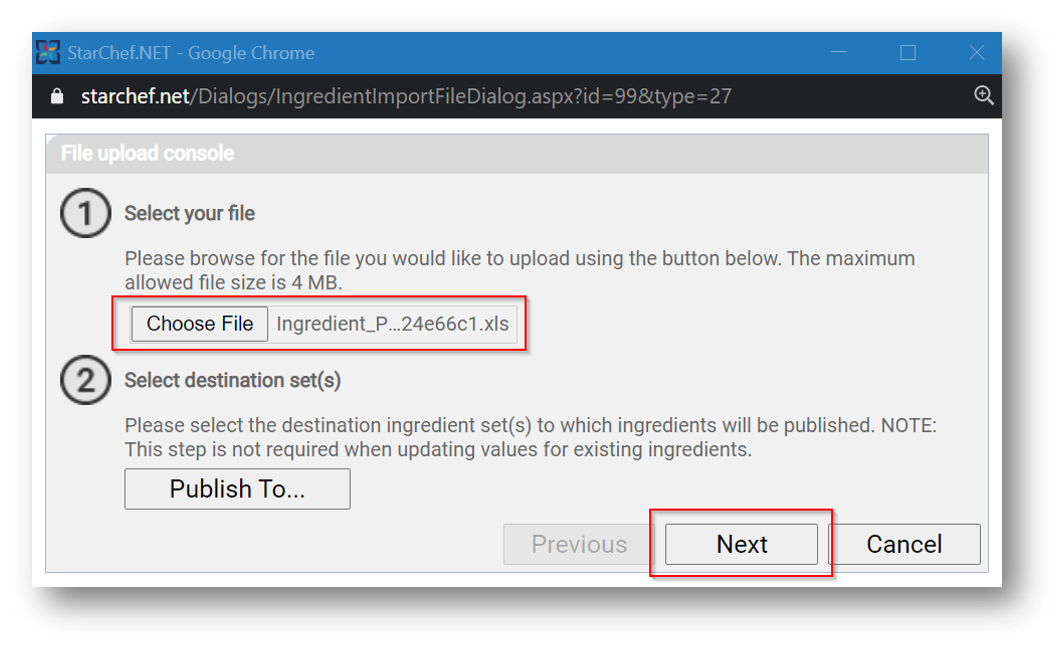
Fig.4 - Uploading the file
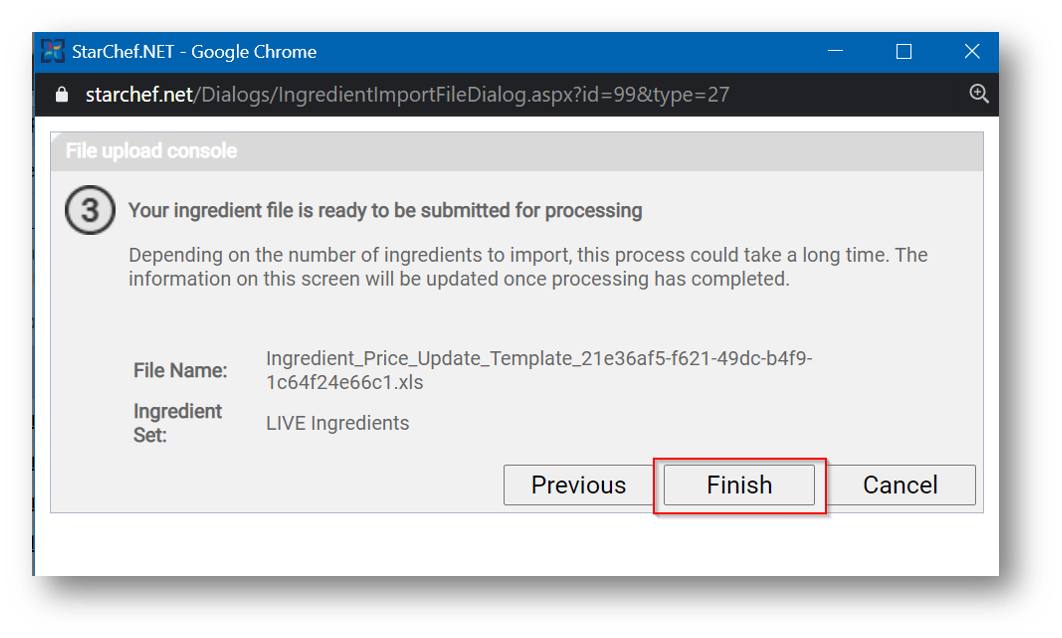
Fig.5 - Uploading the file
The file will be processed and Refresh can be selected to review the status.
You will see a summary of the file processed along with the number of Items Processed and the number of Items Failed.
- If any failures are present, an Exception Report will be available for download by selecting the Excel icon.
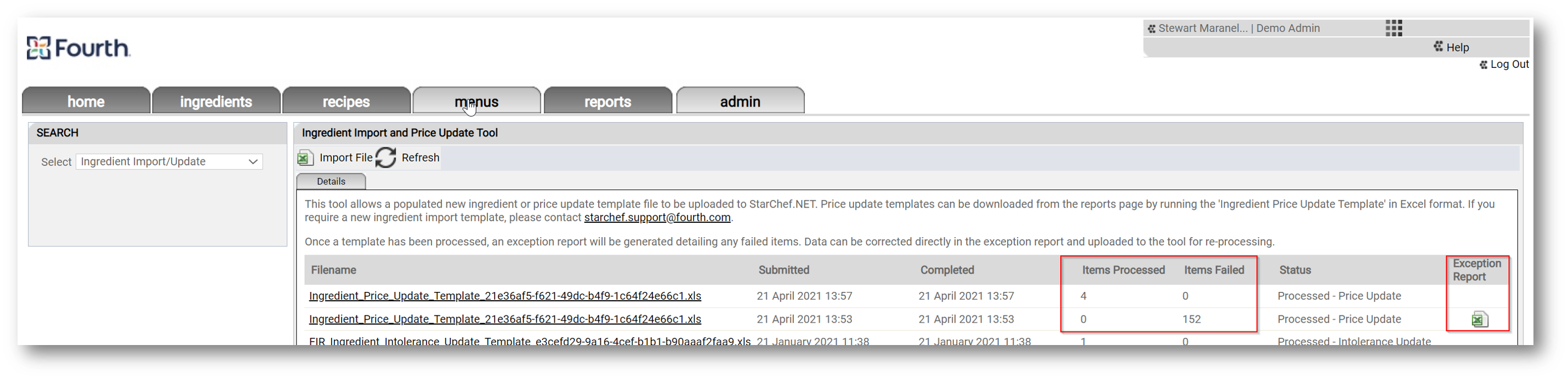
Fig.6 - Excel icon
The Exception Report will display any rows with issues and allows for correction directly.
The Exception Report with corrected rows can then be uploaded in the same way.
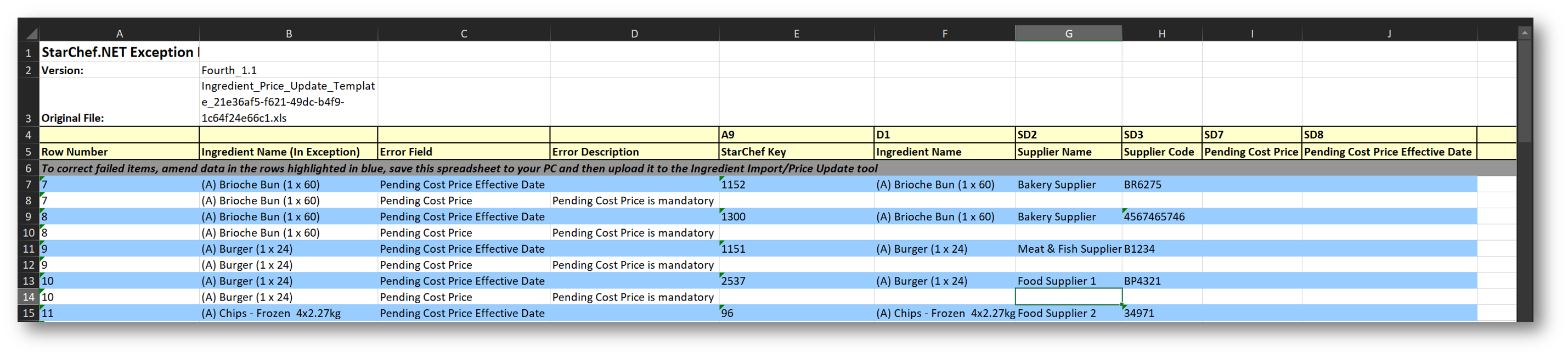
Fig.7 - Exception Report
You can also make any corrections directly in the original template and upload again.
Once processed, the price updates can be seen directly against the ingredient.
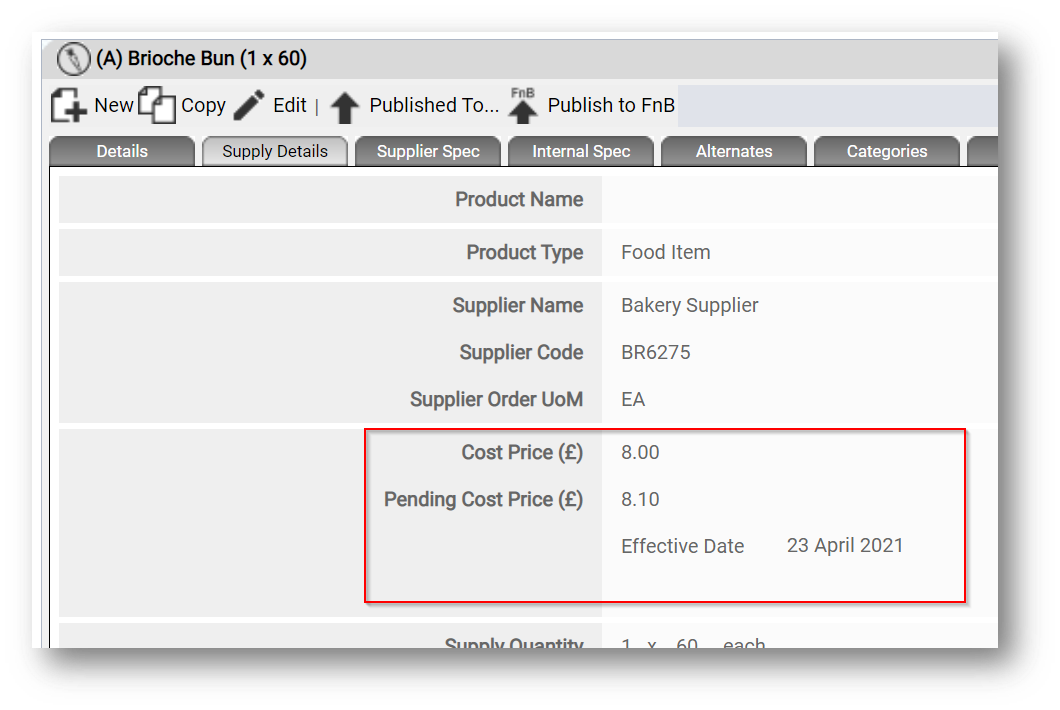
Fig.8 - Price updates
Please note: Where customers are also integrated into the Inventory solution, new prices will update in Inventory on the effective date.

Comments
Please sign in to leave a comment.