After you receive confirmation that your Background Checks settings are available within your account, you must complete the final configurations listed below to enable background checks for the jobs at your organization.
How to enable background checks for a job:
- Settings → Select your organization → FEATURES & ADD-ONS/Background Checks.
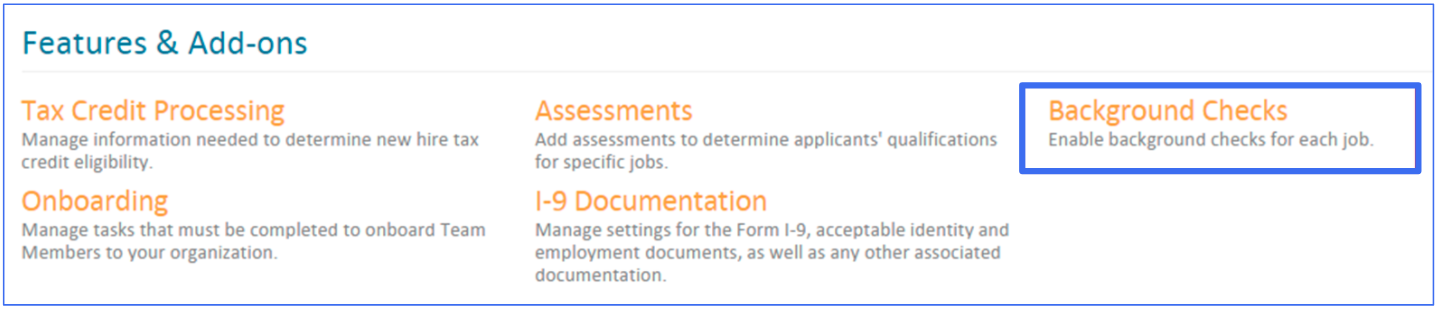
- Your list of jobs will appear on the left. By default, background checks are turned off for each job, so you can decide which jobs you want to enable background checks.
- To enable a background check for a specific job, click on the Job Title.
- To enable the background check, select Background Check On.
- When finished, click Save.
- Follow these steps for any job that you want to enable background checks.
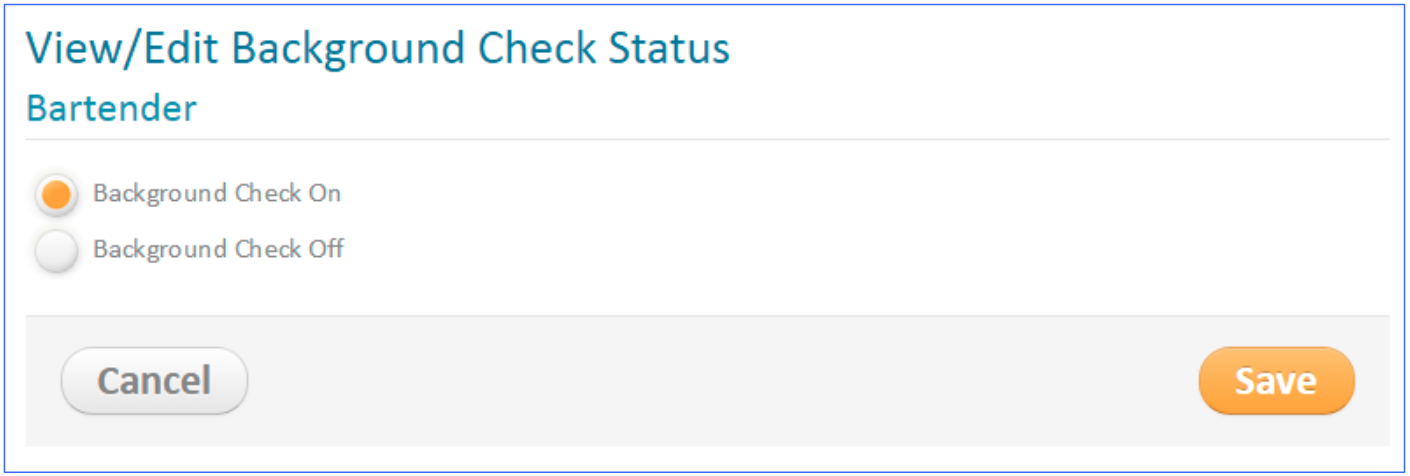
Background Check Global Settings:
There are additional global settings that you can choose to configure.
- User Settings:
- This feature helps identify duplicate background checks for a specific candidate and prompts the manager to investigate the duplicate record.
- To enable this, click the checkbox. If you enable this feature, you will be required to enter an email address where the duplicate record information can be sent.
- Notifications:
- This feature allows for notifications to be sent when the background check is complete.
- If you check this box, the notification is sent to the person who initiated the background check. Notifications can be viewed in two places:
- Notifications on the main toolbar within PeopleMatter.
- Notifications Dashboard on the Administrator WorkSpace (Home tab).
- Rehire Settings:
- This feature requires a background check for an employee who is rehired to the organization. If you want to enable this setting, check the checkbox.
Background Checks & Administrative Roles:
- There is some additional information to review as it relates to background checks and administrative roles.
- The following PeopleMatter Administrative Roles can submit background checks and review results:
- Financial Admins
- Primary Admins
- Business Admins
- Human Resources Managers
- The following PeopleMatter Administrative Roles cannot submit background checks or view results:
- Business Unit Admins
- Custom Store Managers
- As long as the background check has been submitted by an administrator, the manager can proceed with the hiring process.

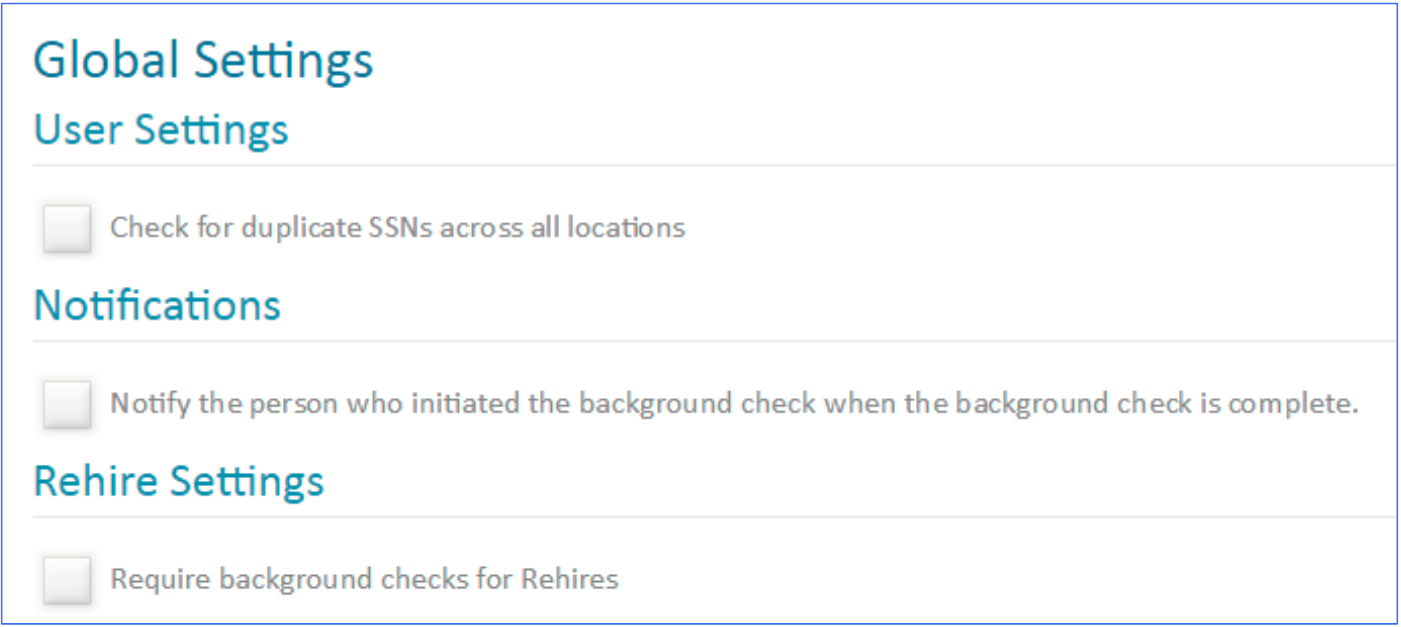
Comments
Agree
Agree
Please sign in to leave a comment.