| Search within a Product | Search from the Homepage | Vote on Articles |
Search within a Product
On the homepage of the Customer Success Portal, we have our Knowledge Articles categorised by core solution. This is a great place to start, as articles can be viewed that are directly related to the relevant solution.
- Select the Product tile that is relevant for your business
- Click into the Search bar
- Type in the article you're looking for
- This will bring up refined results
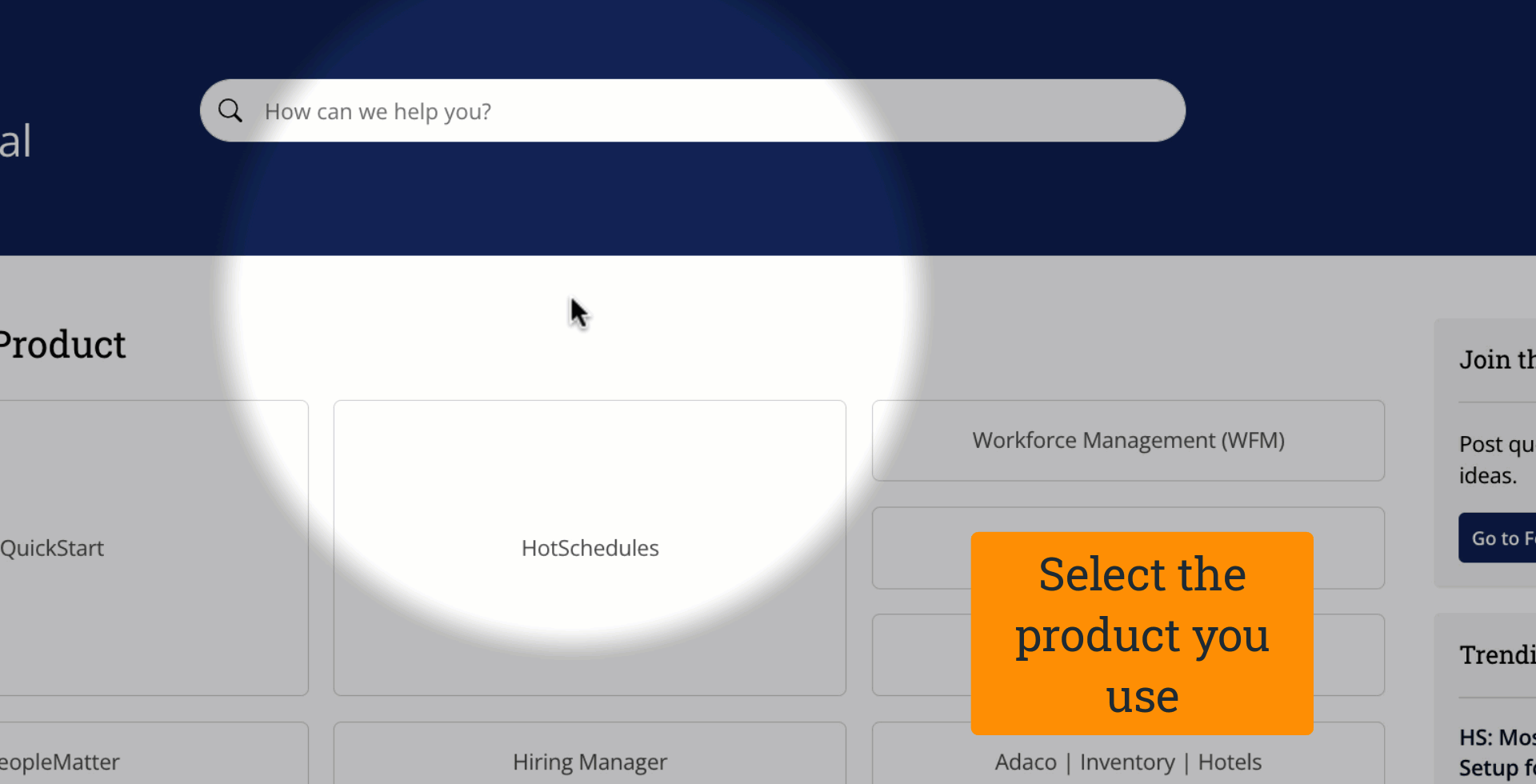 |
Fig.1 - Searching within a product
Search from the Homepage
You can also search from the Customer Success Portal homepage itself. Doing so will pull back results for all of Fourth's core solutions, so there are a few tips to bear in mind that will help optimise the search results.
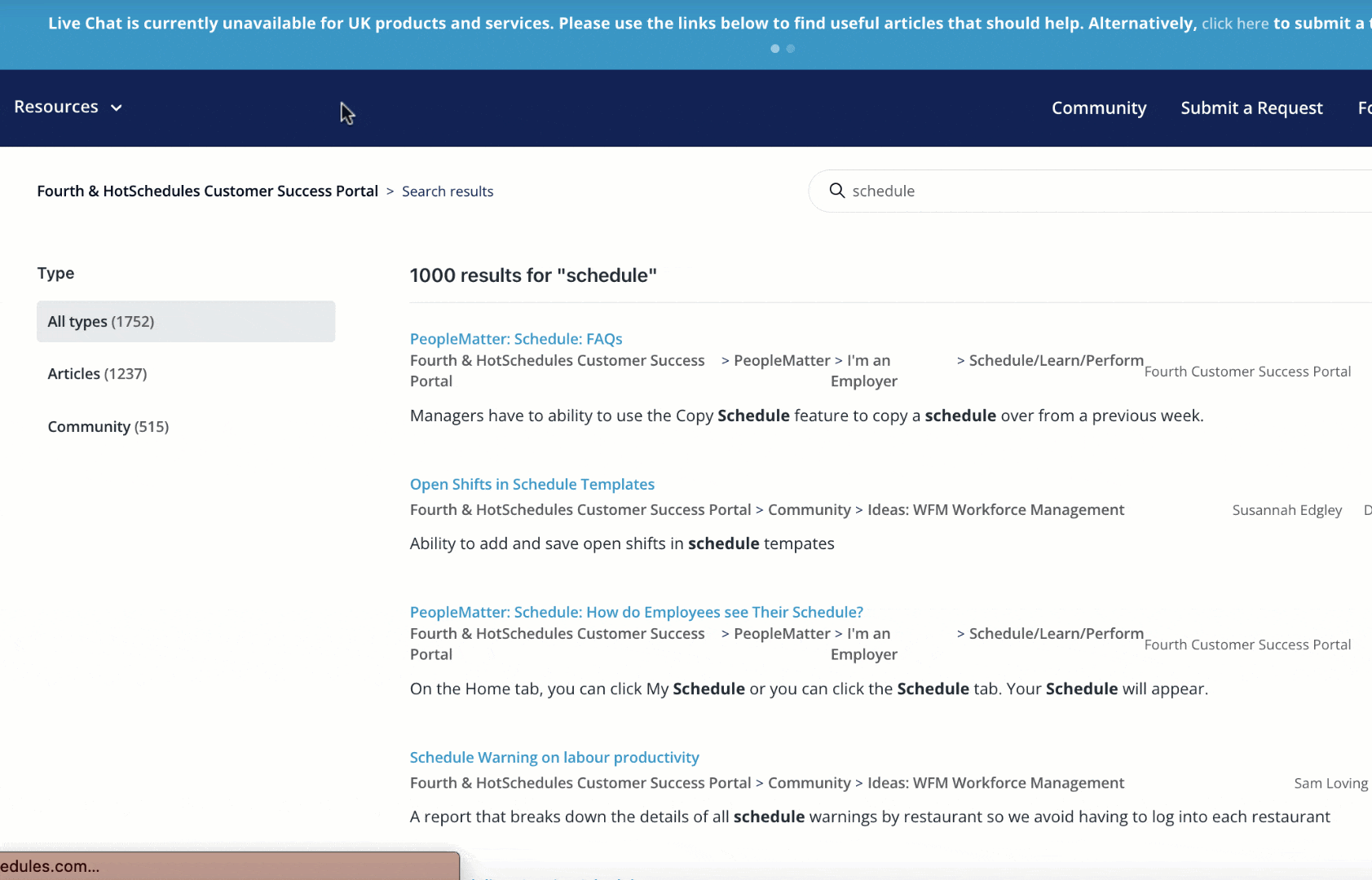 |
Fig.2 - Search Bar on the Homepage
'Fuzzy' Search
When entering a search term into the search bar, there are settings enabled that allow for a 'fuzzy' search which may slightly vary from the query submitted.
Some examples are listed below, the left column indicates what can be entered into the search bar, and the right column details the variations that will be covered by fuzzy search.
| Search Term | Also Includes: |
| Schedule | Schedules, Scheduling, Scheduled |
| Can't | Cannot, Couldn't, Could not |
| Covid | Covid 19 |
| Log in | Login, Log-in, Logging |
Helpful Search Suggestions
You can also put quotation marks around a search phrase to ensure that search results are pulling back articles that have the exact phrase in the content. Here are some helpful suggestions:
| Do this: | Not this: | Why? |
|
schedule |
Schedules, Scheduling, Scheduled | As noted above, fuzzy search will cover the different variations. |
| "delete shift" | delete shift | The results will pull up articles which include delete or shift rather than articles that are about deleting shifts. |
| W2 | W-2, W 2 | Fuzzy search is best utilized without dashes. |
| "Hotschedules Password" or "Adaco Password" | Password | Fourth have many products which require passwords, so entering product names will make the search more specific. |
| "Payroll UK" or "Payroll US" | Payroll | Fourth have Payroll products for both the UK and the US. Specifying the region in the search term ensures customers see the right articles |
Vote on Articles
Your feedback on Knowledge Articles is extremely vital. It helps Fourth understand whether the content is beneficial.
By voting:
- We can identify which articles to review
- Your issues can be addressed quickly
- We can determine which articles are helpful
At the bottom of each article, you can determine whether the article has been helpful or not, by selecting Yes or No. The comments section is underneath, where you can further expand on feedback, or raise any questions.
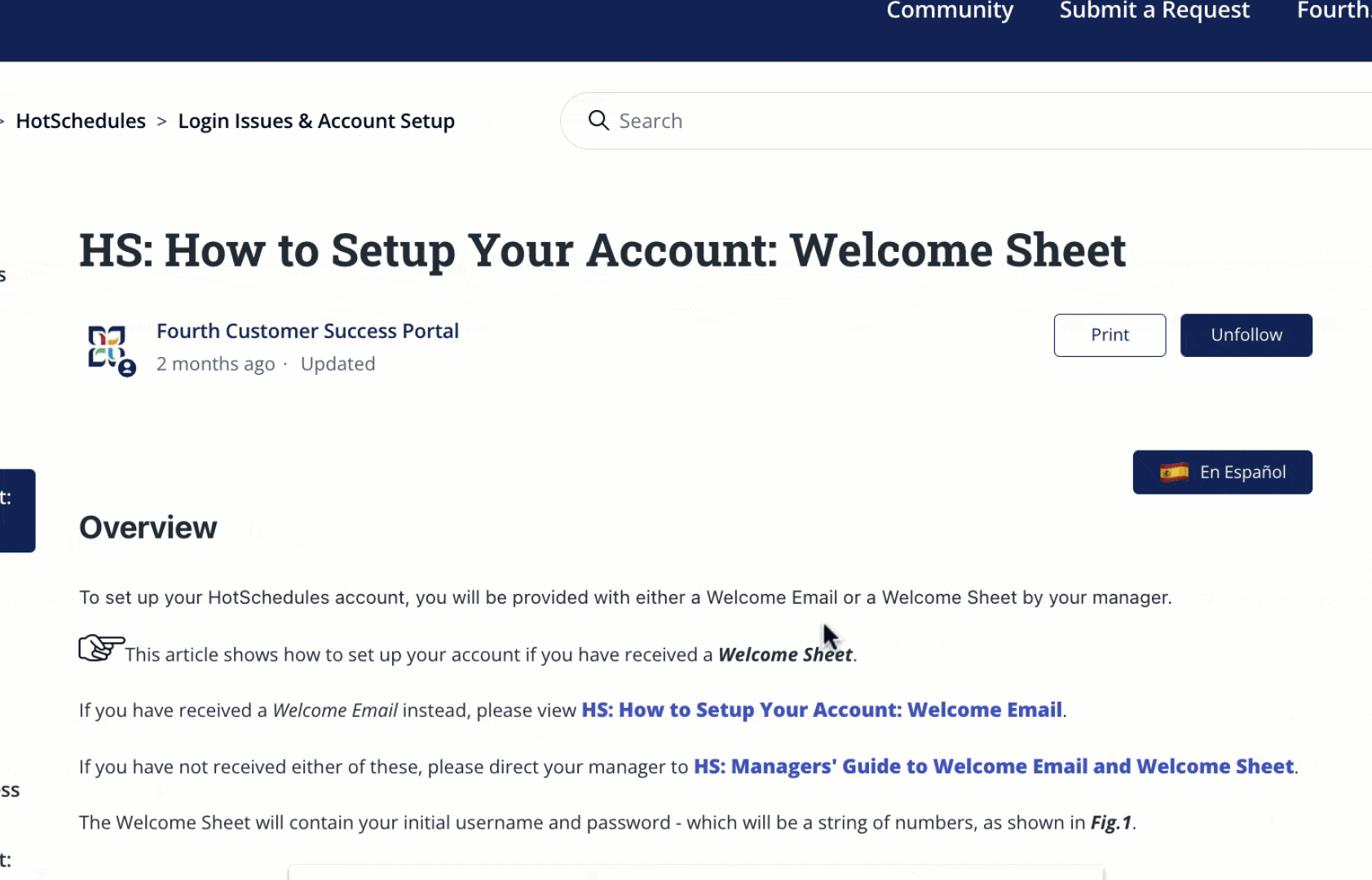 |
Fig.3 - Article Voting and Comments Section

Comments
Please sign in to leave a comment.