Overview
Creating new users in Recipe and Menus is easily done and is a straightforward process.

Fig.1 - Accessing the Admin tab
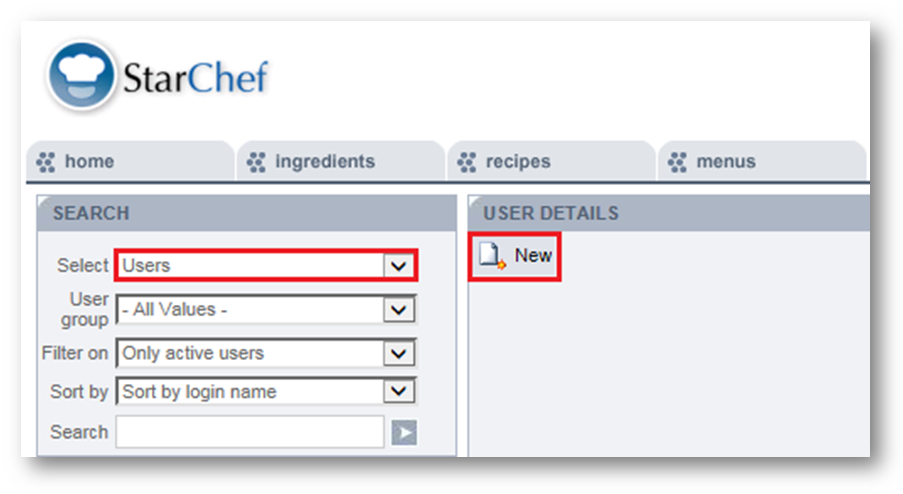
Fig.2 – Selecting Users from SEARCH and the New button under USER DETAILS
Lastname – add the user's surname
User group – use the drop-down menu to add the user to a user group
The user group determines the access and permissions for the user
Login name – this can be the user's email address
Password – add a generic password which can subsequently be changed by the user
Account enabled – ensure this is ticked
Email – add a relevant email address. This will be used for password resets
Contact Number/Description/Notes – these are not mandatory fields
Language – use the drop down menu to select English
Time zone/Date format/Time format – these are not mandatory fields
UOM standard – this should remain as As entered (default)
Default nutritional view – this should state Standard Nutrition.
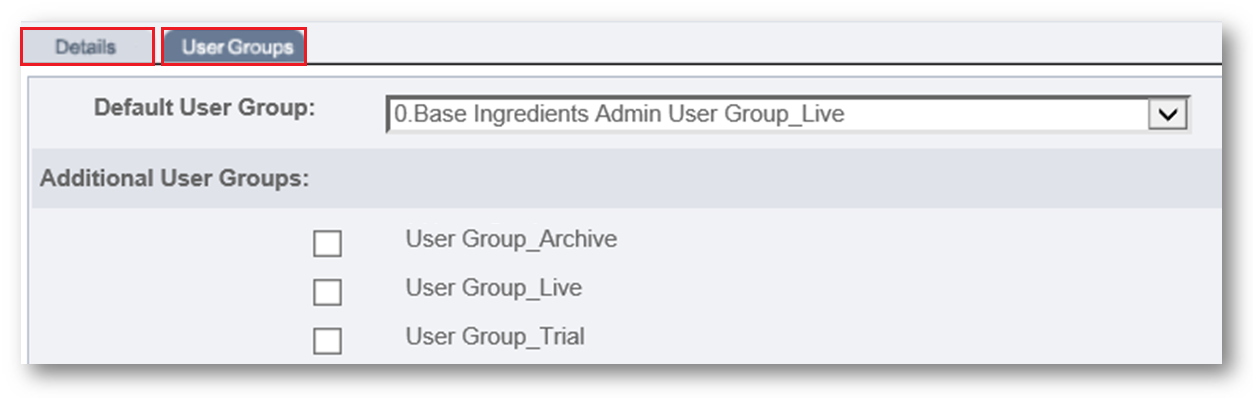
Fig.3 – Showing the ‘Details’ and ‘User group’ tabs
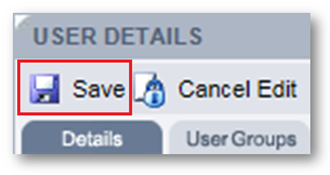
Fig.4 - The Save button
Creating new users in Recipe and Menus is easily done and is a straightforward process.
- Access Recipe and Menus and navigate to the Admin tab

Fig.1 - Accessing the Admin tab
- Using the Select drop-down menu from the SEARCH option, chose Users
- Select New from the main working window
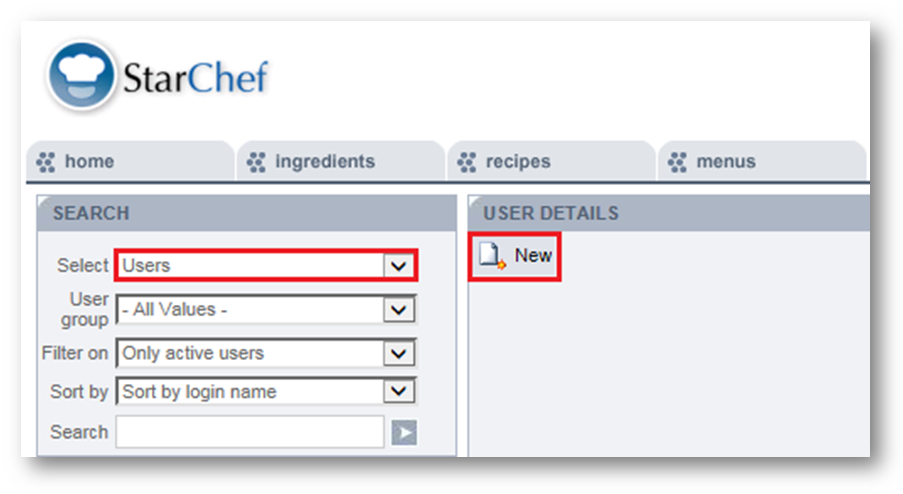
Fig.2 – Selecting Users from SEARCH and the New button under USER DETAILS
- Complete the following information on the ‘Details’ tab:
Lastname – add the user's surname
User group – use the drop-down menu to add the user to a user group
The user group determines the access and permissions for the user
Login name – this can be the user's email address
Password – add a generic password which can subsequently be changed by the user
Account enabled – ensure this is ticked
Email – add a relevant email address. This will be used for password resets
Contact Number/Description/Notes – these are not mandatory fields
Language – use the drop down menu to select English
Time zone/Date format/Time format – these are not mandatory fields
UOM standard – this should remain as As entered (default)
Default nutritional view – this should state Standard Nutrition.
- If the user needs to be attached to additional user groups, access the User Groups tab and use the tick boxes to add additional groups
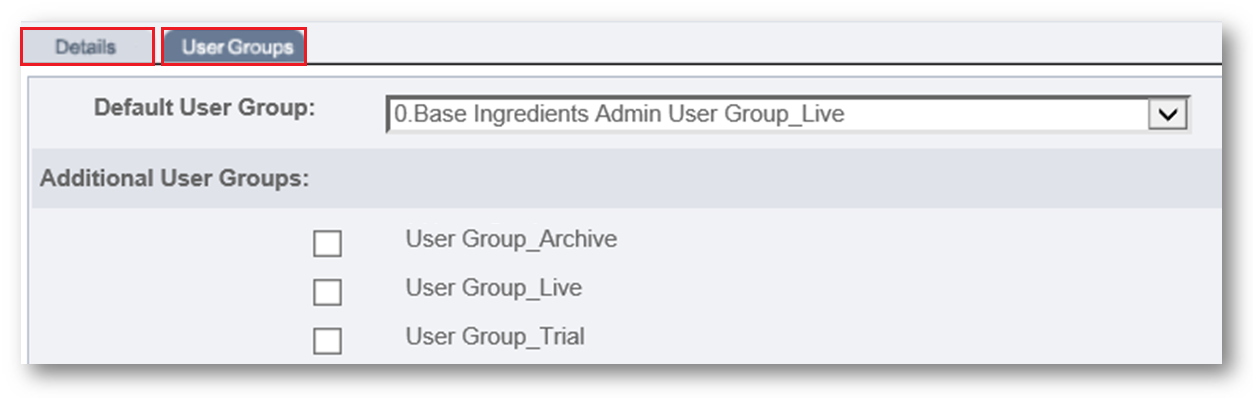
Fig.3 – Showing the ‘Details’ and ‘User group’ tabs
- Once completed, Save, and the new user has been added to Star Chef
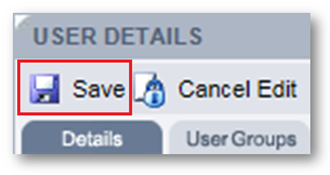
Fig.4 - The Save button

Comments
Please sign in to leave a comment.