Selecting User Groups to Amend
- Certain permissions are required in order to amend user access; this is typically restricted to system administrators. The permissions required lie in admin permissions > allow user group management.

Fig 1 - Required to Amend User Group Settings
- A user must have this permission enabled in order to edit the details within a user group. To amend a user group permissions click the admin tab > user groups as shown in Fig 2 below.
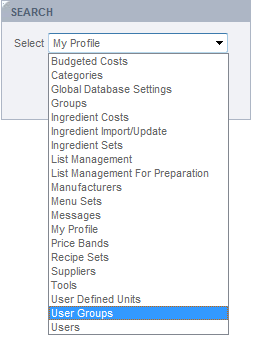
Fig 2 - User Group Option
- Once the user groups are displayed select the user group that requires amendment from the list:
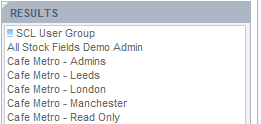
Fig 3 - User Groups
- Once selected the details of the user group are displayed in the main body of the page.
- There are sub-tabs displayed for each user group where different functions, permissions or ingredient fields can be controlled.
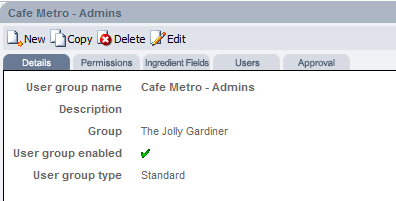
Fig 4 - Selected User Group
- To amend any details of the user group the edit option must be selected.
- It is possible to amend the name and the group associated to the user group on the details tab when editing.
Amending User Group Permissions
- Once the ‘permissions’ tab is clicked a user is able to edit the permissions associated to this user group. The permissions are grouped into a variety of sections which are detailed in the article linked to below.
- Permissions are amended by checking the relevant options in accordance with the requirement of the user group, as shown in Fig 5 below.
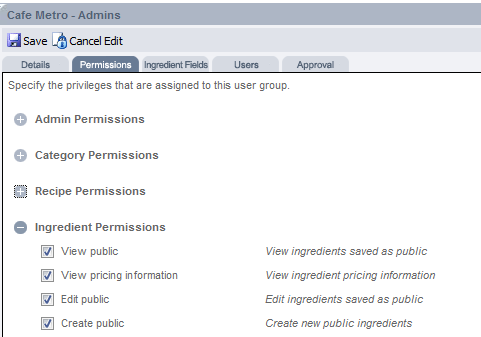
Fig 5 - User Group Permissions
- If no permissions with a section are relevant the section can be minimised as shown in Fig 5 above.
- Ensure that all changes are saved before exiting the user group.
Amending User Group Ingredient Fields
- As with permissions it is possible to edit the visible and mandatory ingredient fields for a user group. Each sub-tab of the ingredient is shown and the fields on each tab can be controlled.
- Checking each field with the option for ‘visible’ and/or ‘mandatory’ can then be configured. As shown in Fig 6 below some fields are not provided with the option to make mandatory, this is a global database setting and is usually applied when the option is a check box rather than a field that can be entered or selected.
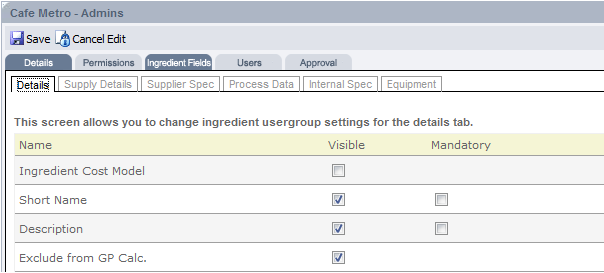
Fig 6 - Editable Ingredient Fields for a User Group
- When selecting if a field should be mandatory ensure that any approval workflows have been taken into account, as if a field is Mandatory for the first user group within the workflow, it must also be mandatory for any sub-sequent groups.
- The same consideration should also be applied to field visibility as this should typically increase through a workflow; therefore it is advisable that fields are correlated between user groups.
- Ensure that all changes are saved before exiting the user group.
Amending User Group Approvals
- It is possible to amend the approving user group for the user group that is selected. This can be configured for ingredients, recipes, menus and suppliers as shown in Fig 7 below.
- From the drop down option the relevant user group can be selected that should approve any item that is created/amended by the user group selected.
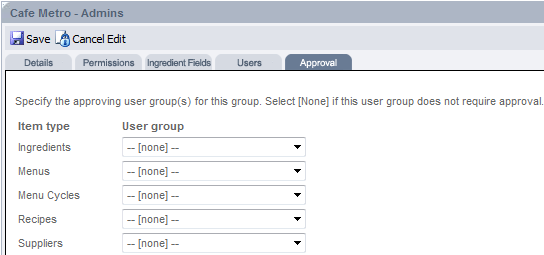
Fig 7 - User Group Approvals
- Fig 7 shows the ingredient fields of a user group open to editing.
- It is also possible to view all user groups that are approved by this user group further down the page.
- Ensure that all changes are saved before exiting the user group.

Comments
Please sign in to leave a comment.