Overview
The Sales Forecast tab is used to review and update the sales forecast for the day, week or month. A ‘Sales Forecast by Income Stream’ is generated using historical sales data, weather forecast and notable days. This must be verified to ensure that changes in the current patterns of trade are accounted for.
For a list of all available Labour-Based Scheduling articles, please visit: WFM - Labour-Based Scheduling: Getting Started.
Process
- Select the Sales Forecast tab from the homepage
The Sales Forecast graph shows the forecast split by sales type (if using), the system’s suggested forecast, last year’s sales, and the previous day’s actual sales. If the budget has been loaded, this will also be displayed here.
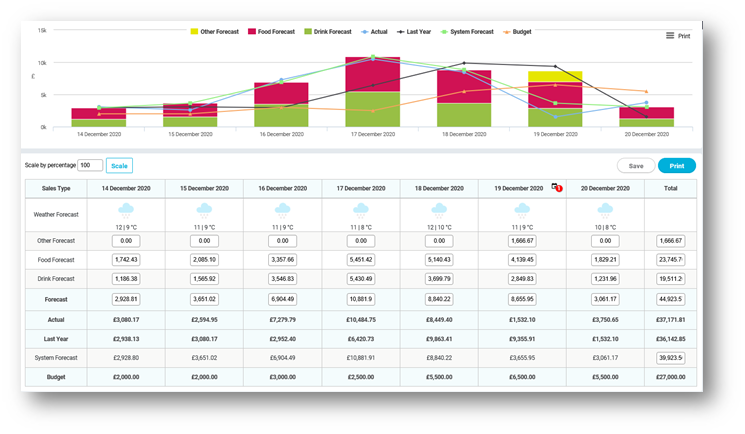
Fig.1 - Sales Forecast
Below the graph, the same information is displayed in monetary values. The demand forecast is auto-generated based on the system algorithm. The weather specific to the location postcode is also displayed here.
The sales forecast, and if using, sales split, show in editable free type boxes.
- Forecasts can be amended using the Day, Week or Month view
- Managers can update the system-generated forecast based upon local activity, such as sporting events, concerts and party bookings
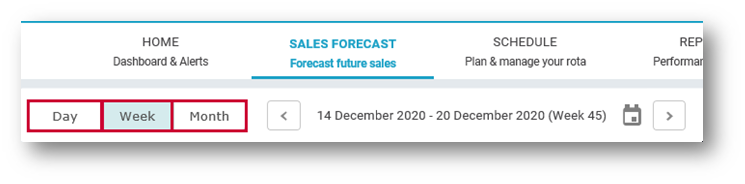
Fig.2 - Day, Week, Month view selection
When a new forecast has been entered, the box will change to yellow to show that a change has occurred. This can be done across the week, for the day, or for a sales type.
- After making changes to/creating a new forecast, select Save Forecast to update it
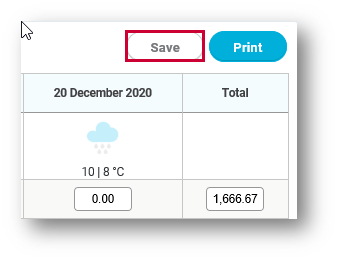
Fig.3 - The Save Forecast button
If entering a week total, the system will split the total across the week and sales type (if using). This is based on the historic information gained about the business.
The system forecast will update any changes overnight but will never override a manager's forecast when updated.
![]() It is not possible to re-forecast on the current day, or once the day has passed.
It is not possible to re-forecast on the current day, or once the day has passed.
Forecasts can also be updated and viewed using the Day or Month view.
By selecting Day view:
- The sales forecast can be viewed in half-hour time slots throughout the day
- The graph at the top of the page will display the day’s actual, system forecast, and last year’s sales
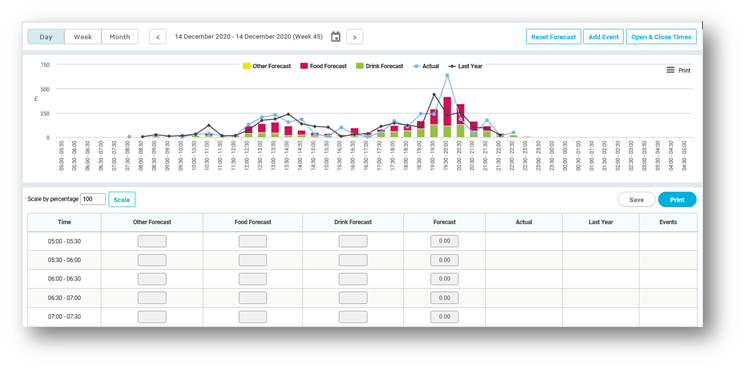
Fig.4 - Using the Day view
The forecast can be updated here to reflect when increased sales only affect a certain time of day. For example, increased revenue for a large party booking at 7pm can be increased where the labour demand is needed, without affecting the labour demand of the morning or afternoon business trend.
By selecting Month view:
- Trends and comparisons in the business can be viewed, both in the picture graph and table graph
It is not recommended to amend a forecast using the Month view.
- On each of the views, there is an option to Reset Forecast - this will reset the screen back to zero, and will reset the whole page of the view currently displayed
- To move to future or past weeks, select Next or Previous Week at the top of the screen, or by selecting specific dates with the calendar icon

Comments
Please sign in to leave a comment.