Overview
Groups are a means of grouping information on Products, Recipes, and Menus - using Sets. This provides ease of use and visibility for the user within Usergroups.
This article will guide users through creating Groups, explore how Groups can be used to manage data, and manipulate what other users can see and do within their Usergroups.
For more information on how Groups, Usergroups, and Sets interact with each other, please refer to the relevant articles in the Customer Community.
Details Tab
- To create a Group navigate to Admin > Groups > New
- Enter a Group Name, and a Group Code and Description if required
Once the Group has been named, it will then need to be placed somewhere.
- The Parent Group, as shown in Fig.1, will dictate where the new Group is placed in the overall structure of the database. This can be in a main Group under the organisation Group or a subgroup within
- The Top-most Group, as shown in Fig.1, is where the Product, Recipe, and Menu information is inherited from another group. If Current New Group is selected, this will not inherit information from another group, and will only reference Sets attributed to it.
- Complete the mandatory Currency and Language fields and navigate to the Settings tab before saving
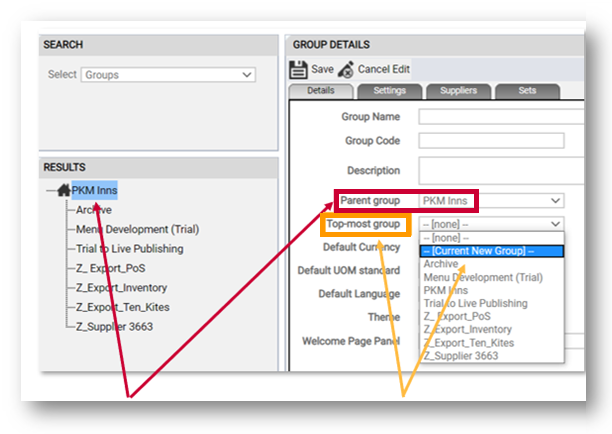
Fig.1 - Placing Groups
Settings Tab
- Fill in the relevant details
- A Logo can be added to the group which must not exceed 500x200px. This will be displayed on some reports and will be visible when viewing the Groups data in Digital Recipe Viewer.
- The Sales Tax Name field is mandatory
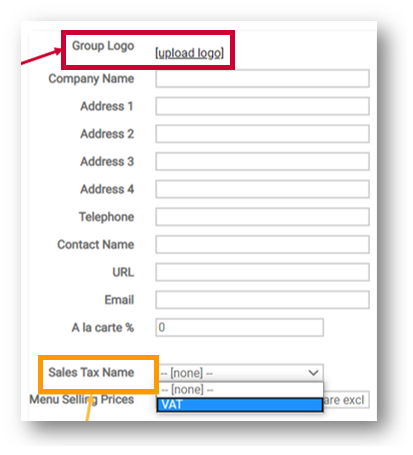
Fig.2 - Settings tab
Suppliers Tab
- Assign the suppliers that are applicable to the Group
Suppliers can be linked to an ingredient or its alternative.
Please note: If an ingredient has been inherited from a Group with a supplier that hasn't been assigned to the new Group, the ingredient and all its information will still be visible, with the exception of the Supplier name linked to that product. Omitting a Supplier from a Group will not hide records attributed to that Supplier, but will prevent using that Supplier when editing or creating a record.
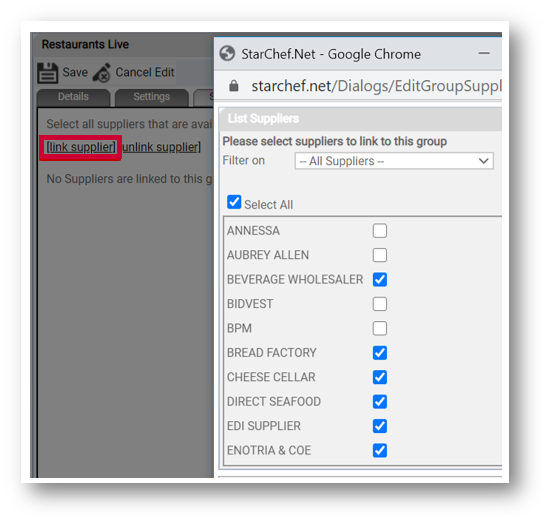
Fig.3 - Suppliers tab
Sets Tabs
The Ingredient, Recipe and Menu Sets can now be applied to the Group. The records within these Sets will determine what users will be able to see and interact with.
If a Top-most Group was selected earlier (that was not a newly created group), then these Sets will be inherited to the Group. Fig.4 displays the inherited sets in an italic font.
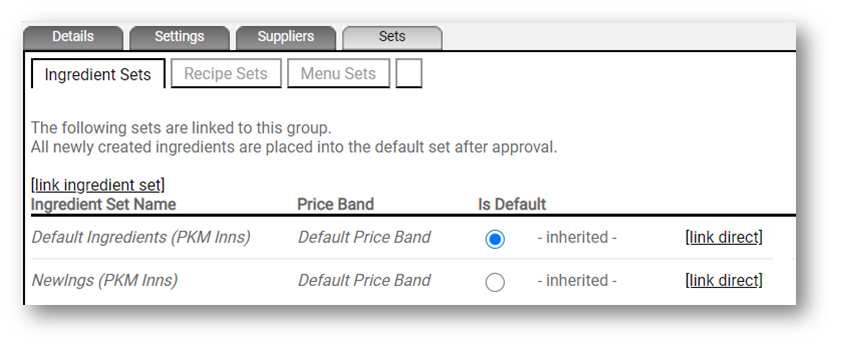
Fig.4 - Set tabs
- To add additional Sets of information to the Group, select link ingredient set
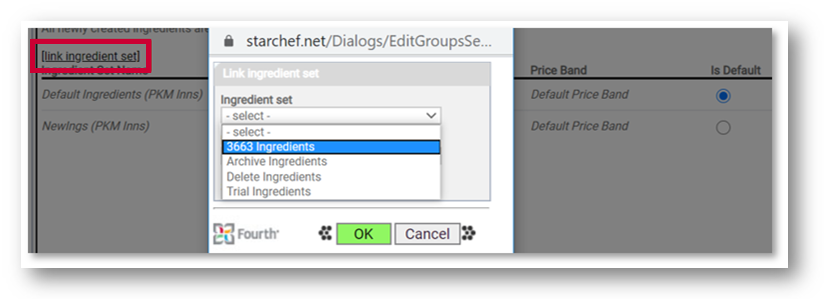
Fig.5 - Linking ingredient sets
Any newly created records are automatically saved to the Set that is 'Default'.
- Select which Set is Default
Usergroup permissions can also be applied to prevent or allow users to edit inherited records. E.g. if a user cannot edit an inherited ingredient, they will still be able to use that ingredient in a Recipe.
If there is no requirement to inherit Sets, then the Top-most Group must be a newly created Group, and the appropriate Sets can be manually linked. New Groups cannot be created and saved without assigning at least one Set per Ingredient, Recipe and Menu.
Additional Considerations
At this stage, the Group's information and suppliers will only be visible to the Usergroups that have been chosen to be assigned to that Group.
Please note that a Usergroup cannot be assigned to more than one group. The Usergroup will dictate what the user is able to do with the data that has been attached to their Group. When editing or creating a Usergroup, there is an opportunity to link it to the appropriate Group. More information on Usergroups and their permissions can be found on the Customer Community page.
Other Considerations when Using or Managing Groups
Usergroups attached to a Parent Group have the ability to publish Ingredient, Recipe or Menu information to any Set in a subgroup - under their Group. However, access to a subgroup does not allow publishing of information above the user's access level.
In all cases, it's not possible to publish information to Sets that are not part of a user's own Group structure. This can be useful in keeping information for different brands or restaurants separate from each other to preserve data integrity or keep the information relevant to them.
Further, Groups can be used for exporting information to 3rd party systems through API. They can also be utilised to group certain information for reporting. Price bands attached to Sets within a Group can show how much different products - and therefore recipes cost, which can be used in differing regional pricing or project cost price increases without affecting users live data.

Comments
Please sign in to leave a comment.