Overview
This article will describe how to export and import Inventory counts.
Exporting the Inventory Count Guide from the Physical Inventory Count function onto a spreadsheet can be a valuable time-saver for most users of Purchasing & Inventory. It is simple to use and an effective way to input data.
Exporting the Inventory Counts Guide
- Go to Inventory and ensure that an Inventory period has been started (see Fig.1)
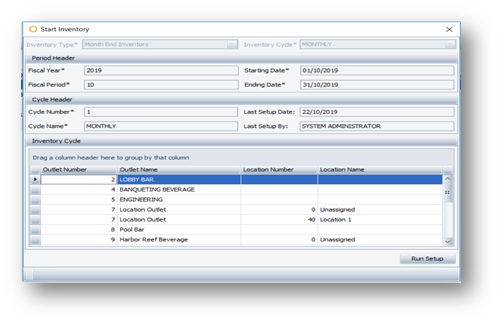
Fig.1 - Start Period Inventory
- Go to Inventory > Physical Inventory Count
- Select an Outlet
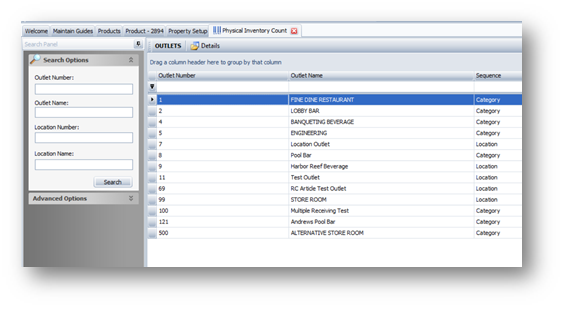
Fig.2 - Physical Inventory Count Window
- Choose a Category or Location, then select Export
- Save the file
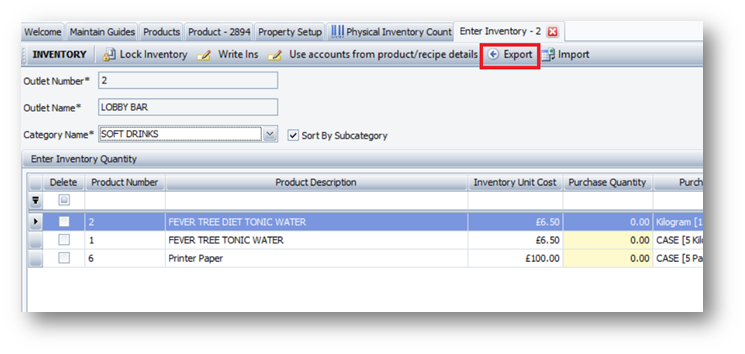
Fig.3 - Enter Inventory Window, Export Function
Please Note: If the chosen Outlet is not included in the open Inventory Cycle, the ‘Export’ and ‘Import’ buttons will not be available to select.
A spreadsheet will be created containing details of the products in the chosen Outlet Category / Location. See Fig.4 as an example:
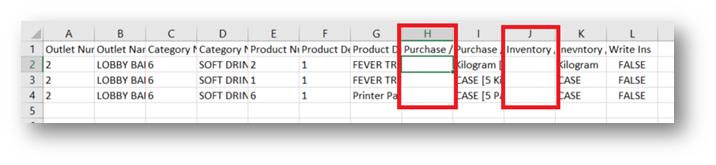
Fig.4 - Inventory Count Exported Spreadsheet
The Purchase Count (Column H) and Inventory Count (Column J) fields are optional to be filled in. It is not necessary to populate these fields to import the file.
Importing the Inventory Counts Guide
- Return to the chosen Outlet in the ‘Physical Inventory Count’ window
- Select Import
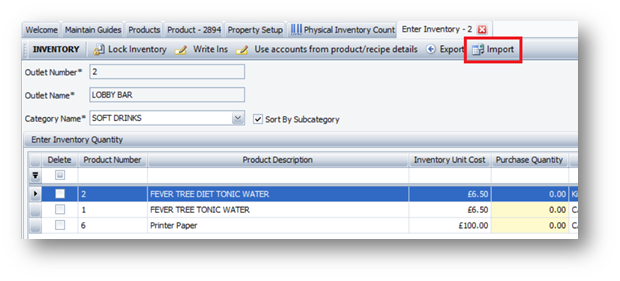
Fig.5 - Enter Inventory Window, Import Function
- Select the Inventory Counts Guide
- Select Open
If the process detailed within this article has been followed, the Inventory Counts will be successfully imported.

Comments
Please sign in to leave a comment.